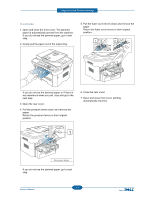Dell 1135N Service Manual - Page 82
In exit area
 |
View all Dell 1135N manuals
Add to My Manuals
Save this manual to your list of manuals |
Page 82 highlights
Alignment and Troubleshooting In exit area 1. Open and close the front cover. The jammed paper is automatically ejected from the machine. If you do not see the jammed paper, go to next step. 2. Gently pull the paper out of the output tray. 5. Pull the fuser cover levers down and remove the paper. Return the fuser cover levers to their original position.. If you do not see the jammed paper or if there is any resistance when you pull, stop and go to the next step. 3. Open the rear cover. 4. Pull the pressure levers down and remove the paper. Return the pressure levers to their original position. 6. Close the rear cover. 7. Open and close front cover, printing automatically resumes. 1 Pressure lever If you do not see the jammed paper, go to next step. Service Manual 4-9