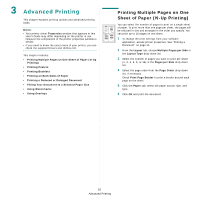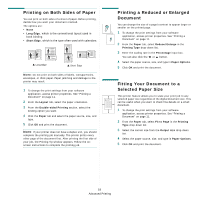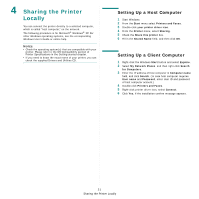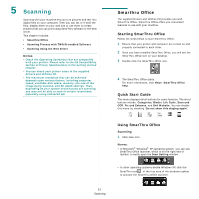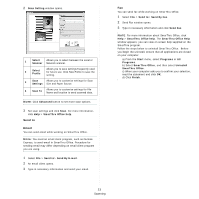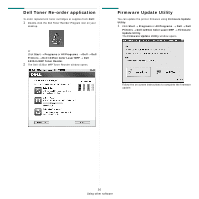Dell 1235cn User's Guide - Page 103
Sharing the Printer Locally, Setting Up a Host Computer
 |
View all Dell 1235cn manuals
Add to My Manuals
Save this manual to your list of manuals |
Page 103 highlights
4 Sharing the Printer Locally You can connect the printer directly to a selected computer, which is called "host computer," on the network. The following procedure is for Microsoft® Windows® XP. For other Windows operating systems, see the corresponding Windows User's Guide or online help. NOTES: • Check the operating system(s) that are compatible with your printer. Please refer to the OS Compatibility section of Printer Specifications in the Getting started chapter. • If you need to know the exact name of your printer, you can check the supplied Drivers and Utilities CD. Setting Up a Host Computer 1 Start Windows. 2 From the Start menu select Printers and Faxes. 3 Double-click your printer driver icon. 4 From the Printer menu, select Sharing. 5 Check the Share this printer box. 6 Fill in the Shared Name field, and then click OK. Setting Up a Client Computer 1 Right-click the Windows Start button and select Explore. 2 Select My Network Places and then right-click Search for Computers. 3 Enter the IP address of host computer in Computer name field, and click Search. (In case host computer requires User name and Password, enter User ID and password of host computer account.) 4 Double-click Printers and Faxes. 5 Right-click printer driver icon, select Connect. 6 Click Yes, if the installation confirm message appears. 21 Sharing the Printer Locally