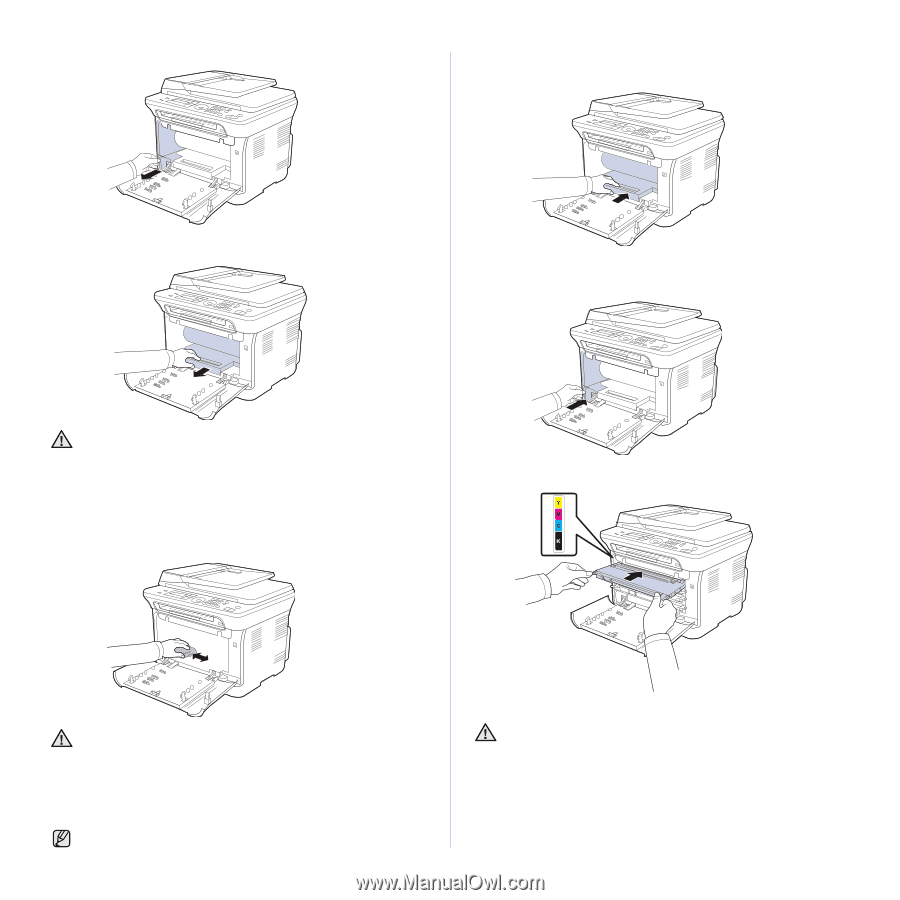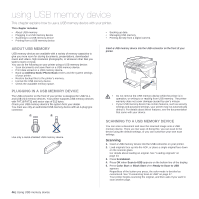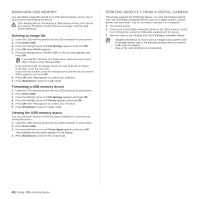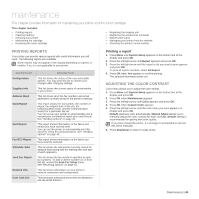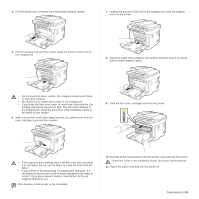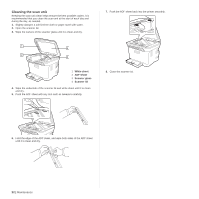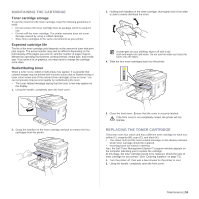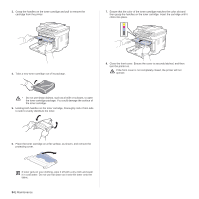Dell 1235cn User's Guide - Page 51
Maintenance, the imaging unit. Close the front cover if the installation needs - toner waste container
 |
View all Dell 1235cn manuals
Add to My Manuals
Save this manual to your list of manuals |
Page 51 highlights
4. Pull the waste toner container out of the printer using its handle. 7. Holding the groove on the front of the imaging unit, push the imaging unit in to the printer. 5. Pull the imaging unit out of the printer using the groove on the front of the imaging unit. 8. Insert the waste toner container into position and then push it to ensure that it is firmly seated in place. • Do not touch the green surface, the imaging unit with your hands or any other material. • Be careful not to scratch the surface of the imaging unit • If you leave the front cover open for more than a few minutes, the imaging unit can be exposed to light. This will cause damage to the imaging unit. Close the front cover if the installation needs to be halted for any reason. 6. With a dry lint-free cloth, wipe away any dust and spilled toner from the toner cartridges area and their cavities. 9. Slide the four toner cartridges back into the printer. • If toner gets on your clothing, wipe it off with a dry cloth and wash it in cold water. Do not use hot water as it sets the toner onto the fabric. • If your printer or its surrounding is contaminated with toner, it is recommend that you use a cloth or tissue dampened with water to clean it. If you use a vacuum cleaner, toner blown into the air might be harmful to you. After cleaning, let the printer to dry completely. 10. Reinstall all the compartments into the printer, and close the front cover. If the front cover is not completely closed, the printer will not operate. 11. Plug in the power cord and turn the printer on Maintenance | 51