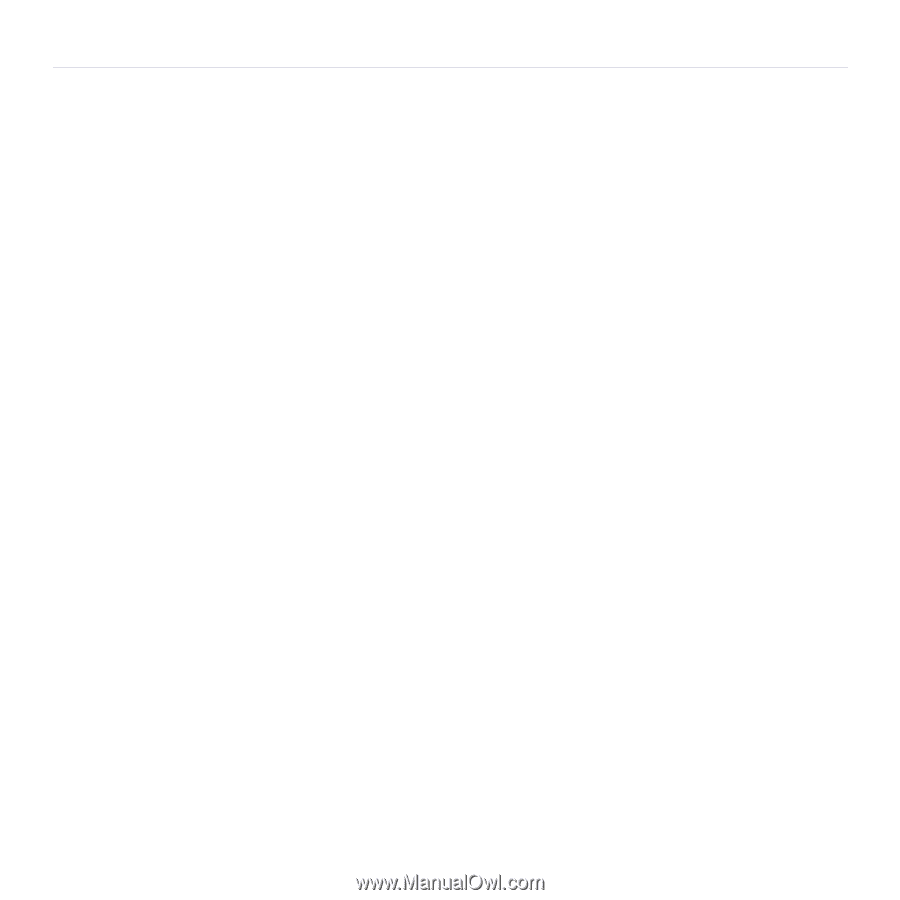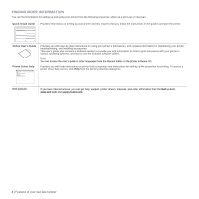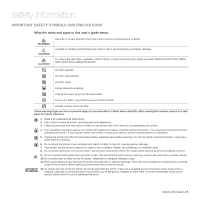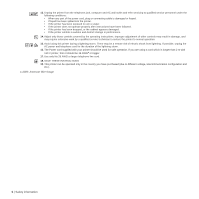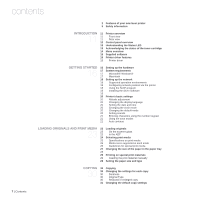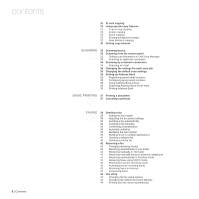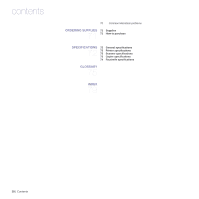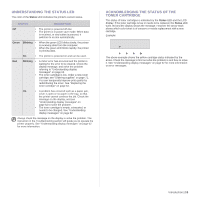Dell 1235cn User's Guide - Page 9
Using Usb Memory Device, Maintenance, Troubleshooting, Managing Usb Memory - imaging unit
 |
View all Dell 1235cn manuals
Add to My Manuals
Save this manual to your list of manuals |
Page 9 highlights
contents 44 Setting up Address Book USING USB MEMORY DEVICE 46 About USB memory 46 46 Plugging in a USB memory device 46 Scanning to a USB memory device 46 Scanning 47 Customizing Scan to USB 47 Printing from a USB memory device 47 To print a document from a USB memory device: 47 Backing up data 47 Backing up data 47 Restoring data 48 Managing USB memory 48 Deleting an image file 48 Formatting a USB memory device 48 Viewing the USB memory status 48 Printing directly from a digital camera MAINTENANCE 49 Printing reports 49 49 Printing a report 49 Adjusting the color contrast 50 Clearing memory 50 Cleaning your printer 50 Cleaning the outside 50 Cleaning the inside 52 Cleaning the scan unit 53 Maintaining the cartridge 53 Toner cartridge storage 53 Expected cartridge life 53 Redistributing toner 53 Replacing the toner cartridge 55 Replacing the imaging unit 56 Replacing the waste toner container 57 Maintenance parts 57 Checking replaceables 57 Managing your printer from the website 57 To access Embedded Web Service: 57 Checking the printer's serial number TROUBLESHOOTING 58 Tips for avoiding paper jams 58 58 Clearing document jams 58 Exit misfeed 59 Roller misfeed 59 Clearing paper jams 59 In the tray 1 59 In the fuser unit area 60 In the paper exit area 62 Understanding display messages 65 Solving other problems 65 Paper feeding 65 Printing problems 66 Printing quality problems 68 Copying problems 69 Scanning problems 69 Dell Scan Manager problems 70 Fax problems 70 Common Windows problems Contents | 9