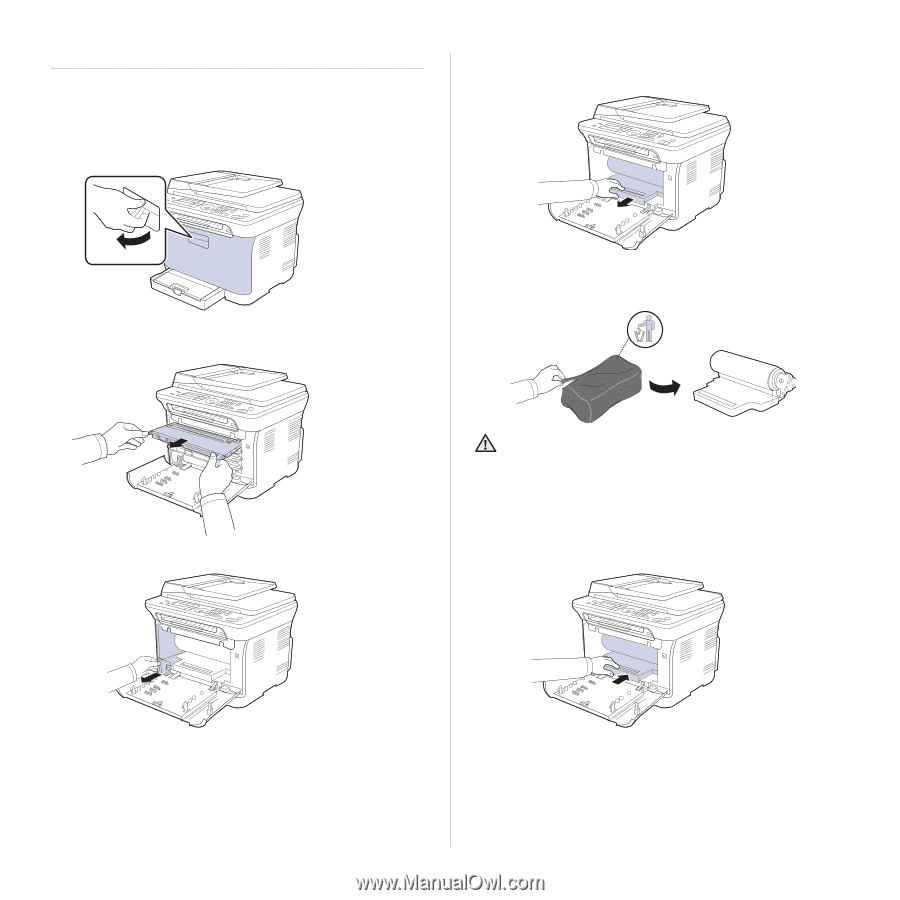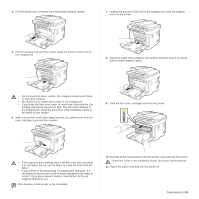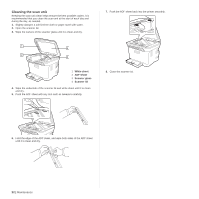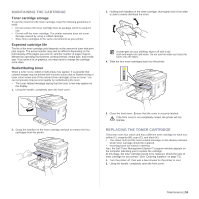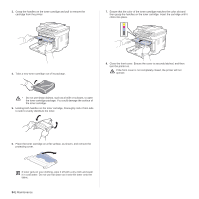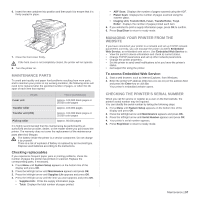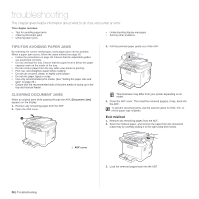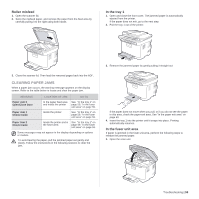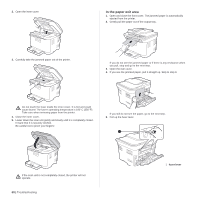Dell 1235cn User's Guide - Page 55
Replacing the imaging unit, into the printer. - replace imaging unit
 |
View all Dell 1235cn manuals
Add to My Manuals
Save this manual to your list of manuals |
Page 55 highlights
REPLACING THE IMAGING UNIT When the life span of the imaging unit has expired, the Dell Toner Management System™ program window appears on the computer, indicating the imaging unit needs to be replaced. If the imaging unit is not replaced, your printer fails to print. 1. Turn the printer off, then wait a few minutes for the printer to cool. 2. Using the handle, completely open the front cover. 5. Pull the imaging unit out of the printer using the groove on the front of the imaging unit. 3. Grasp the handles on the toner cartridge and pull to remove the four cartridges from the printer. 6. Take a new imaging unit out of its package. Remove the protective devices on both sides of the imaging unit and the paper protecting the surface of the imaging unit. 4. Pull the waste toner container out of the printer using its handle. • Do not use sharp objects, such as a knife or scissors, to open the imaging unit package. You could damage the surface of the imaging unit. • Be careful not to scratch the surface of the imaging unit. • To prevent damage, do not expose the imaging unit to light for more than a few minutes. Cover it with a piece of paper to protect it if necessary. 7. Holding the groove on the front of the imaging unit, push imaging unit into the printer. Maintenance | 55