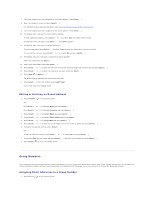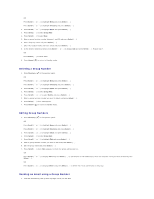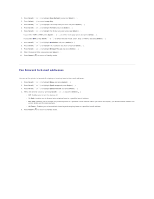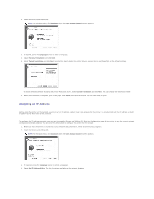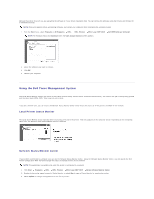Dell 1815dn Multifunction Mono Laser Printer User's Guide - Page 119
Printer Status, Printer Settings, Fax Settings, Email Settings, Copy Printer Settings, Printing
 |
View all Dell 1815dn Multifunction Mono Laser Printer manuals
Add to My Manuals
Save this manual to your list of manuals |
Page 119 highlights
4. Press Select ( ) to print a network configuration page. If an IP address has not been assigned, assign one for your printer. See "Configuring TCP/IP". Select an appropriate link such as "Setting Up the Network-connected Printer" to view the status of your network printer and/or change the printer configuration settings. Printer Status Get immediate feedback on printer supply status. When toner is running low, click the toner supplies link on the first screen to order additional toner cartridges. Printer Settings Change printer settings, view the operator panel remotely, and update the print server firmware. Fax Settings Configure fax settings, such as fax cover, protocol, phone book, and receive mode. Email Settings Configure e-mail settings, such as SMTP server, e-mail alert, and address. Copy Printer Settings Quickly clone the printer's settings to another printer or printers on the network by typing each printer's IP address. NOTE: You must be a network administrator to use this feature. Printing Statistics Keep track of printing trends, such as paper usage and the types of print jobs. Printer Information Get the information you need for service calls, inventory reports, or the status of current memory and engine code levels. Set Password Lock the operator panel with a password so that other users don't inadvertently change the printer settings you have selected. NOTE: You must be a network administrator to use this feature. NOTE: The default user name is admin and the default password is left blank (NULL).