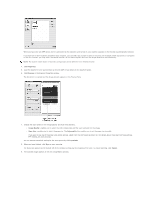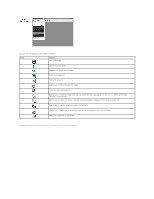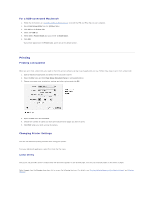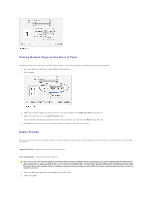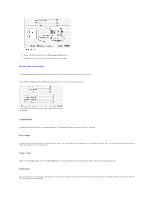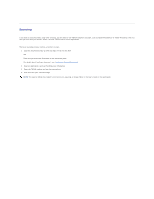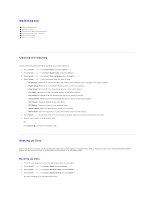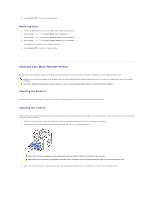Dell 1815dn Multifunction Mono Laser Printer User's Guide - Page 56
For a USB-connected Macintosh, Printing a Document, Changing Printer Settings
 |
View all Dell 1815dn Multifunction Mono Laser Printer manuals
Add to My Manuals
Save this manual to your list of manuals |
Page 56 highlights
For a USB-connected Macintosh 1. Follow the instructions on "Installing Software for Macintosh" to install the PPD and Filter files on your computer. 2. Open Print Setup Utility from the Utilities folder. 3. Click Add on the Printer List. 4. Select the USB tab. 5. Select Dell in Printer Model and your printer in Model Name. 6. Click Add. Your printer appears on the Printer List, and is set as the default printer. Printing Printing a Document When you print from a Macintosh, you need to check the printer software setting in each application you use. Follow these steps to print from a Macintosh. 1. Open a Macintosh application and select the file you want to print. 2. Open the File menu and click Page Setup (Document Setup in some applications). 3. Choose your paper size, orientation, scaling, and other options and click OK. 4. Open the File menu and click Print. 5. Choose the number of copies you want and indicate which pages you want to print. 6. Click Print when you finish setting the options. Changing Printer Settings You can use advanced printing features when using your printer. From your Macintosh application, select Print from the File menu. Layout Setting The Layout tab provides options to adjust how the document appears on the printed page. You can print multiple pages on one sheet of paper. Select Layout from the Presets drop-down list to access the following features. For details, see "Printing Multiple Pages on One Sheet of Paper" and "Duplex Printing".