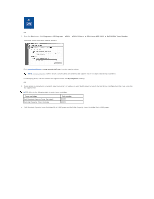Dell 1815dn Multifunction Mono Laser Printer User's Guide - Page 72
Restoring the Network Configuration
 |
View all Dell 1815dn Multifunction Mono Laser Printer manuals
Add to My Manuals
Save this manual to your list of manuals |
Page 72 highlights
Static Addressing To enter the TCP/IP address from your printer's operator panel, take the following steps: 1. Press Scroll ( or ) to highlight Menu and press Select ( ). 2. Press Scroll ( or ) to highlight Network CFG and press Select ( ). 3. Press Scroll ( or ) to highlight Configuration and press Select ( ). 4. Press Scroll ( or ) to highlight TCP/IP and press Select ( ). The first available menu item, Manual, appears and press Select ( ). 5. The first available menu item, IP Address displays. 6. Press Select ( ) to access the IP Address menu. An IP address consists of 4 bytes. 7. Enter the numbers from the keypad and use Scroll ( or ) to move between octets and press Select ( ). 8. Enter other parameters, such as the Subnet Mask, GateWay or Primary DNS, and press Select ( ). 9. After entering all parameters, press Cancel ( ) to return to Standby mode. Dynamic Addressing (BOOTP/DHCP) To assign the TCP/IP address automatically using a DHCP or BOOTP server on your network. 1. Press Scroll ( or ) to highlight Menu and press Select ( ). 2. Press Scroll ( or ) to highlight Network CFG and press Select ( ). 3. Press Scroll ( or ) to highlight Configuration and press Select ( ). 4. Press Scroll ( or ) to highlight TCP/IP and press Select ( ). 5. Press Scroll ( or ) to highlight DHCP and press Select ( ). To assign the address from the BOOTP server, press Select ( ) when BOOTP displays. Restoring the Network Configuration You can return the network configuration to its default settings. 1. Press Scroll ( or ) to highlight Menu and press Select ( ). 2. Press Scroll ( or ) to highlight Network CFG and press Select ( ). 3. Press Scroll ( or ) to highlight Clear Settings and press Select ( ). The first available menu item, Yes displays on the bottom line. 4. Press Select ( ) to restore the network configuration. 5. Power the printer off and back on or reset the network interface card.