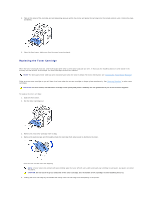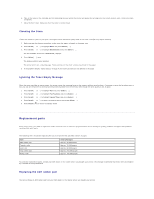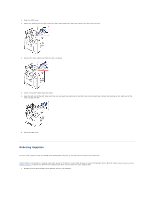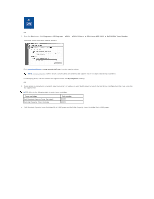Dell 1815dn Multifunction Mono Laser Printer User's Guide - Page 69
About Sharing the Printer on a Network, Setting Up the Locally Shared Printer
 |
View all Dell 1815dn Multifunction Mono Laser Printer manuals
Add to My Manuals
Save this manual to your list of manuals |
Page 69 highlights
Networking About Sharing the Printer on a Network Setting Up the Locally Shared Printer Setting Up the Network-connected Printer About Sharing the Printer on a Network Locally-shared Printer You can connect the printer directly to a selected computer, which is called the "host computer" on the network. The printer can then be shared by other users on the network through a Windows 98, Me, 2000, XP, Server 2003, Vista, or NT 4.0 network printer connection. Wired Network-connected Printer Your printer has a built-in network interface. For details, see "Connecting the printer to the Network". Printing Across a Network Whether the printer is locally connected or network-connected, you need to install the Dell Laser MFP 1815dn software on each computer that prints documents using the printer. Setting Up the Locally Shared Printer You can connect the printer directly to a selected computer, which is called the "host computer," on the network. Your printer can be shared by other users on the network through a Windows 98, Me, 2000, XP, Server 2003, Vista, or NT 4.0 network printer connection. In Windows 98/Me Setting Up the Host Computer 1. Start Windows. 2. Click the Start button and point to Control Panel and double-click the Network icon. 3. Click the File and Print Sharing box, check the box next to I want to be able to allow others to print to my printer and click OK. 4. Click Start and point to Printers from Settings. Double-click your printer name. 5. Click Properties in the Printer menu. 6. Click the Sharing tab and check the Shared As box. Fill in the Share Name field and then click OK. Setting Up the Client Computer 1. Right-click the Start button and select Explore. 2. Open your network folder in the left column. 3. Right-click the shared name and click Capture Printer Port. 4. Select the port you want, check the Reconnect at log on box and then click OK. 5. Click the Start button and point to Settings and then Printers.