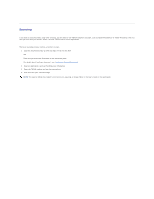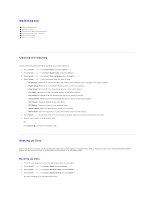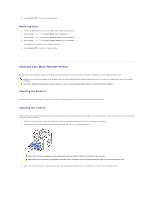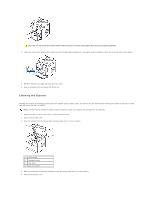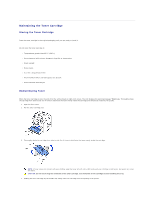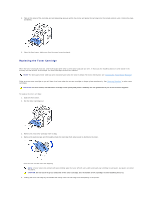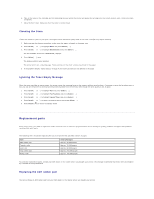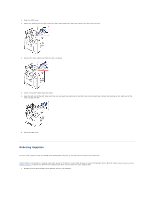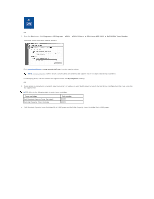Dell 1815dn Multifunction Mono Laser Printer User's Guide - Page 64
Replacing the Toner Cartridge
 |
View all Dell 1815dn Multifunction Mono Laser Printer manuals
Add to My Manuals
Save this manual to your list of manuals |
Page 64 highlights
5. Tabs on the sides of the cartridge and corresponding grooves within the printer will guide the cartridge into the correct position until it locks into place completely. 6. Close the front cover. Make sure that the cover is surely closed. Replacing the Toner Cartridge When the toner eventually runs out, only blank pages print when a print job or copy job are sent. In that case the incoming faxes are only saved in the memory and not printed. At this stage, the toner cartridge needs to be replaced. NOTE: The Dell Laser printer 1815 can print received faxes when the toner is empty. For more information, see "Ignoring the Toner Empty Message". Order an extra toner cartridge so you will have it on hand when the current cartridge no longer prints satisfactorily. See "Ordering Supplies" to order toner cartridges. CAUTION: For best results, use Dell toner cartridge. Print quality and printer reliability are not guaranteed if you do not use Dell supplies. To replace the toner cartridge: 1. Open the front cover. 2. Pull the toner cartridge out. 3. Remove the new toner cartridge from its bag. 4. Remove the packing tape and thoroughly shake the cartridge from side-to-side to distribute the toner. Save the box and the cover for shipping. NOTE: If toner comes into contact with your clothing, wipe the toner off with a dry cloth and wash your clothing in cold water. Hot water sets toner into fabric. CAUTION: Do not touch the green underside of the toner cartridge. Use the handle on the cartridge to avoid touching this area. 5. Holding the toner cartridge by the handle and slowly insert the cartridge into the opening in the printer.