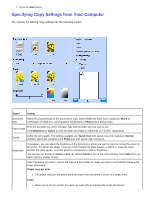Dell 928 User Guide - Page 30
Viewing or Printing Photos, Select, Options, Arrow, Settings, Cancel, Settings Menu Item, Photo
 |
View all Dell 928 manuals
Add to My Manuals
Save this manual to your list of manuals |
Page 30 highlights
photo you want to define, then press Select . The photo is highlighted by a yellow frame to indicate that it is selected. 3. Press the Menu button to display the Options menu. 4. Now, using the Arrow buttons highlight Settings and press Select . 5. Highlight the option you want to set using the Arrow buttons and press Select . 6. For each option, you can scroll through the values available using the Arrow buttons value you want is displayed. The values available are described below. . Press Select when the 7. To save your settings and exit press when prompted. . If you want to exit without saving, press the Cancel button and confirm Settings Menu Item Settings Border Border Borderless Layout 1 x page 4 x page 9 x page 16 x page Quality Normal Photo Draft Paper Type Plain Coated Photo Transparency Viewing or Printing Photos 1. In Photo mode on the operator panel, use the Arrow buttons to highlight Browse then press the Select button . 2. Press the Arrow buttons to scroll through the photos on the memory card or USB memory pen. 3. Press the Select button 4. Press the Arrow buttons to select a photo you want to print. to select the number of copies. 5. Press the Start button to start printing. NOTE: Only images in JPEG format or certain TIFF formats can be printed directly from the memory card or the USB memory pen. To print photos in other formats, you must first transfer them to the computer.