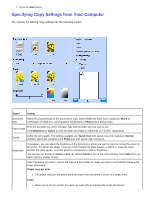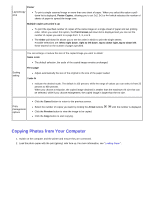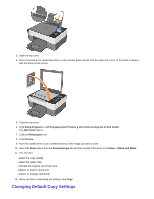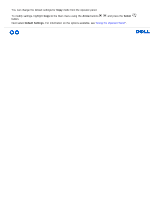Dell 928 User Guide - Page 34
Copying Photos from the Operator Panel, Quality, Photo
 |
View all Dell 928 manuals
Add to My Manuals
Save this manual to your list of manuals |
Page 34 highlights
- select the number of copies - select the colour setting - select the copy quality - select the paper type and size - indicate the original document size - lighten or darken the document - reduce or enlarge the document. 12. When you finish customising your settings, click Copy. Copying Photos from the Operator Panel 1. Switch on your printer. 2. Load photo paper with the print (glossy) side face up. For more information, see "Loading Paper". 3. Open the top cover. 4. Place the photo to copy face down on the scanner glass. Ensure that the upper left corner of the photo is aligned with the arrow on the printer. 5. Close the top cover. 6. From the Copy sub menu, select Quality and choose Photo. For more information, see "Operator Panel Menus".