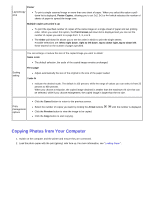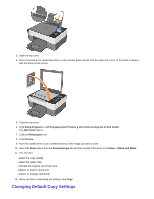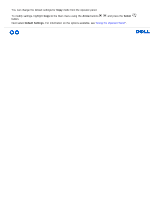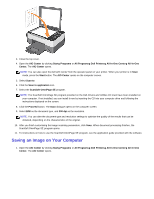Dell 928 User Guide - Page 41
Scanning Documents
 |
View all Dell 928 manuals
Add to My Manuals
Save this manual to your list of manuals |
Page 41 highlights
- Corel Draw - Kodak Imaging - Microsoft Paint - Microsoft PowerPoint® - Microsoft Word - Microsoft Works - Notepad - Microsoft Picture It! - Adobe Photoshop 7.0 - Dell™ Image Expert (dellix.exe) - Word Perfect Office X3 (Presentations X3) - Word Perfect Office X3 (QuattroPro X3) - WordPerfect Office 11 - Adobe Photoshop Element The scan parameters that can be set from the programs listed above are: Type Text Mixed Photo Colour Colour Gray B/W Custom Resolution Colour depth Brightness Contrast Sepia Descreen Scanning Documents You can scan with your printer using either the printer operator panel or your computer. 1. Switch on your computer and printer, and ensure they are connected. 2. Open the top cover. 3. Place the document you want to scan face down on the scanner glass. Ensure that the upper left corner of the front of the document is aligned with the arrow on the printer.