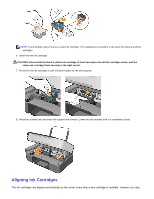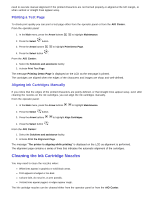Dell 928 User Guide - Page 63
General Problems, Printer-related errors
 |
View all Dell 928 manuals
Add to My Manuals
Save this manual to your list of manuals |
Page 63 highlights
SET PRiNTER AS dEfAULT. 1 On Windows XP, click Startg Control Panelg Printers and other hardwareg Printers and Faxes. On Windows 2000, click Startg Settingsg Printers. On Windows Vista, click Startg Control Panelg Printers. 2 Right-click Dell Photo AIO 928, and select Set as Default. PRiNTER NOT WORKiNG ANd PRiNT JOBS BLOcKEd iN PRiNT QUEUE. Ensure that only one instance of the printer is installed: 1 On Windows XP, click Startg Control Panelg Printers and other hardwareg Printers and Faxes. On Windows 2000, click Startg Settingsg Printers. On Windows Vista, click Startg Control Panelg Printers. 2 Check if more than one Dell printer is present, in general printer instances have names in the format: Dell Photo All-In-One Printer 928, Dell Photo All-In-One Printer 928 (Copy 1), Dell Photo All-In-One Printer 928 (Copy 2) and so on. 3 Send a print operation to each of the printer instances present to check which is active. 4 Set one of the active printers as the default printer by right-clicking the printer name and selecting Set as Default. 5 Delete the unwanted printer instances by clicking the printer name and then clicking Fileg Delete. To avoid creating more than one instance of the Dell printer in the Printers folder, when you disconnect and reconnect the printer to the computer always insert the USB cable into the same USB port that you used originally when connecting the Dell printer; also install the Dell printer only once from the printer CD. Printer-related errors ENSURE THAT THE PRiNTER POWER SUPPLY cABLE iS cONNEcTEd cORREcTLY TO THE PRiNTER ANd TO THE ELEcTRicAL OUTLET. CHEcK THAT THE PRiNTER iS NOT iN A WAiT OR PAUSEd STATE. 1 On Windows XP, click Startg Control Panelg Printers and other hardwareg Printers and Faxes. On Windows 2000, click Startg Settingsg Printers. On Windows Vista, click Startg Control Panelg Printers. 2 Double click Dell Photo AIO 928, then click printer. 3 Ensure that the Suspend printing check box is not selected. If it is, click the option to deselect and reactivate printing. CHEcK fOR fLASHiNG LEDS ON PRiNTER. For more information, see "Error Messages and LEDs". ENSURE THAT THE iNK cARTRidGES ARE iNSTALLEd cORREcTLY ANd THAT THE TAPE HAS BEEN REMOvEd fROM THE NOZZLES Of ALL cARTRidGES. CHEcK THAT PAPER iS LOAdEd cORREcTLY. For more information, see "Loading Paper". CHEcK THAT THE PRiNTER iS NOT cONNEcTEd TO A PicTBRidGE cAMERA. For more information, see "Printing Photos from a PictBridge-Enabled Camera". General Problems Paper-related errors CHEcK THAT THE PAPER HAS BEEN LOAdEd cORREcTLY. For more information, see "Loading Paper".