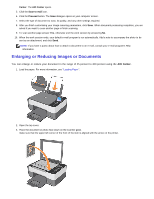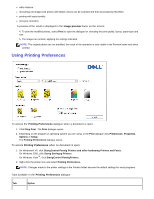Dell 928 User Guide - Page 51
Using Printing Preferences, Image preview
 |
View all Dell 928 manuals
Add to My Manuals
Save this manual to your list of manuals |
Page 51 highlights
white balance recovering old images (old photos with faded colours can be scanned and then processed by this filter) printing with sepia tonality red eyes correction A preview of the result is displayed in the Image preview frame on the screen. 4. To print the modified photos, select Print to open the dialogue for choosing the print quality, layout, paper type and size. 5. The images are printed, applying the settings indicated. NOTE: The original photos are not modified, the result of the operation is only visible in the Preview frame and when printed. Using Printing Preferences To access the Printing Preferences dialogue when a document is open: 1. Click Fileg Print. The Print dialogue opens. 2. Depending on the program or operating system you are using, in the Print dialogue click Preferences, Properties, Options or Setup. The Printing Preferences dialogue opens. To access Printing Preferences when no document is open: 1. On Windows® XP, click StartgControl Panelg Printers and other hardwareg Printers and Faxes. On Windows 2000, click Startg Settingsg Printers. On Windows Vista™, click StartgControl PanelgPrinters. 2. Right-click the printer icon and select Printing Preferences. NOTE: Changes made to the printer settings in the Printers folder become the default settings for most programs. Tabs available in the Printing Preferences dialogue: Tab Option