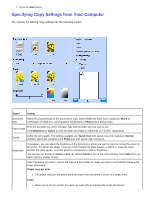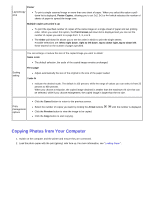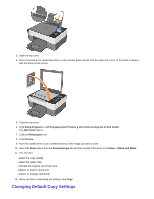Dell 928 User Guide - Page 32
Copying, Copying Documents from the Operator Panel
 |
View all Dell 928 manuals
Add to My Manuals
Save this manual to your list of manuals |
Page 32 highlights
Copying Copying Documents from the Operator Panel 1. Switch on your printer. 2. Load the paper. For more information, see "Loading Paper". 3. Open the top cover. 4. Place the document to copy face down on the scanner glass. Ensure that the upper left corner of the document is aligned with the arrow on the printer. 5. Close the top cover. 6. To modify copy settings, select Copy in the Main menu by pressing when it is highlighted. 7. Scroll through the options available using the Arrow buttons until the option you want to set is highlighted. 8. Now use the Arrow buttons to scroll through the values. When the value you want to set is displayed, press to select it. For more information, see "Operator Panel Menus".

Copying
Copying Documents from the Operator Panel
1. Switch on your printer.
2. Load the paper. For more information, see "
Loading Paper
".
3. Open the top cover.
4. Place the document to copy face down on the scanner glass.
Ensure that the upper left corner of the document is aligned with the arrow on the printer.
5. Close the top cover.
6. To modify copy settings, select
Copy
in the Main
menu by pressing
when it is highlighted.
7. Scroll through the options available using the
Arrow
buttons
until the option you want to set is highlighted.
8. Now use the
Arrow
buttons
to scroll through the values. When the value you want to set is displayed, press
to select it. For more information, see "
Operator Panel Menus
".