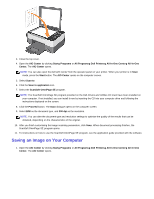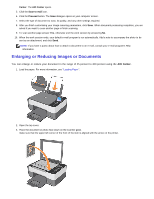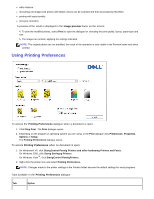Dell 928 User Guide - Page 47
Enlarging or Reducing Images or Documents, AIO Center
 |
View all Dell 928 manuals
Add to My Manuals
Save this manual to your list of manuals |
Page 47 highlights
Center. The AIO Center opens. 5. Click the Scan to mail icon. 6. Click the Proceed button. The Scan dialogue opens on your computer screen. 7. Select the type of document to scan, its quality, and any other settings required. 8. After you finish customising your image scanning parameters, click Scan. When document processing completes, you are asked if you want to scan another page or finish scanning. 9. To scan another page answer Yes, otherwise end the work session by answering No. 10. When the work session ends, your default e-mail program is run automatically. Add a note to accompany the photo to be sent as an attachment, and click Send. NOTE: If you have a query about how to attach a document to an e-mail, consult your e-mail program's Help information. Enlarging or Reducing Images or Documents You can enlarge or reduce your document in the range of 25 percent to 400 percent using the AIO Center. 1. Load the paper. For more information, see "Loading Paper". 2. Open the top cover. 3. Place the document or photo face down on the scanner glass. make sure that the upper left corner of the front of the item is aligned with the arrow on the printer.