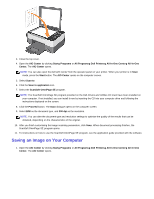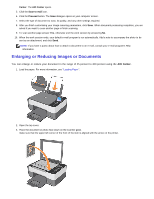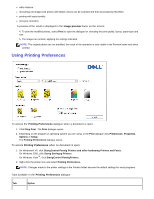Dell 928 User Guide - Page 48
AIO Center, Startg Programs, All Programsg Dell Printersg All-In-One Centerg All-In-One, Center.
 |
View all Dell 928 manuals
Add to My Manuals
Save this manual to your list of manuals |
Page 48 highlights
4. Close the top cover. 5. Open the AIO Center by clicking Startg Programs or All Programsg Dell Printersg All-In-One Centerg All-In-One Center. The AIO Center opens. 6. Click the Scan to file icon. 7. Select the folder in which to store the image you are about to scan. 8. Click the Proceed button. The Scan dialogue opens on the computer screen. 9. Select the type of document to scan, its quality and any other settings required. 10. Use the buttons near the image preview frame to enlarge or reduce the image. 11. Follow the instructions on the screen to select the size of the new image. 12. After you finish customising the image scanning parameters, click Scan.

4. Close the top cover.
5. Open the
AIO Center
by clicking
Startg Programs
or
All Programsg Dell Printersg All-In-One Centerg All-In-One
Center.
The
AIO Center
opens.
6. Click the
Scan to file
icon.
7. Select the folder in which to store the image you are about to scan.
8. Click the
Proceed
button. The
Scan
dialogue opens on the computer screen.
9. Select the type of document to scan, its quality and any other settings required.
10. Use the buttons near the image preview frame to enlarge or reduce the image.
11. Follow the instructions on the screen to select the size of the new image.
12. After you finish customising the image scanning parameters, click
Scan
.