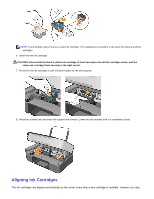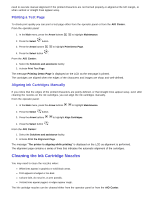Dell 928 User Guide - Page 60
Cleaning the Ink Cartridge Nozzles, Printing a Test Aligning Ink Cartridges Manually - printer ink cartridge
 |
View all Dell 928 manuals
Add to My Manuals
Save this manual to your list of manuals |
Page 60 highlights
need to execute manual alignment if the printed characters are not formed properly or aligned at the left margin, or when vertical or straight lines appear wavy. Printing a Test Page To check print quality you can print a test page either from the operator panel or from the AIO Center. From the operator panel: 1. In the Main menu, press the Arrow buttons to highlight Maintenance. 2. Press the Select button. 3. Press the Arrow buttons to highlight Print Demo Page. 4. Press the Select button . From the AIO Center: 1. Select the Solutions and assistance facility. 2. Activate Print Test Page. The message Printing Demo Page is displayed on the LCD as the test page is printed. The cartridges are aligned when the edges of the characters and images are sharp and well-defined. Aligning Ink Cartridges Manually If you notice that the edges of the printed characters are poorly defined, or that straight lines appear wavy, even after cleaning the nozzles on the ink cartridges, you can align the ink cartridges manually. From the operator panel: 1. In the Main menu, press the Arrow buttons to highlight Maintenance. 2. Press the Select button. 3. Press the Arrow buttons to highlight Align Cartridges. 4. Press the Select button . From the AIO Center: 1. Select the Solutions and assistance facility. 2. Activate Print the Alignment Page. The message "The printer is aligning while printing" is displayed on the LCD as alignment is performed. The alignment page contains a series of lines that indicates the automatic alignment of the cartridges. Cleaning the Ink Cartridge Nozzles You may need to clean the nozzles when: White lines appear in graphics or solid black areas. Print appears smudged or too dark. Colours fade, do not print, or print partially. Vertical lines appear jagged, or edges appear rough. The ink cartridge nozzles can be cleaned either from the operator panel or from the AIO Center.