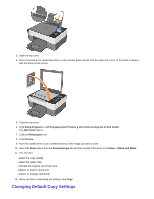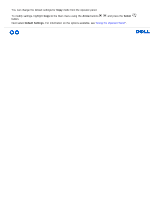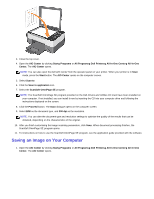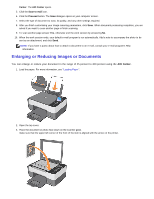Dell 928 User Guide - Page 42
Scanning Photos, AIO Center, Startg Programs
 |
View all Dell 928 manuals
Add to My Manuals
Save this manual to your list of manuals |
Page 42 highlights
4. Close the top cover. 5. Open the AIO Center by clicking Startg Programs or All Programsg Dell Printersg All-In-One Centerg All-In-One Center. The AIO Center opens. NOTE: You can also open the AIO Center from the operator panel on the printer. Select Scan mode from the printer LCD and press the Start button. 1. In the Scan to screen, select where you want to send the scanned image. For example, if you select Scan to application to scan an image and use it in an application installed on your computer, you can then select the program you want as the scan destination from the applications available. 2. Click the Proceed button to display the Scan dialogue. Select the type of document to be scanned. Select the scan quality and any other settings required. 3. Click Scan to complete your scan. Scanning Photos 1. Switch on your computer and printer, and ensure that they are connected.