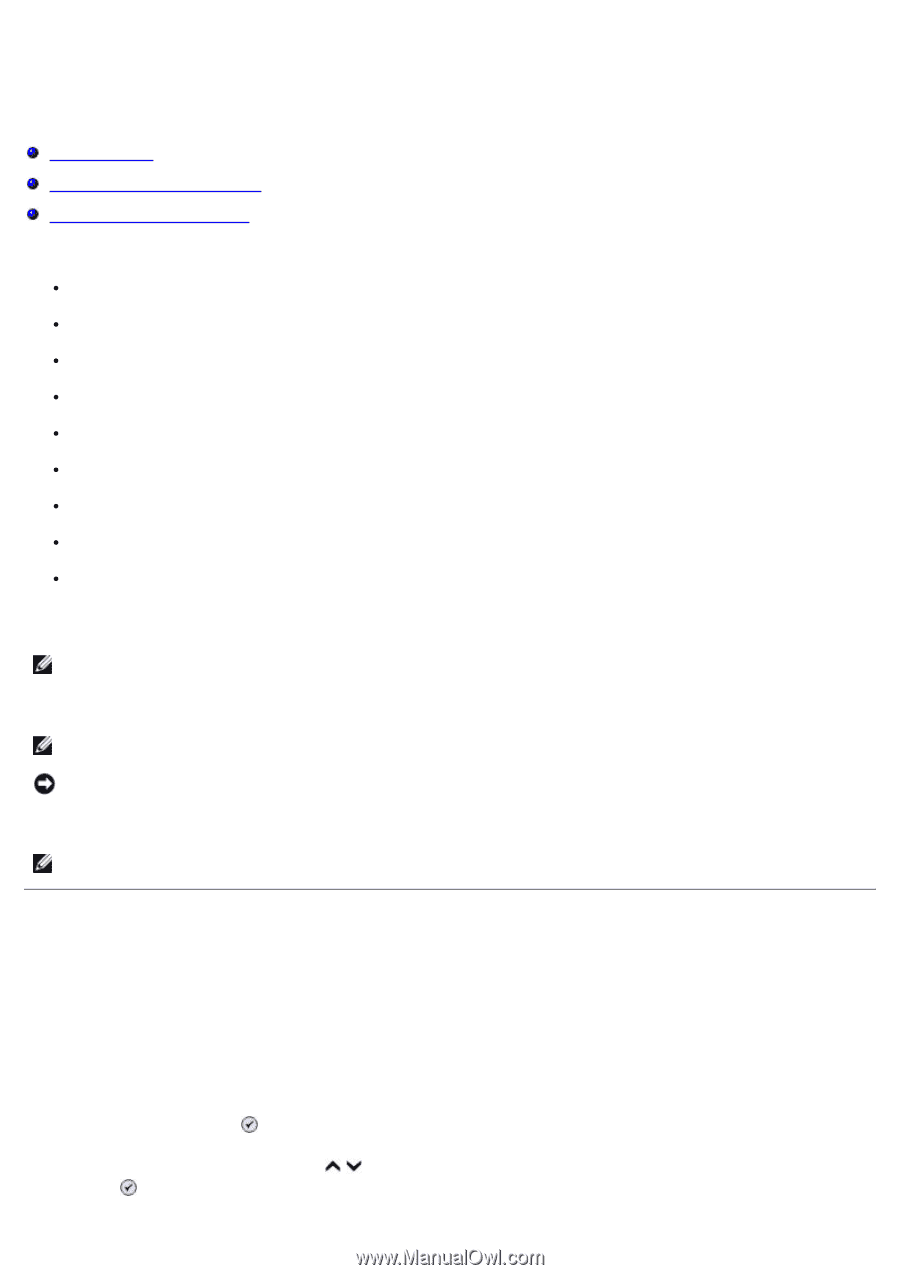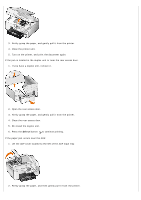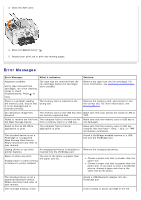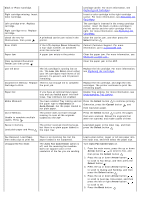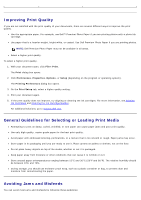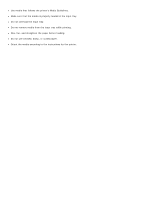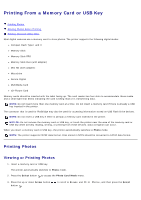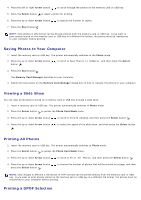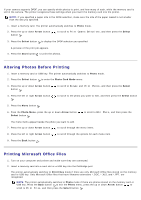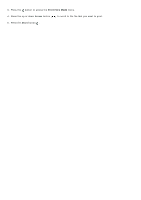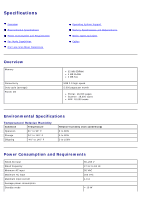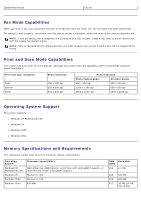Dell 966 User Guide - Page 101
Printing From a Memory Card or USB Key
 |
View all Dell 966 manuals
Add to My Manuals
Save this manual to your list of manuals |
Page 101 highlights
Printing From a Memory Card or USB Key Printing Photos Altering Photos Before Printing Printing Microsoft Office Files Most digital cameras use a memory card to store photos. The printer supports the following digital media: Compact Flash Type I and II Memory Stick Memory Stick PRO Memory Stick Duo (with adapter) Mini SD (with adapter) Microdrive Secure Digital MultiMedia Card xD-Picture Card Memory cards should be inserted with the label facing up. The card reader has four slots to accommodate these media and a small light that blinks indicating the card is being read or is transmitting data. NOTE: Do not insert more than one memory card at a time. Do not insert a memory card if there is already a USB key inserted in the printer. The connector that is used for PictBridge may also be used for accessing information stored on USB Flash Drive devices. NOTE: Do not insert a USB key if there is already a memory card inserted in the printer. NOTICE: Do not remove the memory card or USB key, or touch the printer near the area of the memory card or USB key while actively reading, writing, or printing from these devices. Data corruption can occur. When you insert a memory card or USB key, the printer automatically switches to Photo mode. NOTE: The printer supports FAT32 data format. Files stored in NTFS should be converted to FAT32 data format. Printing Photos Viewing or Printing Photos 1. Insert a memory card or USB key. The printer automatically switches to Photo mode. 2. Press the Select button to access the Photo Card Mode menu. 3. Press the up or down Arrow button button . to scroll to Browse and Print Photos, and then press the Select