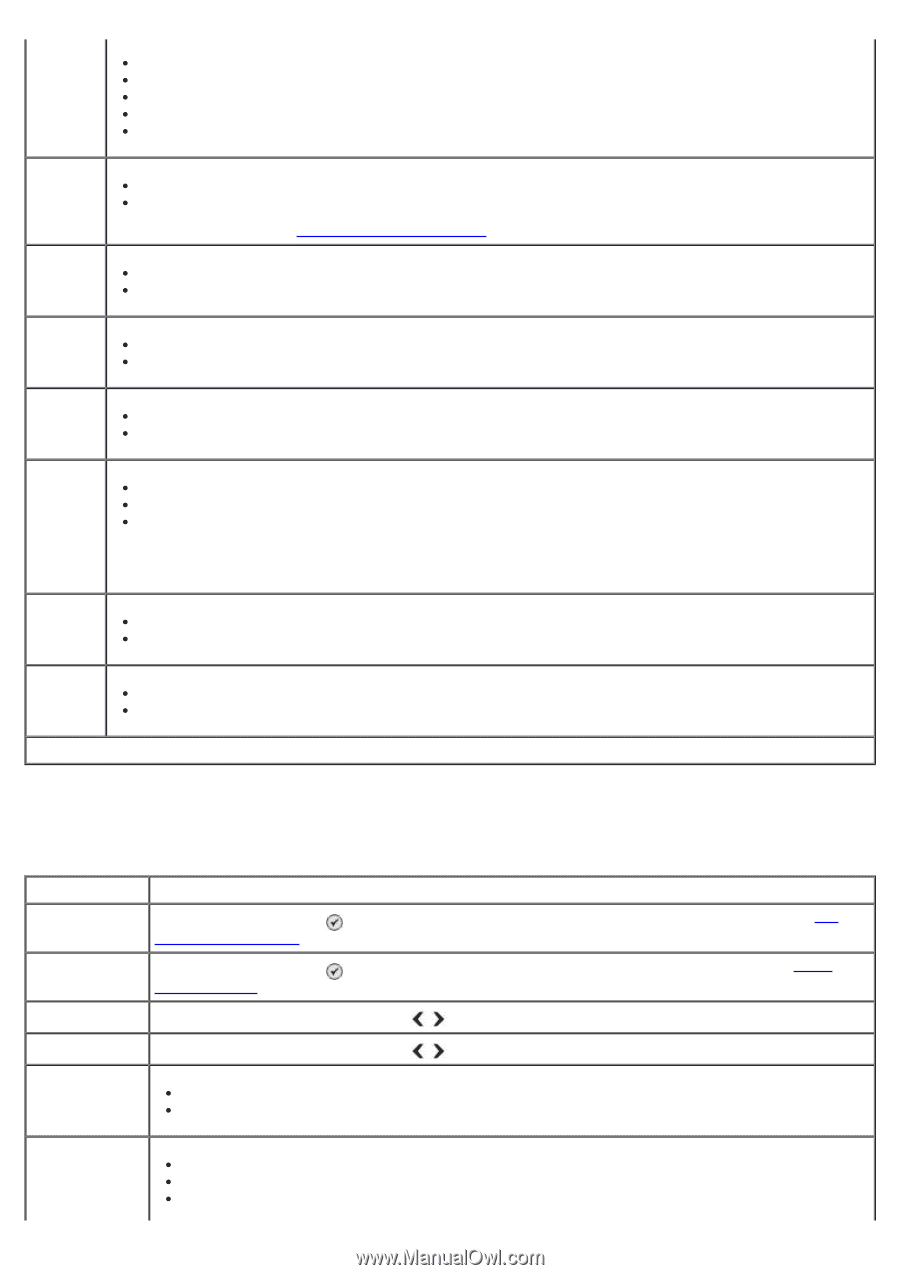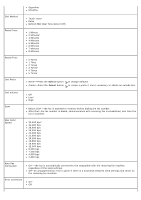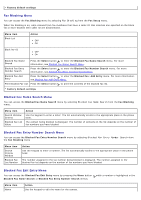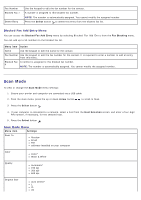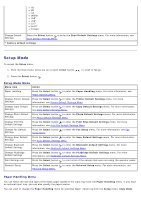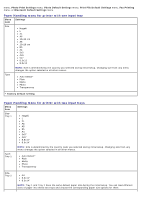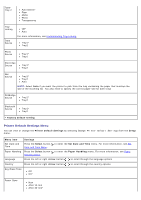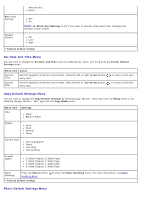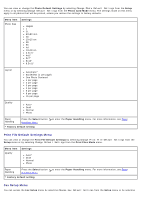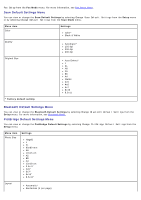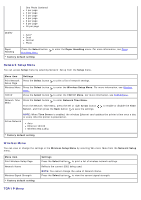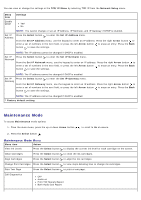Dell 966 User Guide - Page 48
Printer Default Settings Menu
 |
View all Dell 966 manuals
Add to My Manuals
Save this manual to your list of manuals |
Page 48 highlights
Type Tray 2 Auto Detect* Plain Matte Photo Transparency Tray Linking Copy Source Off* Auto For more information, see Understanding Tray Linking. Tray1* Tray2 Photo Source Tray1* Tray2 Print Files Source Tray1* Tray2 Fax Source Tray1* Tray2 Auto NOTE: Select Auto if you want the printer to pick from the tray containing the paper that matches the size of the incoming fax. You also need to specify the correct paper size for both trays. PictBridge Source Tray1* Tray2 Bluetooth Source Tray1* Tray2 * Factory default setting Printer Default Settings Menu You can view or change the Printer Default Settings by selecting Change Printer Default Settings from the Setup menu. Menu item Set Date and Time Paper Handling Language Settings Press the Select button Date and Time Menu. to enter the Set Date and Time menu. For more information, see Set Press the Select button Handling Menu. to enter the Paper Handling menu. For more information, see Paper Press the left or right Arrow button to scroll through the language options. Country Press the left or right Arrow button to scroll through the country options. Key Press Tone Off On* Power Save Now After 10 min After 30 min*