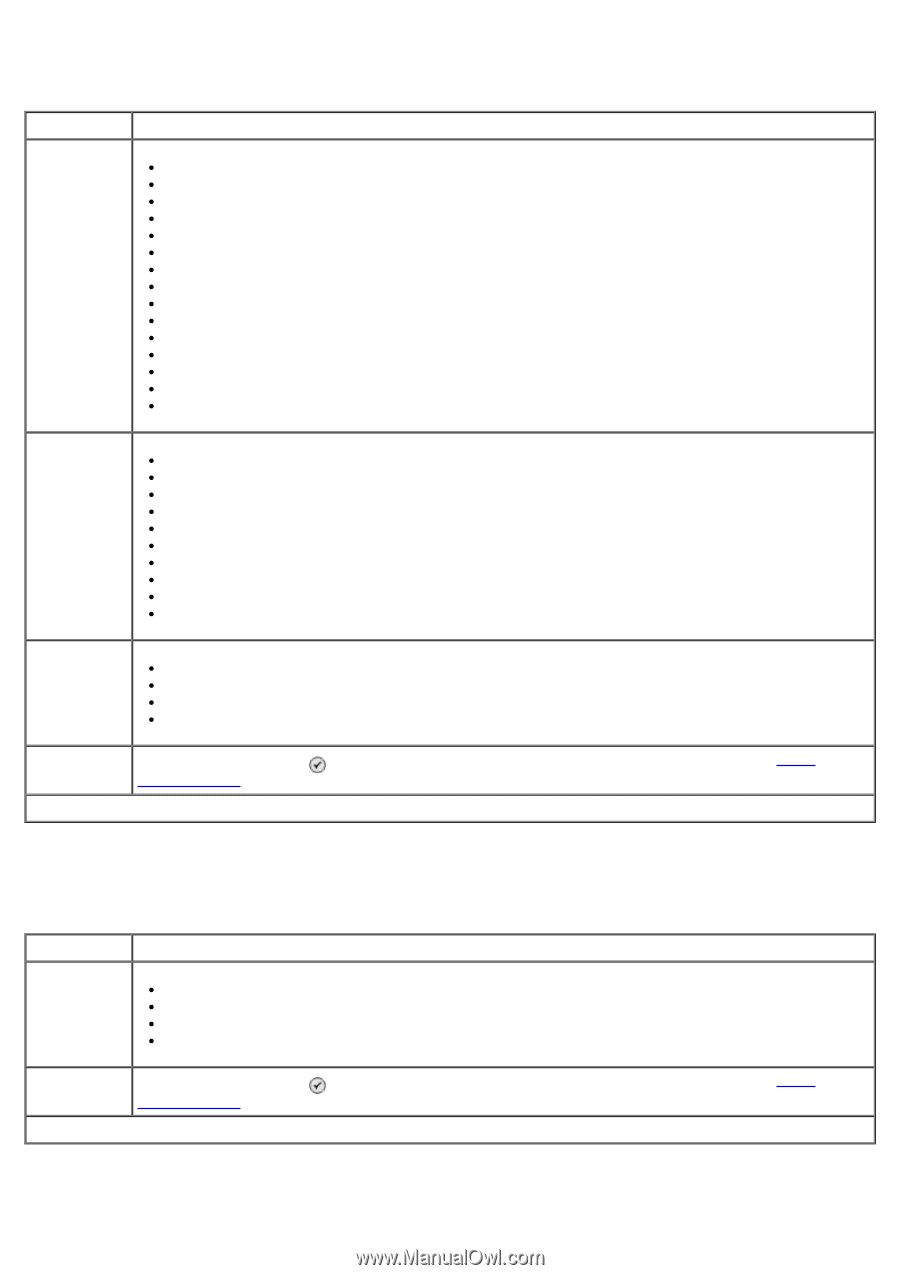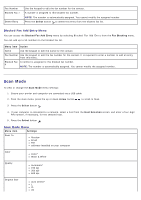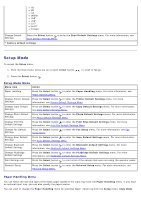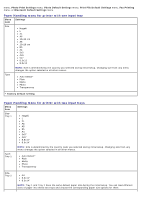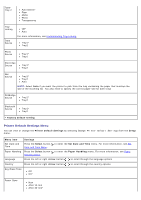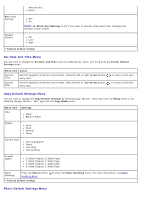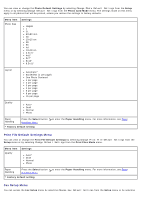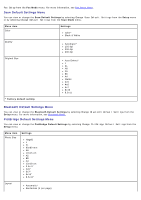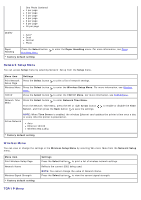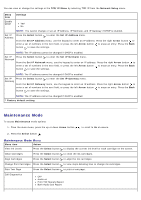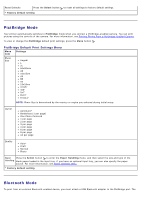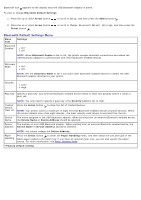Dell 966 User Guide - Page 50
Print File Default Settings Menu, Fax Setup Menu
 |
View all Dell 966 manuals
Add to My Manuals
Save this manual to your list of manuals |
Page 50 highlights
You can view or change the Photo Default Settings by selecting Change Photo Default Settings from the Setup menu or by selecting Change Default Settings from the Photo Card Mode menu. The settings made on this menu apply to all photos that will be printed, unless you restore the settings to factory defaults. Menu item Photo Size Settings Hagaki L 2L 60x80 mm A6 10x15 cm A5 B5 A4 13x18 cm 3.5x 5" 4x6" 5x7" 8x10" 8.5x11" Layout Automatic* Borderless (1 per page) One Photo Centered 1 per page 2 per page 3 per page 4 per page 6 per page 8 per page 16 per page Quality Auto* Draft Normal Photo Paper Handling Press the Select button Handling Menu. * Factory default setting to enter the Paper Handling menu. For more information, see Paper Print File Default Settings Menu You can view or change the Print File Default Settings by selecting Change Print File Default Settings from the Setup menu or by selecting Change Default Settings from the Print Files Mode menu. Menu item Quality Settings Auto* Draft Normal Photo Paper Handling Press the Select button Handling Menu. * Factory default setting to enter the Paper Handling menu. For more information, see Paper Fax Setup Menu You can access the Fax Setup menu by selecting Change Fax Default Settings from the Setup menu or by selecting