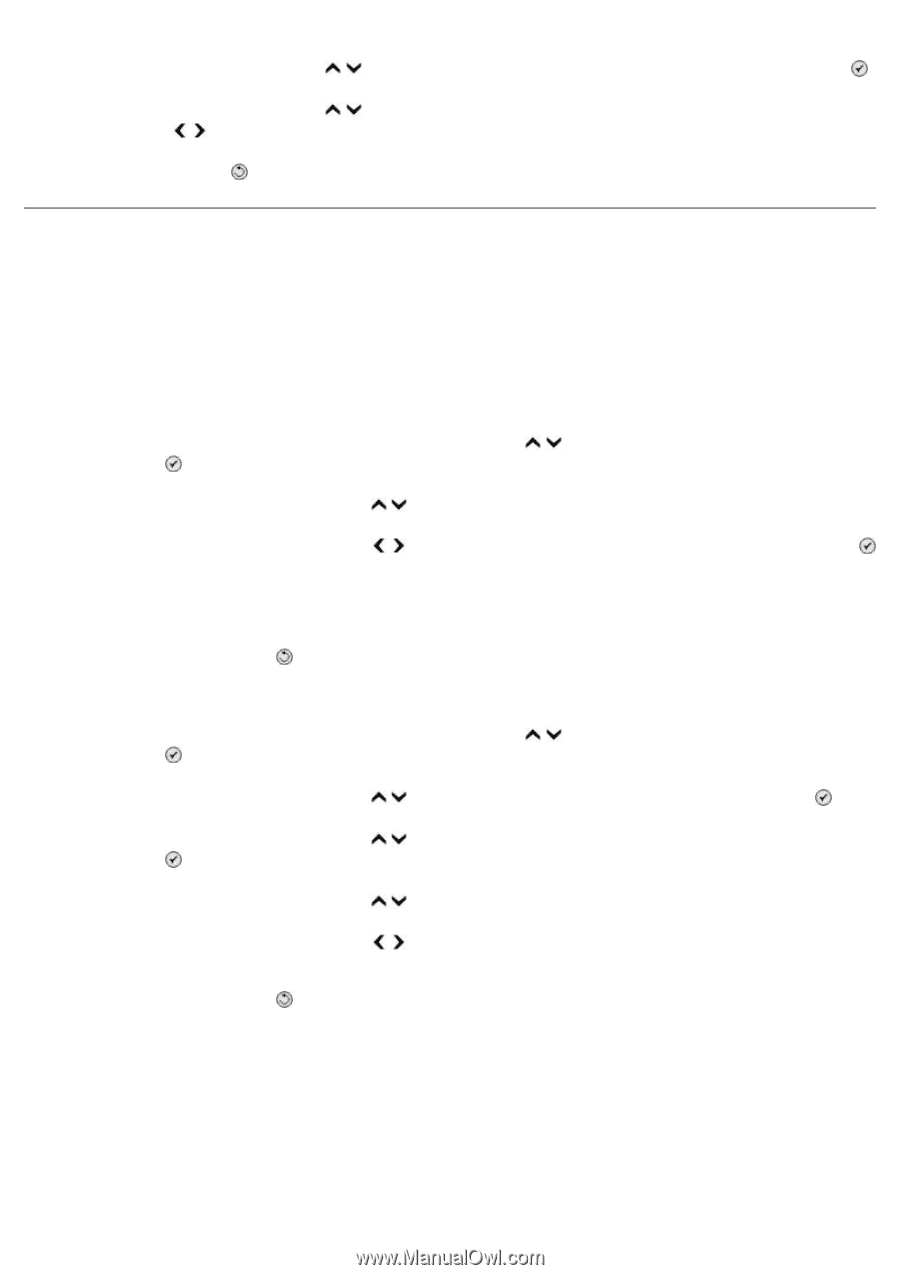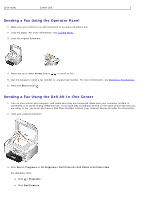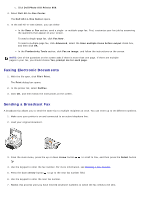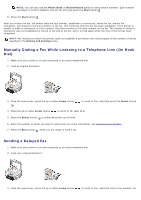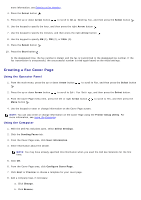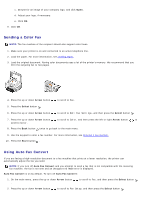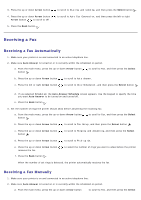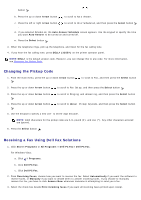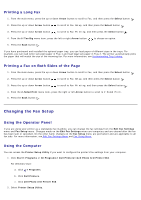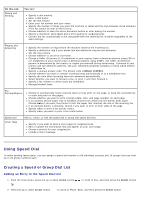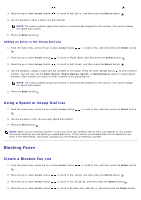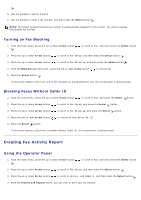Dell 966 User Guide - Page 14
Receiving a Fax - manual
 |
View all Dell 966 manuals
Add to My Manuals
Save this manual to your list of manuals |
Page 14 highlights
3. Press the up or down Arrow button 4. Press the up or down Arrow button Arrow button to scroll to Off. 5. Press the Back button . to scroll to Dialing and sending, and then press the Select button . to scroll to Auto Fax Conversion, and then press the left or right Receiving a Fax Receiving a Fax Automatically 1. Make sure your printer is on and connected to an active telephone line. 2. Make sure Auto Answer is turned on or is currently within the scheduled on period. a. From the main menu, press the up or down Arrow button button . to scroll to Fax, and then press the Select b. Press the up or down Arrow button to scroll to Auto Answer. c. Press the left or right Arrow button . to scroll to On or Scheduled , and then press the Select button d. If you selected Scheduled, the Auto Answer Schedule screen appears. Use the keypad to specify the time you want Auto Answer to be turned on and turned off. e. Press the Back button . 3. Set the number of rings the printer should allow before answering the incoming fax. a. From the main menu, press the up or down Arrow button button . to scroll to Fax, and then press the Select b. Press the up or down Arrow button to scroll to Fax Setup, and then press the Select button . c. Press the up or down Arrow button button . to scroll to Ringing and Answering, and then press the Select d. Press the up or down Arrow button to scroll to Pick-up On. e. Press the up or down Arrow button receives the fax. f. Press the Back button . to select the number of rings you want to allow before the printer When the number of set rings is detected, the printer automatically receives the fax. Receiving a Fax Manually 1. Make sure your printer is on and connected to an active telephone line. 2. Make sure Auto Answer is turned on or is currently within the scheduled on period. a. From the main menu, press the up or down Arrow button to scroll to Fax, and then press the Select