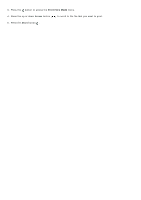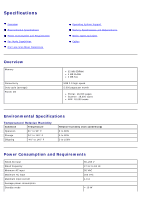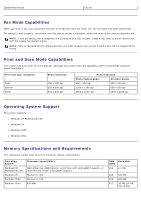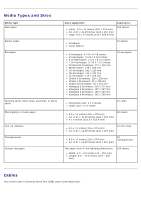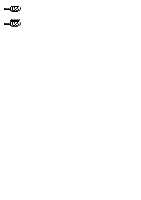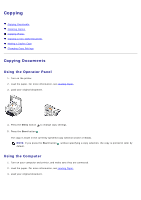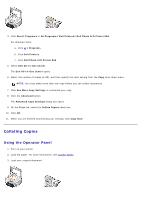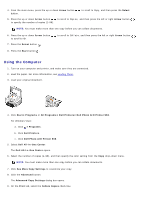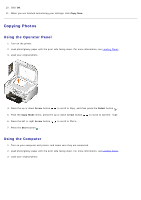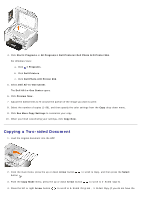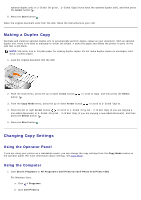Dell 966 User Guide - Page 109
Copying
 |
View all Dell 966 manuals
Add to My Manuals
Save this manual to your list of manuals |
Page 109 highlights
Copying Copying Documents Collating Copies Copying Photos Copying a Two-sided Document Making a Duplex Copy Changing Copy Settings Copying Documents Using the Operator Panel 1. Turn on the printer. 2. Load the paper. For more information, see Loading Paper. 3. Load your original document. 4. Press the Menu button to change copy settings. 5. Press the Start button . The copy is made in the currently specified copy selection (Color or Black). NOTE: If you press the Start button default. without specifying a copy selection, the copy is printed in color by Using the Computer 1. Turn on your computer and printer, and make sure they are connected. 2. Load the paper. For more information, see Loading Paper. 3. Load your original document.
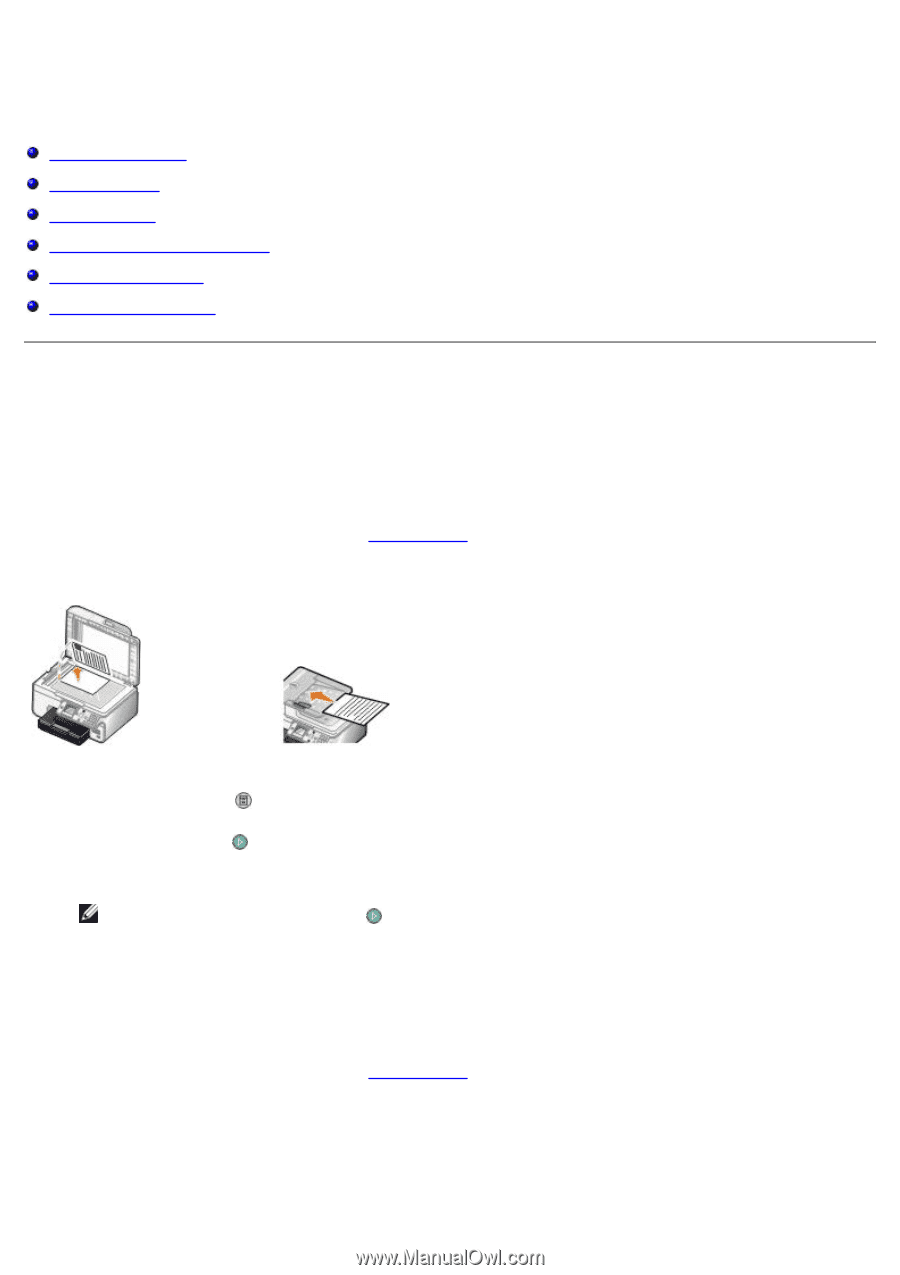
Copying
Copying Documents
Collating Copies
Copying Photos
Copying a Two-sided Document
Making a Duplex Copy
Changing Copy Settings
Copying Documents
Using the Operator Panel
1. Turn on the printer.
2. Load the paper. For more information, see
Loading Paper
.
3. Load your original document.
4. Press the
Menu
button
to change copy settings.
5. Press the
Start
button
.
The copy is made in the currently specified copy selection (Color or Black).
NOTE:
If you press the
Start
button
without specifying a copy selection, the copy is printed in color by
default.
Using the Computer
1. Turn on your computer and printer, and make sure they are connected.
2. Load the paper. For more information, see
Loading Paper
.
3. Load your original document.