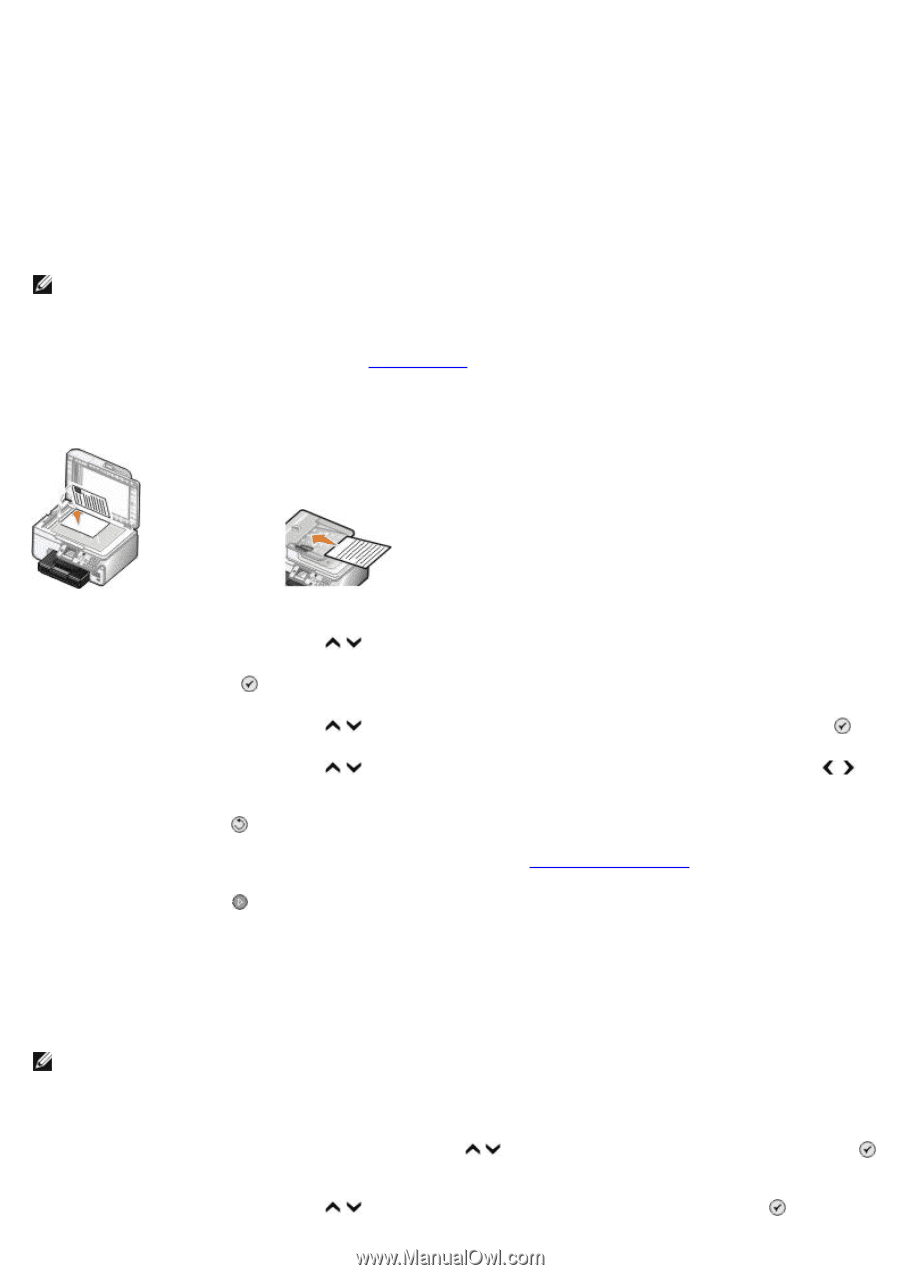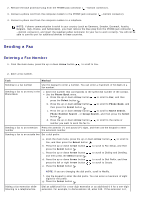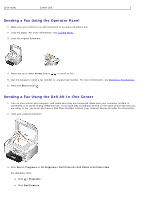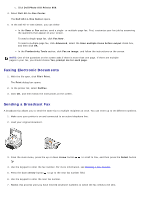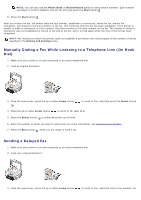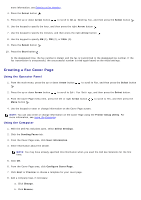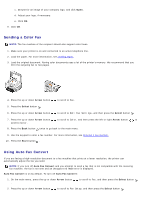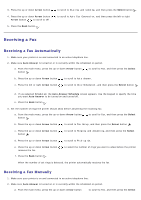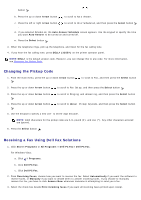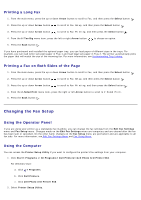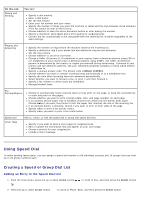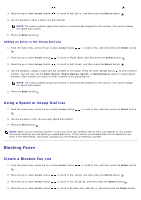Dell 966 User Guide - Page 13
Sending a Color Fax, Using Auto Fax Convert
 |
View all Dell 966 manuals
Add to My Manuals
Save this manual to your list of manuals |
Page 13 highlights
c. Browse for an image of your company logo, and click Open. d. Adjust your logo, if necessary. e. Click OK. 9. Click OK. Sending a Color Fax NOTE: The fax machine of the recipient should also support color faxes. 1. Make sure your printer is on and connected to an active telephone line. 2. Load the paper. For more information, see Loading Paper. 3. Load the original document. Faxing color documents uses a lot of the printer's memory. We recommend that you limit the outgoing fax to two pages. 4. Press the up or down Arrow button to scroll to Fax. 5. Press the Select button . 6. Press the up or down Arrow button to scroll to Edit Fax Settings, and then press the Select button . 7. Press the up or down Arrow button to scroll to Color, and then press the left or right Arrow button to scroll to Color. 8. Press the Back button twice to go back to the main menu. 9. Use the keypad to enter a fax number. For more information, see Entering a Fax Number. 10. Press the Start button . Using Auto Fax Convert If you are faxing a high-resolution document to a fax machine that prints at a lower resolution, the printer can automatically adjust the fax you send. NOTE: If you turn off Auto Fax Convert and you attempt to send a fax that is not compatible with the receiving fax machine, the fax is not sent and an Unsupported Mode error is displayed. Auto Fax Convert is on by default. To turn off Auto Fax Convert: 1. On the main menu, press the up or down Arrow button . to scroll to Fax, and then press the Select button 2. Press the up or down Arrow button to scroll to Fax Setup, and then press the Select button .