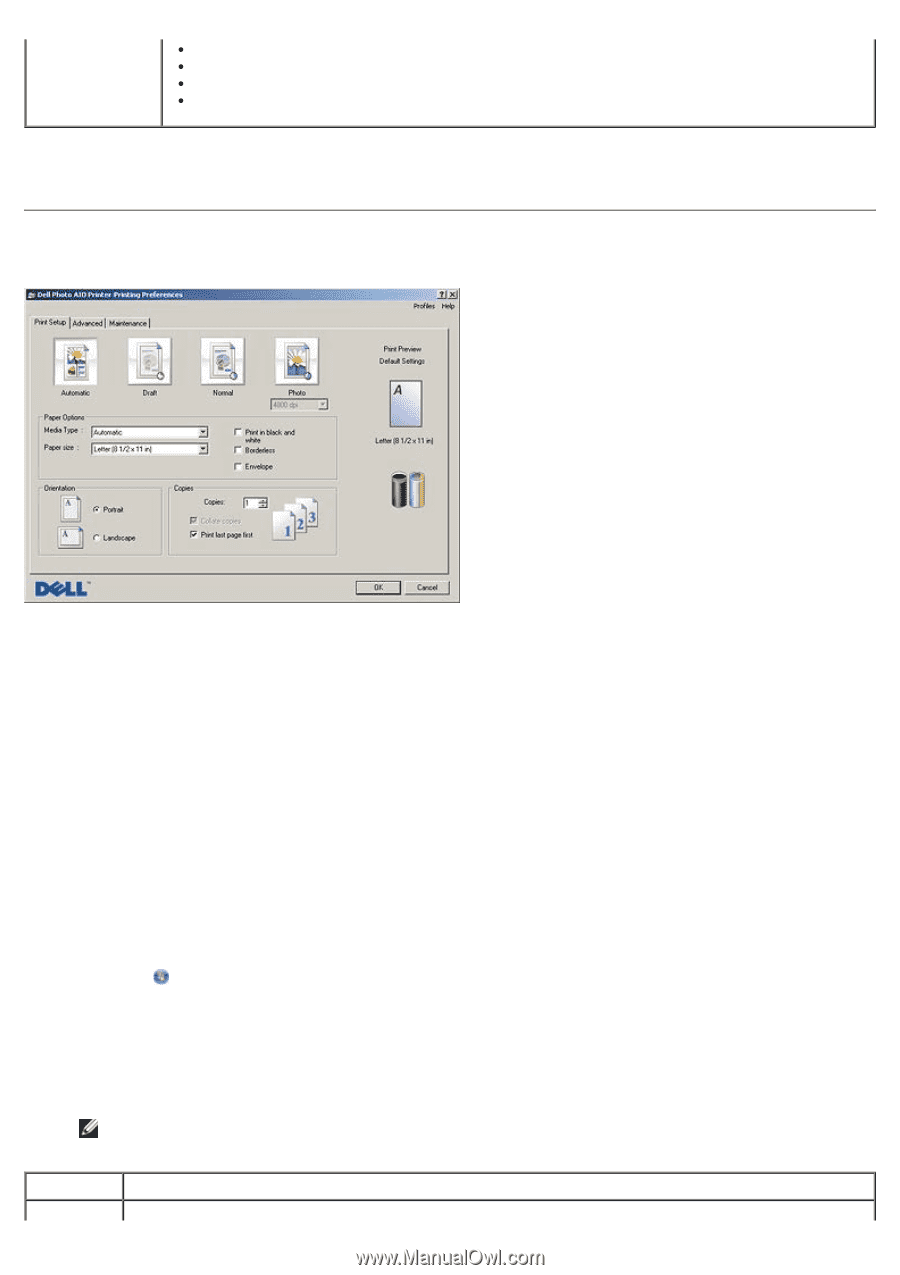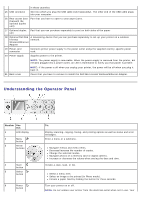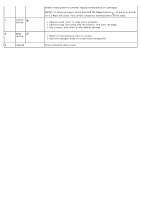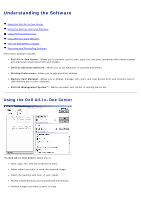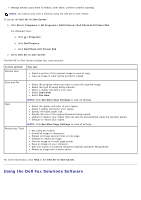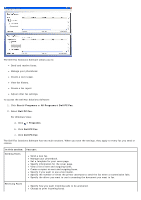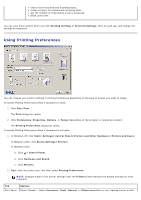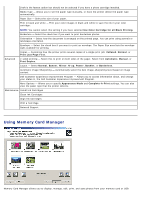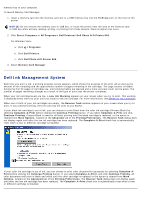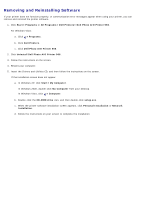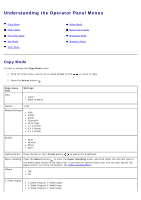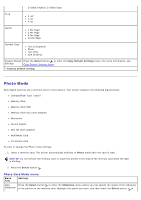Dell 966 User Guide - Page 28
Using Printing Preferences - windows 8
 |
View all Dell 966 manuals
Add to My Manuals
Save this manual to your list of manuals |
Page 28 highlights
View a list of received and incoming faxes. Create a report of received and incoming faxes. Set the number of rings before a call is answered. Block junk faxes. You can view more options when you click Sending Settings or Received Settings. Click on each tab, and change the settings as necessary. Using Printing Preferences You can change your printer settings in Printing Preferences depending on the type of project you want to create. To access Printing Preferences when a document is open: 1. Click File® Print. The Print dialog box opens. 2. Click Preferences, Properties, Options, or Setup (depending on the program or operating system). The Printing Preferences dialog box opens. To access Printing Preferences when a document is not open: 1. In Windows XP, click Start® Settings® Control Panel® Printers and Other Hardware® Printers and Faxes. In Windows 2000, click Start® Settings® Printers. In Windows Vista: a. Click ® Control Panel. b. Click Hardware and Sound. c. Click Printers. 2. Right-click the printer icon, and then select Printing Preferences. NOTE: Changes made to the printer settings from the Printers folder become the default settings for most programs. Tab Print Setup Options Quality/Speed - Select Automatic, Draft, Normal, or Photo depending on your desired output quality.