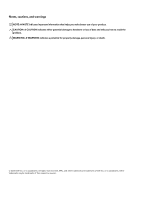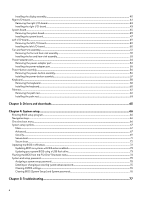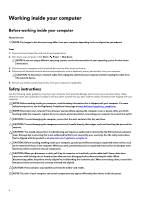Dell Alienware m17 R3 Service Manual
Dell Alienware m17 R3 Manual
 |
View all Dell Alienware m17 R3 manuals
Add to My Manuals
Save this manual to your list of manuals |
Dell Alienware m17 R3 manual content summary:
- Dell Alienware m17 R3 | Service Manual - Page 1
Alienware m17 R3 Service Manual Regulatory Model: P45E Regulatory Type: P45E001 June 2020 Rev. A00 - Dell Alienware m17 R3 | Service Manual - Page 2
of data and tells you how to avoid the problem. WARNING: A WARNING indicates a potential for property damage, personal injury, or death. © 2020 Dell Inc. or its subsidiaries. All rights reserved. Dell, EMC, and other trademarks are trademarks of Dell Inc. or its subsidiaries. Other trademarks may be - Dell Alienware m17 R3 | Service Manual - Page 3
inside your computer...6 Safety instructions...6 Electrostatic discharge-ESD protection...7 ESD field service kit ...7 Transporting sensitive the M.2 slot three 24 Battery...25 Lithium-ion battery precautions...25 Removing the battery...25 Installing the battery...26 Speakers...27 Removing the - Dell Alienware m17 R3 | Service Manual - Page 4
setup password...75 Deleting or changing an existing system setup password 75 Clearing CMOS settings...76 Clearing BIOS (System Setup) and System passwords 76 Chapter 5: Troubleshooting...77 4 - Dell Alienware m17 R3 | Service Manual - Page 5
Recovering the operating system...77 System diagnostic lights...77 Flea power release...78 WiFi power cycle...78 Chapter 6: Getting help...79 Contacting Dell...79 5 - Dell Alienware m17 R3 | Service Manual - Page 6
more safety best practices, see the Regulatory Compliance home page at www.dell.com/ troubleshooting and repairs as authorized or directed by the Dell technical assistance team. Damage due to servicing that is not authorized by Dell is not covered by your warranty. See the safety instructions - Dell Alienware m17 R3 | Service Manual - Page 7
, such as intermittent problems or a shortened product life span. As the type of damage to recognize and troubleshoot is the intermittent (also called latent best practice to regularly test the strap prior to each service call, and at a minimum, test once per week. A wrist strap tester is the best - Dell Alienware m17 R3 | Service Manual - Page 8
service technicians use the traditional wired ESD grounding wrist strap and protective anti-static mat at all times when servicing Dell stable base, and point your toes out. 2. Tighten stomach muscles. Abdominal muscles support your spine when you lift, offsetting the force of the load. 3. Lift with - Dell Alienware m17 R3 | Service Manual - Page 9
assembly Rear I/O-cover Palm-rest assembly Rear I/O-cover Palm-rest assembly Wireless-card bracket Display assembly Left I/O-board Palm-rest assembly Battery Battery Palm-rest assembly Palm-rest assembly M2x3 M2x3 M2x3 M2x3 M2.5x5 M2x4.5 M2x3 M2.5x5 M2x4 M2x3 2 1 per M.2 2230 solidstate - Dell Alienware m17 R3 | Service Manual - Page 10
4 3 2 3 2 Screw image System board Palm-rest assembly M2x3 5 Fan and heat-sink assembly System board M2x3 10 Solid-state drive support Palm-rest assembly M2x4.5 3 bracket Touchpad Palm-rest assembly M2x2.5 4 Power-adapter port Palm-rest assembly M2x3 2 bracket Power-button - Dell Alienware m17 R3 | Service Manual - Page 11
11 - Dell Alienware m17 R3 | Service Manual - Page 12
your fingertips, pry the base cover from the gap around the screw holes to release clips on the base cover from the palm- rest assembly. 4. Work on off the palm-rest assembly. 6. Disconnect the battery from the system board. NOTE: Disconnect the battery cable only when you are continuing to remove - Dell Alienware m17 R3 | Service Manual - Page 13
13 - Dell Alienware m17 R3 | Service Manual - Page 14
Steps 1. Connect the battery cable to the system board, if applicable. 2. Slide the notches on the top of the solid-state drive installed in M.2 slot one. NOTE: Depending on the configuration ordered, your computer may support either 2230 solid-state drive or 2280 solidstate drive in M.2 slot one. 14 - Dell Alienware m17 R3 | Service Manual - Page 15
the solid-state drive is 512 GB or higher. If a higher configuration solid-state drive is installed after you purchase the computer, contact Dell support to purchase a thermal shield. The following image indicates the location of the 2280 solid-state drive and provides a visual representation of the - Dell Alienware m17 R3 | Service Manual - Page 16
only to computers shipped with a 2230 solid-state drive installed in M.2 slot one. NOTE: Depending on the configuration ordered, your computer may support either 2230 solid-state drive or 2280 solidstate drive in M.2 slot one. The following image indicates the location of the 2230 solid-state drive - Dell Alienware m17 R3 | Service Manual - Page 17
Steps 1. Remove the screw (M2x3) that secures the solid-state drive thermal shield to the M.2 2230 mounting bracket. NOTE: A thermal shield is only present if the capacity of the solid-state drive is 512 GB or higher. 2. Remove the solid-state drive thermal shield from the M.2 2230 solid-state drive - Dell Alienware m17 R3 | Service Manual - Page 18
of the solid-state drive is 512 GB or higher. If a higher configuration solid-state drive is installed after you purchase the computer, contact Dell support to purchase a thermal shield. The following image indicates the location of the 2230 solid-state drive that is installed in M.2 slot one and - Dell Alienware m17 R3 | Service Manual - Page 19
only to computers shipped with a 2280 solid-state drive installed in M.2 slot two. NOTE: Depending on the configuration ordered, your computer may support either 2230 solid-state drive or 2280 solidstate drive in M.2 slot two. The following image indicates the location of the 2280 solid-state drive - Dell Alienware m17 R3 | Service Manual - Page 20
of the solid-state drive is 512 GB or higher. If a higher configuration solid-state drive is installed after you purchase the computer, contact Dell support to purchase a thermal shield. The following image indicates the location of the 2280 solid-state drive that is installed in M.2 slot two and - Dell Alienware m17 R3 | Service Manual - Page 21
only to computers shipped with a 2230 solid-state drive installed in M.2 slot two. NOTE: Depending on the configuration ordered, your computer may support either 2230 solid-state drive or 2280 solidstate drive in M.2 slot two. The following image indicates the location of the 2230 solid-state drive - Dell Alienware m17 R3 | Service Manual - Page 22
of the solid-state drive is 512 GB or higher. If a higher configuration solid-state drive is installed after you purchase the computer, contact Dell support to purchase a thermal shield. The following image indicates the location of the 2230 solid-state drive that is installed in M.2 slot two and - Dell Alienware m17 R3 | Service Manual - Page 23
three Prerequisites 1. Follow the procedure in Before working inside your computer. 2. Remove the base cover. About this task NOTE: M.2 slot three only supports 2230 solid-state drive. The following image indicates the location of the 2230 solid-state drive that is installed in M.2 slot three and - Dell Alienware m17 R3 | Service Manual - Page 24
of the solid-state drive is 512 GB or higher. If a higher configuration solid-state drive is installed after you purchase the computer, contact Dell support to purchase a thermal shield. The following image indicates the location of the 2230 solid-state drive that is installed in M.2 slot three and - Dell Alienware m17 R3 | Service Manual - Page 25
, do not try to release it as puncturing, bending, or crushing a lithium-ion battery can be dangerous. In such an instance, contact Dell technical support for assistance. See www.dell.com/contactdell. • Always purchase genuine batteries from www.dell.com or authorized Dell partners and resellers - Dell Alienware m17 R3 | Service Manual - Page 26
cable from the system board, if applicable. 2. Remove the four screws (M2x4) that secure the battery to the palm-rest assembly. 3. Remove the three screws (M2x3) that secure the battery to the palm-rest assembly. 4. Lift the battery up, and then remove it from the palm-rest assembly. Installing the - Dell Alienware m17 R3 | Service Manual - Page 27
on the palm-rest assembly. 2. Replace the three screws (M2x3) that secure the battery to the palm-rest assembly. 3. Replace the four screws (M2x4) that secure the battery to the palm-rest assembly. 4. Connect the battery cable to the system board. Next steps 1. Install the base cover. 2. Follow the - Dell Alienware m17 R3 | Service Manual - Page 28
speaker cable from the right I/O-board. 2. Lift the right speaker off the palm-rest assembly. 3. Remove the speaker cables from the routing guides on the palm-rest assembly. 4. Lift the left speaker off the palm-rest assembly. Installing the speakers Prerequisites If you are replacing a component - Dell Alienware m17 R3 | Service Manual - Page 29
, push them back in place before replacing the speakers. 2. Route the speaker cable through the routing guides on the palm-rest assembly. 3. Using the alignment posts, place the right speaker on the palm- Before working inside your computer. 2. Remove the base cover. 3. Remove the battery. 29 - Dell Alienware m17 R3 | Service Manual - Page 30
About this task The following image indicates the location of the keyboard-controller board and provides a visual representation of the removal procedure. Steps 1. Open the latch, and disconnect the keyboard-backlight cable from the keyboard-controller board. 2. Open the latch, and disconnect the - Dell Alienware m17 R3 | Service Manual - Page 31
. Touchpad Removing the touchpad Prerequisites 1. Follow the procedure in Before working inside your computer. 2. Remove the base cover. 3. Remove the battery. About this task The following image indicates the location of the touchpad and provides a visual representation of the removal procedure. 31 - Dell Alienware m17 R3 | Service Manual - Page 32
Steps 1. Open the latch, and disconnect the keyboard-controller board-cable from keyboard-controller board. 2. Open the latch, and disconnect the keyboard-controller board-cable from system board. 3. Lift the keyboard-controller board-cable off the palm-rest assembly. 4. Open the latch, and - Dell Alienware m17 R3 | Service Manual - Page 33
keyboard-controller board and close the latch. 8. Connect the keyboard-controller board cable to the system board and close the latch. Next steps 1. Install the battery. 2. Install the base cover. 3. Follow the procedure in After working inside your computer. 33 - Dell Alienware m17 R3 | Service Manual - Page 34
Rear-I/O cover Removing the rear I/O-cover Prerequisites 1. Follow the procedure in Before working inside your computer. 2. Remove the base cover. About this task The following image indicates the location of the rear I/O-cover and provides a visual representation of the removal procedure. 34 - Dell Alienware m17 R3 | Service Manual - Page 35
. 5. Firmly grasp the sides of your computer with both hands and push the rubber feet on the rear I/O-cover outwards with your thumbs to release the rear I/O-cover from the palm-rest assembly. 6. Lift the rear I/O-cover from the palm-rest assembly. Installing the rear I/O-cover Prerequisites If you - Dell Alienware m17 R3 | Service Manual - Page 36
36 - Dell Alienware m17 R3 | Service Manual - Page 37
Steps 1. Adhere the Mylar into place onto the system board. 2. Push the rear I/O-cover into the palm-rest assembly snapping it into place. NOTE: To avoid damaging your computer, ensure that the Tron light cable is not pinched and that the Mylar is pasted on the system board before snapping the rear - Dell Alienware m17 R3 | Service Manual - Page 38
38 - Dell Alienware m17 R3 | Service Manual - Page 39
cables from the wireless card. 4. Peel the tapes securing the antenna cables to system board and left fan. 5. Remove the antenna cables from the routing guides on the left fan and system board. 6. Peel the tapes securing the display cable to the system board. 7. Open the latch, and disconnect the - Dell Alienware m17 R3 | Service Manual - Page 40
• Antenna cables 12. Remove the six screws (M2.5x5) securing the display assembly to the palm-rest assembly. 13. Gently lift the display assembly from the palm-rest assembly. Installing the display assembly Prerequisites If you are replacing a component, remove the existing component before - Dell Alienware m17 R3 | Service Manual - Page 41
assembly to the palm-rest assembly. 4. Route the following cables to the routing guides on the palm-rest assembly. • Display cable • G-sensor cable • Tobii board and close the latch. 9. Route the antenna cables to the routing guides on the left fan and system board. 10. Adhere the tapes that secure - Dell Alienware m17 R3 | Service Manual - Page 42
the antenna-cable color scheme for the wireless card that is supported by your computer. Table 2. Antenna-cable color scheme Connectors on the base cover. 3. Remove the battery. 4. Remove the 2230 solid-date drive in M.2 slot two, if installed. 5. Remove the 2280 solid-date drive in M.2 slot two, - Dell Alienware m17 R3 | Service Manual - Page 43
Steps 1. Lift the Mylar that covers the system board and right-I/O board. 2. Remove the two screws (M2x3) that secure the right I/O-board cable connecting the right I/O-board and the system board. 3. Lift the right I/O-board cable off the right I/O-board and system board. 4. Disconnect the speaker - Dell Alienware m17 R3 | Service Manual - Page 44
steps 1. Install the 2280 solid-state drive in M.2 slot two, if installed. 2. Install the 2230 solid-state drive in M.2 slot two, if installed. 3. Install the battery. 4. Install the base cover. 5. Follow the procedure in After working inside your computer. 44 - Dell Alienware m17 R3 | Service Manual - Page 45
in M.2 slot two, if installed. 6. Remove the 2280 solid-state drive in M.2 slot two, if installed. 7. Remove the rear I/O-cover. 8. Remove the battery. About this task The following image indicates the location of the system board and provides a visual representation of the removal procedure. 45 - Dell Alienware m17 R3 | Service Manual - Page 46
to system board and left fan. 5. Remove the antenna cables from the routing guides on the left fan. 6. Open the latch, and disconnect the power-button .5) that secure the solid-state drive support bracket to the system board. 10. Remove the solid-state drive support bracket from the system board. 11. - Dell Alienware m17 R3 | Service Manual - Page 47
17. Remove the two (M2.5x5) screws that secure the fans to the palm-rest assembly. 18. Remove the five (M2x3) screws that secure the system board to the palm-rest assembly. 19. Remove the three (M2x3) screws that secure the left I/O-board to the palm-rest assembly. 20.Lift the system board and the - Dell Alienware m17 R3 | Service Manual - Page 48
screws (M2x3) that secure the right I/O-board cable to the right I/O-board and the system board. 13. Using the tab on the solid-state drive support bracket and the slot on the system board, align the screw hole of the solid-state drive - Dell Alienware m17 R3 | Service Manual - Page 49
. 18. Route the antenna cables to the routing guides on the left fan and system board. 19. Adhere for the wireless card that is supported by your computer. Table 3. Antenna bracket to the left I/O-board. Next steps 1. Install the battery. 2. Install the rear I/O-cover. 3. Install the 2280 solid - Dell Alienware m17 R3 | Service Manual - Page 50
Steps 1. Remove the four screws (M2x4.5) that secure the left I/O-board to the system board. 2. Lift the left I/O-board off the system board. 3. Lift the interposer board off the system board. NOTE: The interposer may come off with the I/O board. Installing the left I/O-board Prerequisites If you - Dell Alienware m17 R3 | Service Manual - Page 51
.5) that secure the left I/O-board to the system board. Next steps 1. Follow step 3 to step 22 in installing the system board. 2. Install the battery. 3. Install the rear I/O-cover. 4. Install the 2280 solid-state drive in M.2 slot two, if installed. 5. Install the 2230 solid-state drive in M.2 slot - Dell Alienware m17 R3 | Service Manual - Page 52
About this task NOTE: The heat sink may become hot during normal operation. Allow sufficient time for the heat sink to cool before you touch it. CAUTION: For maximum cooling of the processor, do not touch the heat transfer areas on the heat sink. The oils in your skin can reduce the heat transfer - Dell Alienware m17 R3 | Service Manual - Page 53
Steps 1. Disconnect the left and right fan cables from the system board. 2. In the reverse sequential order (10>9>8>7>6>5>4>3>2>1), remove the ten screws (M2x3) that secure the fan and heat-sink assembly to the system board. NOTE: The number of screws varies depending on the configuration ordered. - Dell Alienware m17 R3 | Service Manual - Page 54
the left and right fan cables to the system board. Next steps 1. Follow step 3 to step 22 in installing the system board. 2. Install the battery. 3. Install the rear I/O-cover. 4. Install the 2280 solid-state drive in M.2 slot two, if installed. 5. Install the 2230 solid-state drive in M.2 slot two - Dell Alienware m17 R3 | Service Manual - Page 55
8. Remove the battery. 9. Follow step 1 to step 21 in removing the system board. About this task The following image indicates the location of the power-adapter port and - Dell Alienware m17 R3 | Service Manual - Page 56
power-adapter port bracket to the palm-rest assembly. Next steps 1. Follow step 3 to step 22 in installing the system board. 2. Install the battery. 3. Install the rear I/O-cover. 4. Install the 2280 solid-state drive in M.2 slot two, if installed. 5. Install the 2230 solid-state drive in M.2 slot - Dell Alienware m17 R3 | Service Manual - Page 57
About this task The following image indicates the location of the power-button assembly and provides a visual representation of the removal procedure. Steps 1. Remove the two (M2x1.9) screws that secure the power-button bracket to the palm-rest assembly. 2. Lift the power-button bracket off the - Dell Alienware m17 R3 | Service Manual - Page 58
to the palm-rest assembly. Next steps 1. Follow step 3 to step 22 in installing the system board. 2. Install the right I/O-board. 3. Install the battery. 4. Install the rear I/O-cover. 5. Install the 2280 solid-state drive in M.2 slot two, if installed. 6. Install the 2230 solid-state drive in - Dell Alienware m17 R3 | Service Manual - Page 59
10. Follow step 1 to step 21 in removing the system board. About this task The following image indicates the location of the keyboard and provides a visual representation of the removal procedure. 59 - Dell Alienware m17 R3 | Service Manual - Page 60
Steps 1. Open the latch, and disconnect the keyboard-backlight cable from the keyboard-controller board. 2. Open the latch, and disconnect the keyboard cable from the keyboard-controller board. 3. Remove the ten (M1.2x2.1) screws that secure the keyboard bracket to the keyboard. 4. Lift the keyboard - Dell Alienware m17 R3 | Service Manual - Page 61
61 - Dell Alienware m17 R3 | Service Manual - Page 62
keyboard, and close the latch. Next steps 1. Follow step 3 to step 22 in installing the system board. 2. Install the right I/O-board. 3. Install the battery. 4. Install the rear I/O-cover. 5. Install the 2280 solid-state drive in M.2 slot two, if installed. 6. Install the 2230 solid-state drive in - Dell Alienware m17 R3 | Service Manual - Page 63
6. Remove the 2280 solid-state drive in M.2 slot two, if installed. 7. Remove the speakers. 8. Remove the rear I/O-cover. 9. Remove the battery. 10. Remove the display assembly. 11. Remove the keyboard-controller board. 12. Remove the right I/O-board. 13. Follow step 1 to step 21 in removing the - Dell Alienware m17 R3 | Service Manual - Page 64
22 in installing the system board. 6. Install the right I/O-board. 7. Install the keyboard-controller board. 8. Install the display assembly. 9. Install the battery. 10. Install the rear I/O-cover. 11. Install the speakers. 12. Install the 2280 solid-state drive in M.2 slot two, if installed. 13 - Dell Alienware m17 R3 | Service Manual - Page 65
Drivers and downloads When troubleshooting, downloading or installing drivers it is recommended that you read the Dell Knowledge Based article, Drivers and Downloads FAQ SLN128938. 65 - Dell Alienware m17 R3 | Service Manual - Page 66
System setup CAUTION: Unless you are an expert computer user, do not change the settings in the BIOS Setup program. Certain changes can make your computer work incorrectly. NOTE: Depending on the computer and its installed devices, the items listed in this section may or may not be displayed. NOTE: - Dell Alienware m17 R3 | Service Manual - Page 67
sequence screen also displays the option to access the System Setup screen. System setup options Main Table 5. Main Option System Time System Date BIOS Version Product Name Service Tag Asset Tag CPU Type CPU Speed CPU ID CPU L1 Cache CPU L2 Cache CPU L3 Cache Integrated Graphics Discrete Graphics - Dell Alienware m17 R3 | Service Manual - Page 68
This option enables you to charge external devices using the stored system battery power through the USB PowerShare port when the computer is turned off USB devices to wake the computer from Standby. • Enable USB Wake Support Default: Disabled NOTE: If USB PowerShare is enabled, a device that is - Dell Alienware m17 R3 | Service Manual - Page 69
Table 6. Advanced (continued) Option SATA Operation Adapter Warnings Function Key Behavior Battery Health Intel Software Guard Extensions Intel Software Guard Extensions allocated memory size Camera Thunderbolt Thunderbolt Boot Support Description Enables you to configure the operating mode of the - Dell Alienware m17 R3 | Service Manual - Page 70
Table 7. Security (continued) Option Description • Enter the old password: • Enter the new password: • Confirm new password: Click OK once you set the password. NOTE: For the first time login, "Enter the old password:" field is marked to "Not set". Hence, password has to be set for the first time - Dell Alienware m17 R3 | Service Manual - Page 71
Table 7. Security (continued) Option Description • PPI Bypass for Enable Command-Default • PPI Bypass for Disbale Command • PPI Bypass for Clear Command • Attestation Enable-Default • Key Storage Enable-Default • SHA-256-Default Choose one of the options: • Disbaled • Enabled-Default TPM - Dell Alienware m17 R3 | Service Manual - Page 72
the system board or if an update is available. For laptops, ensure that your computer battery is fully charged and connected to a power outlet. www.dell.com/support. • Enter the Service Tag or Express Service Code and click Submit. • Click Detect Product and follow the on-screen instructions. 72 - Dell Alienware m17 R3 | Service Manual - Page 73
Service Tag, click Choose from all products. 4. Choose the Products category from the list. NOTE: Choose the appropriate category to reach the product page. 5. Select your computer model and the Product Support Follow the on-screen instructions. Updating BIOS on ://www.dell.com/support/article/ - Dell Alienware m17 R3 | Service Manual - Page 74
not have to be bootable) • BIOS executable file that you downloaded from the Dell Support website and copied to the root of the USB drive • AC power adapter that is connected to the computer • Functional computer battery to flash the BIOS Perform the following steps to perform the BIOS update flash - Dell Alienware m17 R3 | Service Manual - Page 75
System and setup password Table 10. System and setup password Password type System password Setup password Description Password that you must enter to log in to your system. Password that you must enter to access and make changes to the BIOS settings of your computer. You can create a system - Dell Alienware m17 R3 | Service Manual - Page 76
Wait for one minute. 5. Connect the battery cable to the system board. 6. Replace the base cover. Clearing BIOS (System Setup) and System passwords About this task To clear the system or BIOS passwords, contact Dell technical support as described at www.dell.com/contactdell. NOTE: For information on - Dell Alienware m17 R3 | Service Manual - Page 77
website to troubleshoot and fix your computer when it fails to boot into their primary operating system due to software or hardware failures. For more information about the Dell SupportAssist OS Recovery, see Dell SupportAssist OS Recovery User's Guide at www.dell.com/ support. System diagnostic - Dell Alienware m17 R3 | Service Manual - Page 78
light codes 3,6 3,7 Problem description System BIOS Flash the battery has been removed. The following procedure provides the instructions on how to conduct flea power release: provides the instructions on how to conduct a WiFi power cycle: NOTE: Some ISPs (Internet Service Providers) provide - Dell Alienware m17 R3 | Service Manual - Page 79
. Availability varies by country and product, and some services may not be available in your area. To contact Dell for sales, technical support, or customer service issues: Steps 1. Go to Dell.com/support. 2. Select your support category. 3. Verify your country or region in the Choose a Country
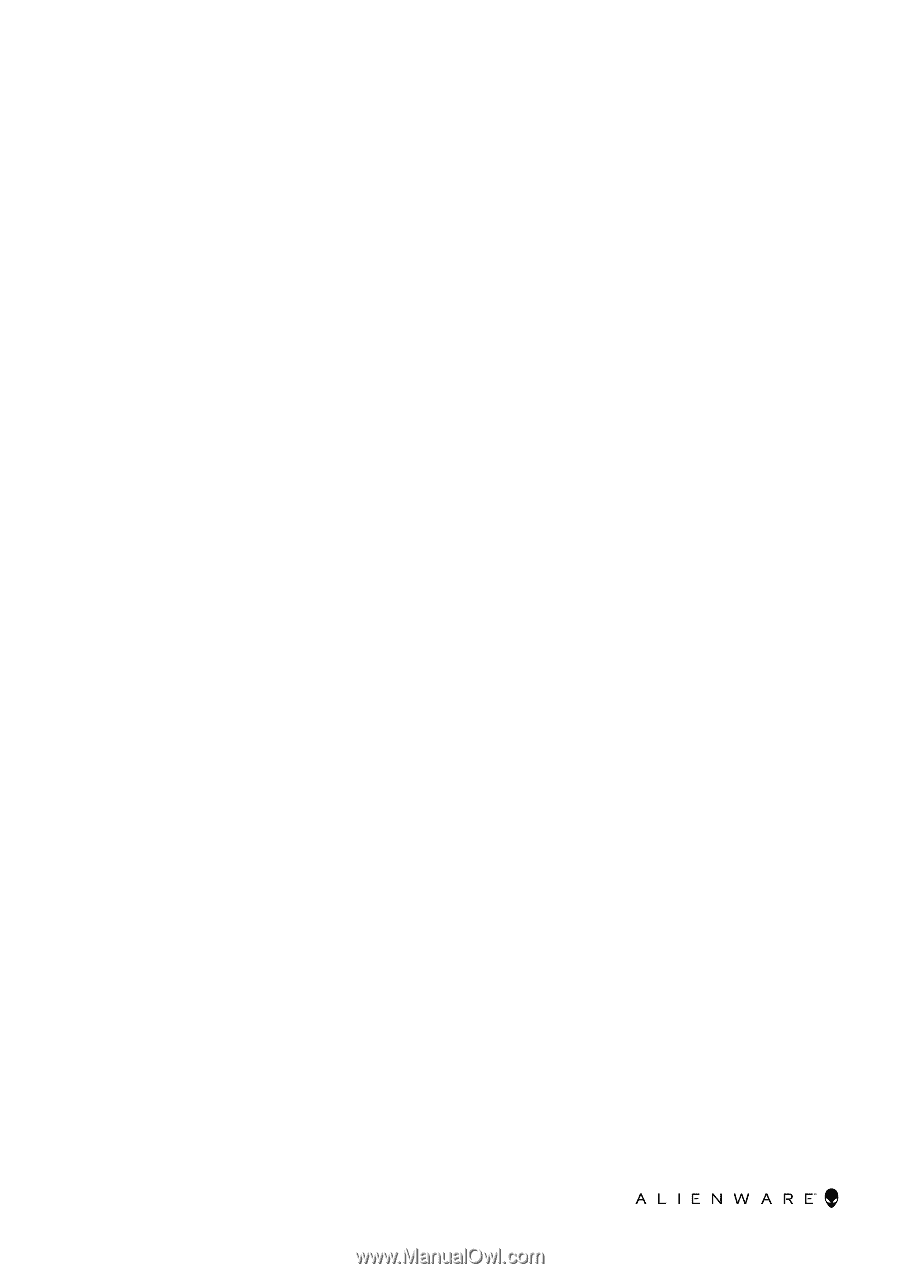
Alienware m17 R3
Service Manual
Regulatory Model: P45E
Regulatory Type: P45E001
June 2020
Rev. A00