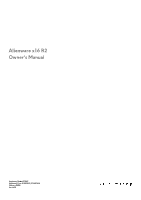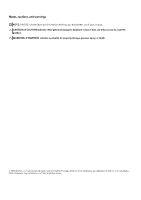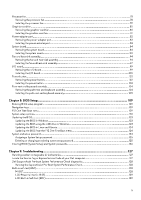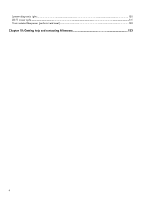Dell Alienware x16 R2 Owners Manual
Dell Alienware x16 R2 Manual
 |
View all Dell Alienware x16 R2 manuals
Add to My Manuals
Save this manual to your list of manuals |
Dell Alienware x16 R2 manual content summary:
- Dell Alienware x16 R2 | Owners Manual - Page 1
Alienware x16 R2 Owner's Manual Regulatory Model: P120F Regulatory Type: P120F007/P120F008 February 2024 Rev. A00 - Dell Alienware x16 R2 | Owners Manual - Page 2
and tells you how to avoid the problem. WARNING: A WARNING indicates a potential for property damage, personal injury, or death. © 2024 Dell Inc. or its subsidiaries. All rights reserved. Dell Technologies, Dell, and other trademarks are trademarks of Dell Inc. or its subsidiaries. Other trademarks - Dell Alienware x16 R2 | Owners Manual - Page 3
Contents Chapter 1: Views of Alienware x16 R2...7 Top...7 Front...8 Back...8 Bottom...10 Service Tag...10 Chapter 2: Set up your Alienware x16 R2 12 Chapter 3: Specifications of Alienware x16 R2 13 Dimensions and weight...13 Processor...13 Chipset...14 Operating system...14 Memory...14 External - Dell Alienware x16 R2 | Owners Manual - Page 4
Recommended tools...28 Screw list...28 Major components of Alienware x16 R2...30 Chapter 6: Removing and installing Customer Replaceable Units (CRUs 33 Base cover...33 Removing the base cover...33 Installing the base cover...35 Solid state - Dell Alienware x16 R2 | Owners Manual - Page 5
125 Clearing BIOS (System Setup) and System passwords 126 Chapter 9: Troubleshooting...127 Handling swollen rechargeable Li-ion batteries...127 Locate the Service Tag or Express Service Code of your Dell computer 127 Dell SupportAssist Pre-boot System Performance Check diagnostics 128 Running the - Dell Alienware x16 R2 | Owners Manual - Page 6
System-diagnostic lights...130 Wi-Fi power cycle...131 Drain residual flea power (perform hard reset)...132 Chapter 10: Getting help and contacting Alienware 133 6 - Dell Alienware x16 R2 | Owners Manual - Page 7
Views of Alienware x16 R2 Top 1. Power button with optional fingerprint reader Press to turn on the computer if it is turned off, in sleep state, or in hibernate state. - Dell Alienware x16 R2 | Owners Manual - Page 8
Front 1. Left microphone Provides digital sound input for audio recording and voice calls. 2. Infrared emitter Emits infrared light, which enables the infrared camera to sense and track motion. 3. Infrared camera (optional) Enhances security when paired with Windows Hello face authentication. 4. - Dell Alienware x16 R2 | Owners Manual - Page 9
Connect devices such as external storage devices, printers, and external displays. It provides a data transfer rate of up to 10 Gbps and supports DisplayPort 1.4. It also enables you to connect an external display using a display adapter. NOTE: A USB Type-C to DisplayPort adapter (sold separately - Dell Alienware x16 R2 | Owners Manual - Page 10
is a unique alphanumeric identifier that enables Dell service technicians to identify the hardware components in your computer and access warranty information. Service Tag The service tag is a unique alphanumeric identifier that allows Dell service technicians to identify the hardware components in - Dell Alienware x16 R2 | Owners Manual - Page 11
11 - Dell Alienware x16 R2 | Owners Manual - Page 12
Set up your Alienware x16 R2 About this task NOTE: The images in this document may differ from your computer depending on the configuration you ordered. Steps 1. Connect the power adapter - Dell Alienware x16 R2 | Owners Manual - Page 13
maximum ● 2.66 kg (5.86 lb) - minimum Processor The following table lists the details of the processors that are supported for your Alienware x16 R2. Table 2. Processor Description Processor type Option one Intel Core Ultra 9 processor 185H Processor wattage 45 Processor total core count 14 - Dell Alienware x16 R2 | Owners Manual - Page 14
the processor Processor Intel Core Ultra 9 processor 185H DRAM bus width 128 Flash EPROM 48 MB PCIe bus Gen4 Operating system Your Alienware x16 R2 supports the following operating systems: ● Windows 11 Home (64-bit) ● Windows 11 Pro (64-bit) Memory The following table lists the memory - Dell Alienware x16 R2 | Owners Manual - Page 15
of M.2 cards, search in the Knowledge Base Resource at www.dell.com/support. Wireless module The following table lists the Wireless Local Area Network (WLAN) module that is supported on your Alienware x16 R2. Table 7. Wireless module specifications Description Model number Values Killer BE1750x - Dell Alienware x16 R2 | Owners Manual - Page 16
in camera assembly Storage This section lists the storage options on your Alienware x16 R2. Your Alienware x16 R2 supports two M.2 2230/2280 solid state drives. The primary drive of your Alienware x16 R2 is slot 1. Table 9. Storage specifications Storage type Interface type Capacity Two - Dell Alienware x16 R2 | Owners Manual - Page 17
The following table lists the media cards that are supported on your Alienware x16 R2. Table 10. Media-card reader specifications Description Media-card type Values One microSD card slot Media-cards supported ● microSecure Digital (mSD) ● microSecure Digital High Capacity (mSDHC) ● microSecure - Dell Alienware x16 R2 | Owners Manual - Page 18
The keys F1-F12 at the top row of the keyboard are function keys for multimedia control, as indicated by the icon at the bottom of the key. Press the function key to invoke the task represented by the icon. For example, pressing F1 disable or enable performance boost (see the table below). However, - Dell Alienware x16 R2 | Owners Manual - Page 19
to control audio features (continued) Keys Description Decrease volume Camera The following table lists the camera specifications of your Alienware x16 R2. Table 15. Camera specifications Description Number of cameras Values One Camera type FHD RGB+IR camera Camera location Front camera - Dell Alienware x16 R2 | Owners Manual - Page 20
touchpad gestures available on Windows, see the Microsoft Knowledge Base article at support.microsoft.com. Power adapter The following table lists the power adapter specifications of your Alienware x16 R2. Table 17. Power adapter specifications Description Type Values SFF 330 W Power-adapter - Dell Alienware x16 R2 | Owners Manual - Page 21
so on, using the Dell Power Manager application. For more information about Dell Power Manager, search in the Knowledge Base Resource at www.dell.com/support. Values 6.35 mm table lists the display specifications of your Alienware x16 R2. Table 19. Display specifications Description Display type - Dell Alienware x16 R2 | Owners Manual - Page 22
mm 7.2 W Anti-glare GPU-Integrated The following table lists the specifications of the integrated Graphics Processing Unit (GPU) supported by your Alienware x16 R2. Table 20. GPU-Integrated Controller Memory size Processor Intel Arc Graphics Shared system memory Intel Ultra 7/Ultra 9 GPU - Dell Alienware x16 R2 | Owners Manual - Page 23
support for your Alienware x16 R2. Table 22. External display support Graphics card Supported external displays with laptop Supported external displays with laptop environment. † Measured using a 2 ms half-sine pulse. Dell low blue light display WARNING: Prolonged exposure to blue light from - Dell Alienware x16 R2 | Owners Manual - Page 24
and the ability to link these settings to your computer or game. This computer features the following AlienFX lighting zones: ● Keyboard game library. AWCC also supports Sound Management, Thermal Controls, CPU, GPU, Memory (RAM) monitoring. For more information about AWCC, see the Alienware - Dell Alienware x16 R2 | Owners Manual - Page 25
troubleshooting and repairs as authorized or directed by the Dell technical assistance team. Damage due to servicing that is not authorized by Dell is not covered by your warranty. See the safety instructions when handling rechargeable Li-ion batteries in laptops. Swollen batteries should not be used - Dell Alienware x16 R2 | Owners Manual - Page 26
Service Mode, or the computer does not support Service Service Mode, skip this process. Safety precautions The safety precautions chapter details the primary steps to be taken before performing any disassembly instructions . Standby power Dell products with standby as intermittent problems or a - Dell Alienware x16 R2 | Owners Manual - Page 27
of damage to recognize and troubleshoot is the intermittent (also is known as bonding. Use only Field Service kits with a wrist strap, mat, laptop environment. Servers are typically installed in a rack within a data center; desktops or laptops Dell, it is critical to place these parts in anti- - Dell Alienware x16 R2 | Owners Manual - Page 28
wired ESD grounding wrist strap and protective anti-static mat always when servicing Dell products. In addition, it is critical to keep sensitive parts separate from all insulator parts while performing service and that they use anti-static bags for transporting sensitive components. Transporting - Dell Alienware x16 R2 | Owners Manual - Page 29
Table 24. Screw list (continued) Component Secured to Base cover Palm-rest and keyboard assembly Screw type Quantity M2.5x5 (Captive 4 screw) Battery Palm-rest and keyboard M2x4 4 assembly Wireless-card thermal Wireless card and palm- M2x4 2 shield rest and keyboard assembly - Dell Alienware x16 R2 | Owners Manual - Page 30
Power button System board Palm-rest and keyboard assembly Palm-rest and keyboard assembly Screw type M2x4 M2x3 M2x2.5 M1.2x2 Quantity 7 6 4 2 Major components of Alienware x16 R2 The following image shows the major components of Alienware x16 R2. Screw image 30 - Dell Alienware x16 R2 | Owners Manual - Page 31
1. Rear I/O-cover 2. Base cover 3. M.2 2330 solid state drive 4. M.2 2230 solid state drive thermal shield 5. Solid state drive mounting bracket 6. Wireless-card bracket 7. Solid state drive bracket 8. USB Type-C bracket 9. Wireless card 10. Fan and heat-sink assembly 11. Graphics-card fan 12. - Dell Alienware x16 R2 | Owners Manual - Page 32
cable bracket 26.Battery 27.I/O board 28.M.2 2280 solid state drive 29.M.2 2280 solid state drive thermal shield 30.Power button NOTE: Dell provides a list of components and their part numbers for the original computer configuration purchased. These parts are available according to warranty coverage - Dell Alienware x16 R2 | Owners Manual - Page 33
Removing and installing Customer Replaceable Units (CRUs) The replaceable components in this chapter are Customer Replaceable Units (CRUs). CAUTION: Customers can replace only the Customer Replaceable Units (CRUs) following the safety precautions and replacement procedures. NOTE: The images in this - Dell Alienware x16 R2 | Owners Manual - Page 34
Steps 1. Remove the two screws (M2.5x5) that secure the base cover to the palm-rest and keyboard assembly. 2. Loosen the four captive screws (M2.5x5) that secure the base cover to the palm-rest and keyboard assembly. 3. Using a plastic scribe, pry the base cover from the gap that is created after - Dell Alienware x16 R2 | Owners Manual - Page 35
4. Lift the base cover by holding it in the center at the bottom and slide the base cover off the palm-rest and keyboard assembly. 5. Disconnect the battery cable from the system board. 6. Press and hold the power button for 20 seconds to ground the computer and drain the flea power. Installing the - Dell Alienware x16 R2 | Owners Manual - Page 36
36 - Dell Alienware x16 R2 | Owners Manual - Page 37
: Your computer has two SSD slots (SSD-1 and SSD-2). The M.2 card that is installed on the M.2 slot depends on the configuration ordered. Supported card configurations: ● M.2 2230 SSD + 2230 mounting bracket ● M.2 2280 SSD The following images indicate the location of the M.2 2230 SSD in SSD-2 and - Dell Alienware x16 R2 | Owners Manual - Page 38
: Your computer has two SSD slots (SSD-1 and SSD-2). The M.2 card that is installed on the M.2 slot depends on the configuration ordered. Supported card configurations: ● M.2 2230 SSD + 2230 mounting bracket ● M.2 2280 SSD The following images indicate the location of the M.2 2230 SSD in SSD-2 and - Dell Alienware x16 R2 | Owners Manual - Page 39
: Your computer has two SSD slots (SSD-1 and SSD-2). The M.2 card that is installed on the M.2 slot depends on the configuration ordered. Supported card configurations: ● M.2 2230 SSD + 2230 mounting bracket ● M.2 2280 SSD The following images indicate the location of the M.2 2280 SSD in SSD-1 and - Dell Alienware x16 R2 | Owners Manual - Page 40
following procedure applies only to computers shipped with an M.2 2280 SSD. NOTE: The M.2 card that is installed on the M.2 slot depends on the configuration ordered. Supported card configurations: ● M.2 2230 SSD + 2230 mounting bracket 40 - Dell Alienware x16 R2 | Owners Manual - Page 41
● M.2 2280 SSD The following images indicate the location of the M.2 2280 SSD in SSD-1 and provide a visual representation of the installation procedure. Steps 1. Align the notch on the SSD with the tab on the SSD slot. 2. Slide the SSD into the SSD slot. 3. Slide the SSD thermal shield into the SSD - Dell Alienware x16 R2 | Owners Manual - Page 42
Solid state drive bracket Removing the solid state drive bracket Prerequisites 1. Follow the procedure in Before working inside your computer. 2. Remove the base cover. 3. Remove the M.2 2230 solid state drive or M.2 2280 solid state drive, as applicable. About this task The following images - Dell Alienware x16 R2 | Owners Manual - Page 43
2. Lift the solid state drive bracket off the palm-rest and keyboard assembly. Installing the solid state drive bracket About this task The following images indicate the location of the solid state drive bracket and provide a visual representation of the installation procedure. Steps 1. Align the - Dell Alienware x16 R2 | Owners Manual - Page 44
NOTE: For computers shipped with an NVIDIA GeForce RTX 4080 graphics card, replace the single screw (M2x4) that secures the solid state drive bracket to the palm-rest and keyboard assembly. Next steps 1. Install the M.2 2230 solid state drive or M.2 2280 solid state drive, as applicable. 2. Install - Dell Alienware x16 R2 | Owners Manual - Page 45
45 - Dell Alienware x16 R2 | Owners Manual - Page 46
Steps 1. Remove the two screws (M2x4) that secures the wireless card thermal shield to the wireless card and palm-rest and keyboard assembly. NOTE: The thermal shield is applicable for computers that are shipped with certain configurations only. 2. Lift the wireless card thermal shield off the palm- - Dell Alienware x16 R2 | Owners Manual - Page 47
About this task The following images indicate the location of the wireless card and provide a visual representation of the installation procedure. 47 - Dell Alienware x16 R2 | Owners Manual - Page 48
1. Connect the antenna cables to the wireless card. The following table provides the antenna-cable color scheme for the wireless card that is supported by your computer. Table 25. Antenna-cable color scheme Connectors on the wireless card Main Antenna-cable color White Silkscreen marking MAIN - Dell Alienware x16 R2 | Owners Manual - Page 49
Rear I/O-cover Removing the rear I/O-cover Prerequisites 1. Follow the procedure in Before working inside your computer. 2. Remove the base cover. About this task The following images indicate the location of the rear I/O-cover and provide a visual representation of the removal procedure. NOTE: To - Dell Alienware x16 R2 | Owners Manual - Page 50
Installing the rear I/O-cover Prerequisites If you are replacing a component, remove the existing component before performing the installation process. About this task The following images indicate the location of the rear I/O-cover and provide a visual representation of the installation procedure. - Dell Alienware x16 R2 | Owners Manual - Page 51
any screws during the servicing of this product are not release it as puncturing, bending, or crushing a rechargeable Li-ion battery can be dangerous. In such an instance, contact Dell technical support for assistance. See www.dell date and time. The computer starts functioning after setting the date - Dell Alienware x16 R2 | Owners Manual - Page 52
assembly. 4. Lift the battery off the palm-rest and keyboard assembly. Installing the battery CAUTION: The information in this installation section is intended for authorized service technicians only. 52 - Dell Alienware x16 R2 | Owners Manual - Page 53
Prerequisites If you are replacing a component, remove the existing component before performing the installation process. About this task The following images indicate the location of the battery and provide a visual representation of the installation procedure. Steps 1. Using the alignment posts, - Dell Alienware x16 R2 | Owners Manual - Page 54
Before working inside your computer. 2. Remove the base cover. 3. Remove the battery. NOTE: If the battery is disconnected from the system board for service, then there is a delay during boot as the computer undergoes RTC battery reset. About this task The following images indicate the location of - Dell Alienware x16 R2 | Owners Manual - Page 55
cable off the battery. Installing the battery cable CAUTION: The information in this installation section is intended for authorized service technicians only. Prerequisites If you are replacing a component, remove the existing component before performing the installation procedure. About this - Dell Alienware x16 R2 | Owners Manual - Page 56
working inside your computer. Touchpad Removing the touchpad Prerequisites CAUTION: The information in this removal section is intended for authorized service technicians only. 1. Follow the procedure in Before working inside your computer. 2. Remove the base cover. 3. Remove the battery. About this - Dell Alienware x16 R2 | Owners Manual - Page 57
place the two speakers off the palm-rest and keyboard assembly to access the touchpad. NOTE: Do not remove the speaker cables from the routing guides on the palm-rest and keyboard assembly. 2. Peel the Mylar and lift the Mylar off the keyboard-controller board. 3. Open the latch and disconnect the - Dell Alienware x16 R2 | Owners Manual - Page 58
the palm-rest and keyboard assembly. Installing the touchpad CAUTION: The information in this installation section is intended for authorized service technicians only. Prerequisites If you are replacing a component, remove the existing component before performing the installation process. About this - Dell Alienware x16 R2 | Owners Manual - Page 59
Steps 1. Align and place the touchpad into the slot on the palm-rest and keyboard assembly. NOTE: Turn the computer over and open the display. Ensure that the touchpad is equally aligned along all four sides. 59 - Dell Alienware x16 R2 | Owners Manual - Page 60
inside your computer. Headset port Removing the headset port CAUTION: The information in this removal section is intended for authorized service technicians only. Prerequisites 1. Follow the procedure in Before working inside your computer. 2. Remove the base cover. 3. Remove the rear I/O-cover - Dell Alienware x16 R2 | Owners Manual - Page 61
palm-rest and keyboard assembly. Installing the headset port CAUTION: The information in this installation section is intended for authorized service technicians only. Prerequisites If you are replacing a component, remove the existing component before performing the installation process. About this - Dell Alienware x16 R2 | Owners Manual - Page 62
computer. microSD-card reader Removing the microSD-card reader CAUTION: The information in this removal section is intended for authorized service technicians only. Prerequisites 1. Follow the procedure in Before working inside your computer. 2. Remove the base cover. 3. Remove the rear I/O-cover - Dell Alienware x16 R2 | Owners Manual - Page 63
Steps 1. Remove the two screws (M2x2.5) that secures the display-cable bracket to the palm-rest and keyboard assembly. 2. Lift the display-cable bracket off the palm-rest and keyboard assembly. 3. Disconnect the microSD-card reader cable from the micorSD-card reader board. 4. Disconnect the display - Dell Alienware x16 R2 | Owners Manual - Page 64
Installing the microSD-card reader CAUTION: The information in this installation section is intended for authorized service technicians only. Prerequisites If you are replacing a component, remove the existing component before performing the installation process. About this task The following images - Dell Alienware x16 R2 | Owners Manual - Page 65
. Keyboard-controller board Removing the keyboard-controller board CAUTION: The information in this removal section is intended for authorized service technicians only. Prerequisites 1. Follow the procedure in Before working inside your computer. 2. Remove the base cover. 3. Remove the battery - Dell Alienware x16 R2 | Owners Manual - Page 66
NOTE: For models shipped with a per-key or mechanical keyboard, the computer will require a keyboard language and keyboard color setup after keyboard-controller board is replaced. When the computer is reassembled and turned on, an error message is displayed. Press F2 to go to the Keyboard section of - Dell Alienware x16 R2 | Owners Manual - Page 67
Installing the keyboard-controller board CAUTION: The information in this installation section is intended for authorized service technicians only. Prerequisites If you are replacing a component, remove the existing component before performing the installation process. About this task The following - Dell Alienware x16 R2 | Owners Manual - Page 68
inside your computer. Display assembly Removing the display assembly CAUTION: The information in this removal section is intended for authorized service technicians only. Prerequisites 1. Follow the procedure in Before working inside your computer. 2. Remove the base cover. 3. Remove the rear - Dell Alienware x16 R2 | Owners Manual - Page 69
69 - Dell Alienware x16 R2 | Owners Manual - Page 70
70 - Dell Alienware x16 R2 | Owners Manual - Page 71
Steps 1. Remove the four screws (M2.5x4) that secure the left and right display hinge to the bottom side of the palm-rest and keyboard assembly. 2. Remove the two screws (M2x2.5) that secures the display-cable bracket to the palm-rest and keyboard assembly. 3. Lift the display-cable bracket off the - Dell Alienware x16 R2 | Owners Manual - Page 72
with the display assembly. Installing the display assembly CAUTION: The information in this installation section is intended for authorized service technicians only. Prerequisites If you are replacing a component, remove the existing component before performing the installation process. About this - Dell Alienware x16 R2 | Owners Manual - Page 73
73 - Dell Alienware x16 R2 | Owners Manual - Page 74
74 - Dell Alienware x16 R2 | Owners Manual - Page 75
NOTE: Place the computer on a soft and clean surface to avoid scratching the display. Steps 1. Align the screw holes on the display assembly with the screw holes on the palm-rest and keyboard assembly. 2. Gently slide the display cable through the plastic strip between the palm-rest and keyboard - Dell Alienware x16 R2 | Owners Manual - Page 76
in After working inside your computer. Antennas Removing the antennas CAUTION: The information in this removal section is intended for authorized service technicians only. Prerequisites 1. Follow the procedure in Before working inside your computer. 2. Remove the base cover. 3. Remove the battery - Dell Alienware x16 R2 | Owners Manual - Page 77
the palm-rest and keyboard assembly. 3. Remove the antenna cables from the routing guides on the palm-rest and keyboard assembly. 4. Lift the left and right antennas, information in this installation section is intended for authorized service technicians only. Prerequisites If you are replacing a - Dell Alienware x16 R2 | Owners Manual - Page 78
palm-rest and keyboard assembly. 2. Route the antenna cables onto the routing guides on the palm-rest and keyboard assembly. 3. Adhere the tape that secures the information in this removal section is intended for authorized service technicians only. Prerequisites 1. Follow the procedure in Before - Dell Alienware x16 R2 | Owners Manual - Page 79
system board. 2. Remove the speaker cable and the antenna cables through the routing guides on the bottom of the processor fan. 3. Remove the two screws (M2x4) information in this installation section is intended for authorized service technicians only. Prerequisites If you are replacing a - Dell Alienware x16 R2 | Owners Manual - Page 80
assembly. 3. Route the speaker cable and the antenna cable through the routing guides on the bottom of the processor fan. 4. Connect the processor-fan cable The information in this removal section is intended for authorized service technicians only. Prerequisites 1. Follow the procedure in Before - Dell Alienware x16 R2 | Owners Manual - Page 81
the system board. 2. Remove the speaker cable and antenna cables from the routing guides on the bottom of the graphics-card fan. 3. Remove the two screws ( The information in this installation section is intended for authorized service technicians only. Prerequisites If you are replacing a component, - Dell Alienware x16 R2 | Owners Manual - Page 82
assembly. 4. Route the speaker cable and the antenna cable through the routing guides on the bottom of the graphics-card fan. Next steps 1. Install the The information in this removal section is intended for authorized service technicians only. Prerequisites 1. Follow the procedure in Before working - Dell Alienware x16 R2 | Owners Manual - Page 83
and keyboard assembly. Installing the power-adapter port CAUTION: The information in this installation section is intended for authorized service technicians only. Prerequisites If you are replacing a component, remove the existing component before performing the installation process. About this - Dell Alienware x16 R2 | Owners Manual - Page 84
and heat-sink assembly. 4. Route the power-adapter port cable through the routing guides on the fan and heat-sink assembly. 5. Place the power-adapter port The information in this removal section is intended for authorized service technicians only. Prerequisites 1. Follow the procedure in Before - Dell Alienware x16 R2 | Owners Manual - Page 85
installing this component, see the tech sheet that is bundled with the service kit. The presence of Element 31 grease in the computer depends on the CPU or GPU, see the following table. Table 26. CPU or GPU supporting Element 31 grease GPU Element 31 grease NVIDIA GeForce RTX 4080 Present in - Dell Alienware x16 R2 | Owners Manual - Page 86
12. Headset-port connector 13. Power-button cable connector 14. Left-fan cable connector 15. I/O-board cable connector 16. Micro-SD-card reader cable connector 17. Display-cable connector The following images indicate the location of the system board and provide a visual representation of the - Dell Alienware x16 R2 | Owners Manual - Page 87
87 - Dell Alienware x16 R2 | Owners Manual - Page 88
port cable to the system board. 9. Open the latch and disconnect the headset port cable from the system board and remove it from the routing guides on the fan and heat-sink assembly. 10. Disconnect the speaker cable from the system board. 11. Open the latch and disconnect the keyboard-controller - Dell Alienware x16 R2 | Owners Manual - Page 89
17. Turn the system-board assembly over. 18. Remove the fan and heat-sink assembly. 19. Remove the screw (M2x3) that secures the USB Type-C bracket to the system board. 20.Lift the USB Type-C bracket off the system board. NOTE: The USB Type-C bracket on the bottom of the system board must be - Dell Alienware x16 R2 | Owners Manual - Page 90
from the computer, follow the instructions in the tech sheet that is see the Tech Sheet that is bundled with the service kit. The presence of Element 31 grease in the GPU, see the following table. Table 27. CPU or GPU supporting Element 31 grease GPU Element 31 grease NVIDIA GeForce RTX 4080 - Dell Alienware x16 R2 | Owners Manual - Page 91
1. Right-fan cable connector 2. Power-adapter port cable connector 3. Graphics-card fan cable connector 4. Battery-cable connector 5. Keyboard-controller board cable connector 6. Solid state drive slot 1 (SSD-1) 7. Solid state drive slot 2 (SSD-2) 8. Left tron-light cable connector 9. Speaker-cable - Dell Alienware x16 R2 | Owners Manual - Page 92
92 - Dell Alienware x16 R2 | Owners Manual - Page 93
Steps 1. Turn the system board over. 2. Align the screw hole on the USB Type-C bracket with the screw hole on the system board. 3. Replace the screw (M2x3) that secures the USB Type-C bracket to the system board. 4. Install the fan and heat-sink assembly. 5. Turn the system-board assembly over and - Dell Alienware x16 R2 | Owners Manual - Page 94
and close the latch to secure the cable and route it through the routing guides on the fan and heat-sink assembly. 13. Adhere the tape that : The information in this removal section is intended for authorized service technicians only. Prerequisites 1. Follow the procedure in Before working inside - Dell Alienware x16 R2 | Owners Manual - Page 95
this component, see the Tech Sheet that is bundled with the service kit. The presence of Element 31 grease in the computer depends on the CPU or GPU, see the following table. Table 28. CPU or GPU supporting Element 31 grease GPU Element 31 grease NVIDIA GeForce RTX 4080 Present in both CPU and - Dell Alienware x16 R2 | Owners Manual - Page 96
Steps 1. Disconnect the left and right fan cables from the system board. 2. Turn the system-board assembly over. 3. In the reverse sequential order (6>5>4>3>2>1), remove the six screws (M2x3) that secure the fan and heat-sink assembly to the system board. 4. Lift the fan and heat-sink assembly off - Dell Alienware x16 R2 | Owners Manual - Page 97
Unit (GPU) configuration installed. To determine if your computer has Element 31 grease applied on the CPU or GPU, see the following table. Table 29. Service kit items GPU NVIDIA GeForce RTX 4080 Element 31 grease Present in both CPU and GPU NOTE: Thermal grease is already pre-applied to the - Dell Alienware x16 R2 | Owners Manual - Page 98
Steps 1. CAUTION: Do not use an alcohol wipe to clean the Element 31 thermal grease off the surface of the CPU or GPU, the alcohol solution from the wipes dissolve the Element 31 grease into conductive metal particles. If these conductive metal particles come into contact with the surface of the - Dell Alienware x16 R2 | Owners Manual - Page 99
in After working inside your computer. I/O board Removing the I/O board CAUTION: The information in this removal section is intended for authorized service technicians only. Prerequisites 1. Remove the base cover. 2. Remove the battery. 3. Remove the wireless card. 4. Remove the M.2 2230 solid state - Dell Alienware x16 R2 | Owners Manual - Page 100
palm-rest and keyboard assembly. Installing the I/O board CAUTION: The information in this installation section is intended for authorized service technicians only. Prerequisites If you are replacing a component, remove the existing component before performing the installation process. About this - Dell Alienware x16 R2 | Owners Manual - Page 101
Steps 1. Align the screw holes on the I/O board with the screw holes on the palm-rest and keyboard assembly. 2. Replace the four screws (M2x2.5) that secure the I/O board to the palm-rest and keyboard assembly. 3. Connect and remove the I/O daughter board cable from the I/O daughter board. 4. Adhere - Dell Alienware x16 R2 | Owners Manual - Page 102
inside your computer. Power button Removing the power button CAUTION: The information in this removal section is intended for authorized service technicians only. Prerequisites 1. Follow the procedure in Before working inside your computer. 2. Remove the base cover. 3. Remove the battery. 4. Remove - Dell Alienware x16 R2 | Owners Manual - Page 103
Installing the power button CAUTION: The information in this installation section is intended for authorized service technicians only. Prerequisites If you are replacing a component, remove the existing component before performing the installation process. About this task The following images - Dell Alienware x16 R2 | Owners Manual - Page 104
-rest and keyboard assembly Removing the palm-rest and keyboard assembly CAUTION: The information in this removal section is intended for authorized service technicians only. Prerequisites 1. Follow the procedure in Before working inside your computer. 2. Remove the base cover. 3. Remove the battery - Dell Alienware x16 R2 | Owners Manual - Page 105
the new palm-rest and keyboard assembly. Installing the palm-rest and keyboard assembly CAUTION: The information in this installation section is intended for authorized service technicians only. 105 - Dell Alienware x16 R2 | Owners Manual - Page 106
Prerequisites If you are replacing a component, remove the existing component before performing the installation process. About this task NOTE: When replacing the palm-rest and keyboard assembly for computers with a M.2 2230 solid state drive installed, ensure that the M.2 2230 solid state drive - Dell Alienware x16 R2 | Owners Manual - Page 107
and right tweeters into their slots on the palm-rest and keyboard assembly as shown in the image. 4. Route the speaker cable through the routing guides on the palm-rest and keyboard assembly as shown in the image. 5. Adhere the tape that secures the speaker cable to the palm-rest and - Dell Alienware x16 R2 | Owners Manual - Page 108
Next steps 1. Install the power button. 2. Install the I/O board. 3. Follow the procedure from step 5 to step 20 in Replacing the system board. NOTE: The system board can be removed and installed along with the heat sink. This simplifies the removal and installation procedure and avoids breaking the - Dell Alienware x16 R2 | Owners Manual - Page 109
BIOS Setup CAUTION: Unless you are an expert computer user, do not change the settings in the BIOS Setup. Certain changes can make your computer work incorrectly. NOTE: Depending on the computer and its installed devices, the items that are listed in this section may or may not be displayed. NOTE: - Dell Alienware x16 R2 | Owners Manual - Page 110
Overview Alienware x16 R2 BIOS Version Displays the BIOS version number. Service Tag Displays the Service Tag of the computer. Asset Tag Displays the Asset Tag of the computer. Manufacture Date Displays the manufacture date of the computer. Ownership Date Displays the ownership date of - Dell Alienware x16 R2 | Owners Manual - Page 111
Boot can be enabled in BIOS setup or using management interfaces like Dell Command|Configure, but can only be disabled from BIOS setup. Enables the the Enable Secure Boot option is enabled. For additional security, Dell Technologies recommends keeping the Secure Boot option enabled to ensure that - Dell Alienware x16 R2 | Owners Manual - Page 112
enabled. For additional security, Dell Technologies recommends keeping the Microsoft Integrated Devices Date/Time Date Sets the computer date in MM/DD/YYYY format. Changes to the date format take USB/Thunderbolt Configuration Enable USB Boot Support Enables booting from USB mass storage - Dell Alienware x16 R2 | Owners Manual - Page 113
device and USB devices that are connected to the Thunderbolt adapter to be used during BIOS Preboot. By default, the Enable Thunderbolt Boot Support option is disabled. Enable Thunderbolt (and PCIe behind TBT) Enables the PCIe devices that are connected through a Thunderbolt adapter to run pre - Dell Alienware x16 R2 | Owners Manual - Page 114
When enabled, Advanced Battery Charged maximizes battery health while still supporting heavy use during the work day. By default, the performance, noise, and temperature. USB PowerShare Wake on Dell USB-C Dock When enabled, connecting a Dell USB-C Dock wakes the computer from Standby, Hibernate - Dell Alienware x16 R2 | Owners Manual - Page 115
Technology Enables or disables the Intel Speed Shift Technology support. When enabled, the operating system selects the appropriate processor default, the PTT On option is enabled. For additional security, Dell Technologies recommends keeping the PTT On option enabled. Physical Presence Interface - Dell Alienware x16 R2 | Owners Manual - Page 116
. By default, the Start Data Wipe option is disabled. Absolute Absolute Software provides various cyber security solutions, some requiring software preloaded on Dell computers and integrated into the BIOS. To use these features, you must enable the Absolute BIOS setting and contact Absolute for - Dell Alienware x16 R2 | Owners Manual - Page 117
the Esc key is pressed at the System Password prompt. ● The computer password is not prompted when the computer resumes from standby mode. Dell Technologies recommends using the computer password in situations where it is likely that a computer may be lost or stolen. Hard Drive Password The Hard - Dell Alienware x16 R2 | Owners Manual - Page 118
Dell additional security, Dell Technologies recommends special character). Dell Technologies recommends security, Dell Technologies recommends For additional security, Dell Technologies recommends keeping the security, Dell Technologies recommends additional security, Dell Technologies recommends - Dell Alienware x16 R2 | Owners Manual - Page 119
than the value specified by the Auto operating system Recovery Threshold setup option and local Service operating system does not boot or is not installed. By default, the BIOSConnect option is enabled. Dell Auto OS Recovery Threshold Allows you to control the automatic boot flow for SupportAssist - Dell Alienware x16 R2 | Owners Manual - Page 120
is disabled. Allows you to set ownership date. By default, the First Power On Date option is disabled. When enabled, Dell OS Agent(s) will be capable of scheduling When disabled, Dell OS Agents(s) will not be capable of scheduling any onboard diagnostics and scans must be initiated manually in the - Dell Alienware x16 R2 | Owners Manual - Page 121
the Intel Trusted Execution Technology (TXT) option is enabled. For additional security, Dell Technologies recommends keeping the Intel Trusted Execution Technology (TXT) option enabled. DMA Protection Enable Pre-Boot DMA Support Allows you to control the Pre-Boot DMA protection for both internal - Dell Alienware x16 R2 | Owners Manual - Page 122
Table 44. System setup options-Virtualization menu (continued) Virtualization Support For additional security, Dell Technologies recommends keeping the Enable PreBoot DMA Support option enabled. NOTE: This option is provided only for compatibility purposes, since some older hardware is not DMA - Dell Alienware x16 R2 | Owners Manual - Page 123
in Windows Steps 1. Go to www.dell.com/support. 2. Click Product support. In the Search support box, enter the Service Tag of your computer, and then screen instructions. For more information about how to update the system BIOS, search in the Knowledge Base Resource at www.dell.com/support. Updating - Dell Alienware x16 R2 | Owners Manual - Page 124
following: ● USB drive formatted to the FAT32 file system (key does not have to be bootable) ● BIOS executable file that you downloaded from the Dell Support website and copied to the root of the USB drive ● AC power adapter that is connected to the computer ● Functional computer battery to flash - Dell Alienware x16 R2 | Owners Manual - Page 125
CAUTION: The password features provide a basic level of security for the data on your computer. CAUTION: Anyone can access the data that is stored on your computer, when not locked and left unattended. NOTE: System and setup password feature is disabled. Assigning a System Setup password - Dell Alienware x16 R2 | Owners Manual - Page 126
Clearing BIOS (System Setup) and System passwords About this task To clear the system or BIOS passwords, contact Dell technical support as described at www.dell.com/contactdell. NOTE: For information about how to reset Windows or application passwords, see the documentation accompanying Windows or - Dell Alienware x16 R2 | Owners Manual - Page 127
, search Dell Laptop Battery in the Knowledge Base Resource at www.dell.com/support. Locate the Service Tag or Express Service Code of your Dell computer Your Dell computer is uniquely identified with a Service Tag or Express Service Code. To view relevant support resources for your Dell computer - Dell Alienware x16 R2 | Owners Manual - Page 128
error messages that inform you of problems encountered during testing. NOTE: Some displayed. Note the error code and validation number and contact Dell. Built-in self-test (BIST) M-BIST M-BIST ( Controller (EC) failures. NOTE: M-BIST can be manually initiated before Power On Self-Test (POST). How - Dell Alienware x16 R2 | Owners Manual - Page 129
have a built-in diagnostic tool that helps you determine if the screen abnormality you are experiencing is an inherent problem with the LCD (screen) of the Dell laptop or with the video card (GPU) and computer settings. When you notice screen abnormalities like flickering, distortion, clarity issues - Dell Alienware x16 R2 | Owners Manual - Page 130
lights of your Alienware x16 R2. Table 49. System-diagnostic lights Blinking pattern Amber 1 White 1 Problem description TPM detection 3~5 seconds. 2 1 CPU failure ● Run the Dell SupportAssist or Dell Diagnostics tool. ● If the problem persists, replace the system board. 2 2 System board - Dell Alienware x16 R2 | Owners Manual - Page 131
"BIOS recovery from USB", and the instructions are in the website Dell support. If the problem persists, replace the system board. Timeout waiting . The following procedure provides the instructions on how to conduct a Wi-Fi power cycle: NOTE: Some Internet Service Providers (ISPs) provide a modem - Dell Alienware x16 R2 | Owners Manual - Page 132
Draining residual flea power, also known as a performing a "hard reset", is also a common troubleshooting step if your computer does not turn on or boot into the operating system. Procedure to drain about performing a hard reset, search in the Knowledge Base Resource at www.dell.com/ support. 132 - Dell Alienware x16 R2 | Owners Manual - Page 133
computer through videos, manuals, and documents. Videos providing step-by-step instructions to service your computer In Windows search, type Contact Support, and press Enter. www.dell.com/support/windows Your Alienware computer is uniquely identified by a Service Tag or Express Service Code. To
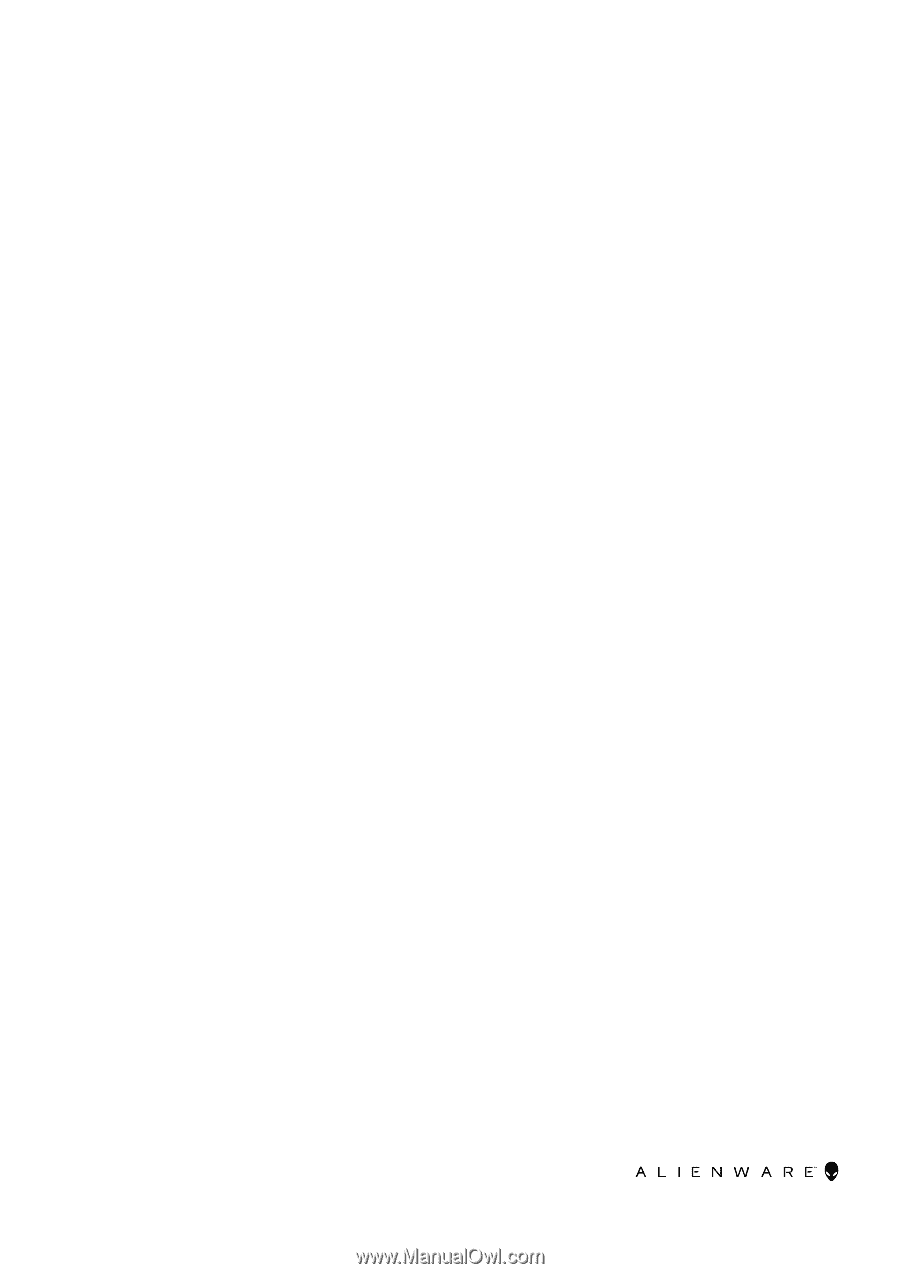
Alienware x16 R2
Owner's Manual
Regulatory Model: P120F
Regulatory Type: P120F007/P120F008
February 2024
Rev. A00