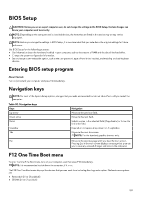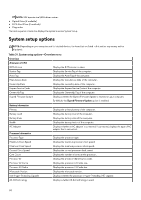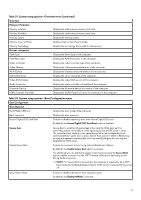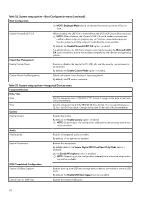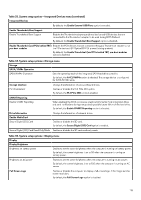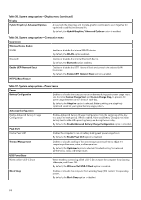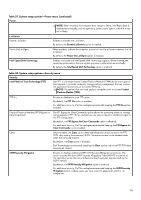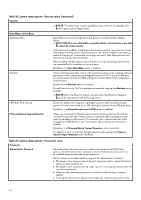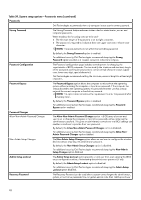Dell Alienware x16 R2 Owners Manual - Page 113
Table 33. System setup options-Integrated Devices menu continued
 |
View all Dell Alienware x16 R2 manuals
Add to My Manuals
Save this manual to your list of manuals |
Page 113 highlights
Table 33. System setup options-Integrated Devices menu (continued) Integrated Devices By default, the Enable External USB Ports option is enabled. Enable Thunderbolt Boot Support Enable Thunderbolt Boot Support Enables the Thunderbolt adapter-peripheral device and USB devices that are connected to the Thunderbolt adapter to be used during BIOS Preboot. By default, the Enable Thunderbolt Boot Support option is disabled. Enable Thunderbolt (and PCIe behind TBT) Enables the PCIe devices that are connected through a Thunderbolt adapter to run pre-boot modules the PCIe devices UEFI Option ROM (if present) during preboot. By default, the Enable Thunderbolt (and PCIe behind TBT) pre-boot modules option is disabled. Table 34. System setup options-Storage menu Storage SATA/NVMe Operation SATA/NVMe Operation Sets the operating mode of the integrated SATA hard drive controller. By default, the AHCI/NVMe option is selected. The storage device is configured for AHCI/NVMe mode. Storage Interface Port Enablement Displays the information of various onboard drives. Enables or disables the M.2 PCIe SSD option. By default, the M.2 PCIe SSD option is enabled. SMART Reporting Enable SMART Reporting When enabled, the BIOS can receive analytical information from integrated drives and send notifications during startup about possible future failure of the hard drive. By default, the Enable SMART Reporting option is disabled. Drive Information Enable MediaCard Secure Digital (SD) Card Displays the information of onboard drives. Enables or disables the SD card. By default, the Secure Digital (SD) Card option is enabled. Secure Digital (SD) Card Read-Only Mode Enables or disables the SD card read-only mode. Table 35. System setup options-Display menu Display Display Brightness Brightness on battery power Enables to set the screen brightness when the computer is running on battery power. By default, the screen brightness is set to 50 when the computer is running on battery power. Brightness on AC power Enables to set the screen brightness when the computer is running on AC power. By default, the screen brightness is set to 100 when the computer is running on AC power. Full Screen Logo Enables or disables the computer to display a full-screen logo, if the image matches screen resolution. By default, the Full Screen Logo option is disabled. 113