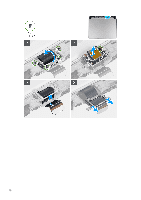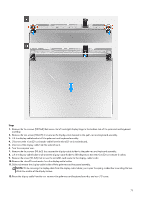Dell Alienware x16 R2 Owners Manual - Page 66
Open the latch and disconnect the keyboard-controller board cable from the keyboard-controller board.
 |
View all Dell Alienware x16 R2 manuals
Add to My Manuals
Save this manual to your list of manuals |
Page 66 highlights
NOTE: For models shipped with a per-key or mechanical keyboard, the computer will require a keyboard language and keyboard color setup after keyboard-controller board is replaced. When the computer is reassembled and turned on, an error message is displayed. Press F2 to go to the Keyboard section of the BIOS Setup Utility to set up the keyboard language and keyboard color. See the bundled tech sheet for details on configuring the keyboard language. Steps 1. Lift the Mylar that secures the keyboard-controller board to the palm-rest and keyboard assembly. 2. Open the latch and disconnect the keyboard-backlight cable from the keyboard-controller board. 3. Open the latch and disconnect the touchpad-light cable from the keyboard-controller board. NOTE: Your computer may be shipped with a touchpad-light cable depending on the configuration you have ordered. 4. Open the latch and disconnect the keyboard-controller board cable from the keyboard-controller board. 5. Open the latch and disconnect the touchpad cable from the keyboard-controller board. 6. Open the latch and disconnect the keyboard cable from the keyboard-controller board. 7. Remove the two screws (M1.6x1.6) that secure the keyboard-controller board to the palm-rest and keyboard assembly. 8. Lift the keyboard-controller board off the palm-rest and keyboard assembly. 66