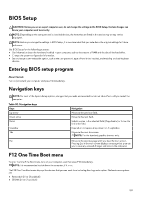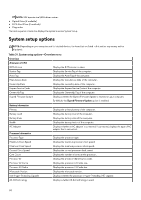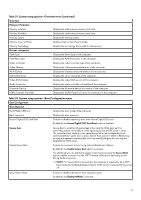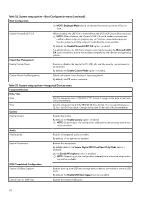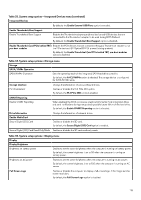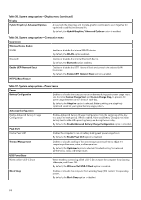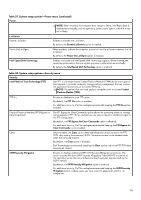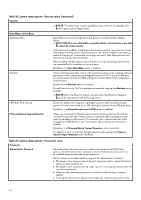Dell Alienware x16 R2 Owners Manual - Page 111
Table 31. System setup options-Overview menu continued
 |
View all Dell Alienware x16 R2 manuals
Add to My Manuals
Save this manual to your list of manuals |
Page 111 highlights
Table 31. System setup options-Overview menu (continued) Overview Memory Information Memory Installed Displays the total computer memory installed. Memory Available Displays the total computer memory available. Memory Speed Displays the memory speed. Memory Channel Mode Displays single or dual channel mode. Memory Technology Displays the technology that is used for the memory. Devices Information Panel Type Displays the Panel Type of the computer. Panel Resolution Displays the Panel Resolution of the computer. Video Controller Displays the video controller type of the computer. Video Memory Displays the video memory information of the computer. Wi-Fi Device Displays the wireless device information of the computer. Native Resolution Displays the native resolution of the computer. Video BIOS Version Displays the video BIOS version of the computer. Audio Controller Displays the audio controller information of the computer. Bluetooth Device Displays the Bluetooth device information of the computer. dGPU Graphics Controller Displays the dGPU Graphics Controller information of the computer. Table 32. System setup options-Boot Configuration menu Boot Configuration Boot Sequence Boot Mode: UEFI only Displays the boot mode of the computer. Boot Sequence Displays the boot sequence. Secure Digital (SD) Card Boot Enables or disables read-only boot from Secure Digital (SD) card. By default, the Secure Digital (SD) Card Boot option is enabled. Secure Boot Enable Secure Boot Secure Boot is a method of guaranteeing the integrity of the boot path by performing additional validation of the operating system and PCI add-in cards. The computer stops booting to the operating system when a component is not authenticated during the boot process. Secure Boot can be enabled in BIOS setup or using management interfaces like Dell Command|Configure, but can only be disabled from BIOS setup. Enables the computer to boot using only validated boot software. By default, the Enable Secure Boot option is enabled. For additional security, Dell Technologies recommends keeping the Secure Boot option enabled to ensure that the UEFI firmware validates the operating system during the boot process. NOTE: For Secure Boot to be enabled, the computer is required to be in UEFI boot mode and the Enable Legacy Option ROMs option is required to be turned off. Secure Boot Mode Enables or disables the Secure Boot operation mode. By default, the Deployed Mode is selected. 111