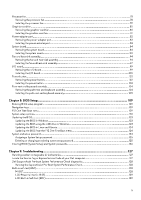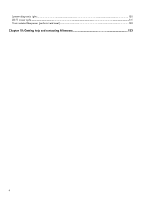Dell Alienware x16 R2 Owners Manual - Page 9
Thunderbolt 4.0 port with Power Delivery and DisplayPort, USB 3.2 Gen 2 Type-C port with DisplayPort
 |
View all Dell Alienware x16 R2 manuals
Add to My Manuals
Save this manual to your list of manuals |
Page 9 highlights
1. Headset port Connect headphones or a headset (headphone and microphone combo). 2. microSD card slot Reads from and writes to the microSD card. The computer supports the following card types: ● microSecure Digital (microSD) ● microSecure Digital High Capacity (microSDHC) ● microSecure Digital Extended Capacity (microSDXC) 3. Thunderbolt 4.0 port with Power Delivery and DisplayPort Supports USB4, DisplayPort 2.1, Thunderbolt 4 and also enables you to connect to an external display using a display adapter. Provides data transfer rates of up to 40 Gbps for USB4 and Thunderbolt 4. NOTE: A USB Type-C to DisplayPort adapter (sold separately) is required to connect a DisplayPort device. NOTE: USB4 is backward compatible with USB 3.2, USB 2.0, and Thunderbolt 3. NOTE: Thunderbolt 4 supports two 4K displays or one 8K display. 4. USB 3.2 Gen 2 (Type-C) port with DisplayPort Connect devices such as external storage devices, printers, and external displays. It provides a data transfer rate of up to 10 Gbps and supports DisplayPort 1.4. It also enables you to connect an external display using a display adapter. NOTE: A USB Type-C to DisplayPort adapter (sold separately) is required to connect a DisplayPort device. 5. HDMI 2.1 port Connect to a TV, external display or another HDMI-in enables device. It provides video and audio output. 6. USB 3.2 Gen 1 port with PowerShare (2) Connect devices such as external storage devices and printers. Provides data transfer speeds up to 5 Gbps. PowerShare enables you to charge your USB devices even when your computer is turned off. NOTE: If your computer is turned off or in a hibernate state, you must connect the power adapter to charge your devices using the PowerShare port. You must enable this feature in the BIOS setup program. NOTE: Certain USB devices may not charge when the computer is turned off or in a sleep state. In such cases, turn on the computer to charge the device. 7. Mini DisplayPort Connect to a TV or another DisplayPort-in enabled device. Mini DisplayPort provides video and audio output. 8. Power-adapter port Connect a power adapter to provide power to your computer and charge the battery. 9