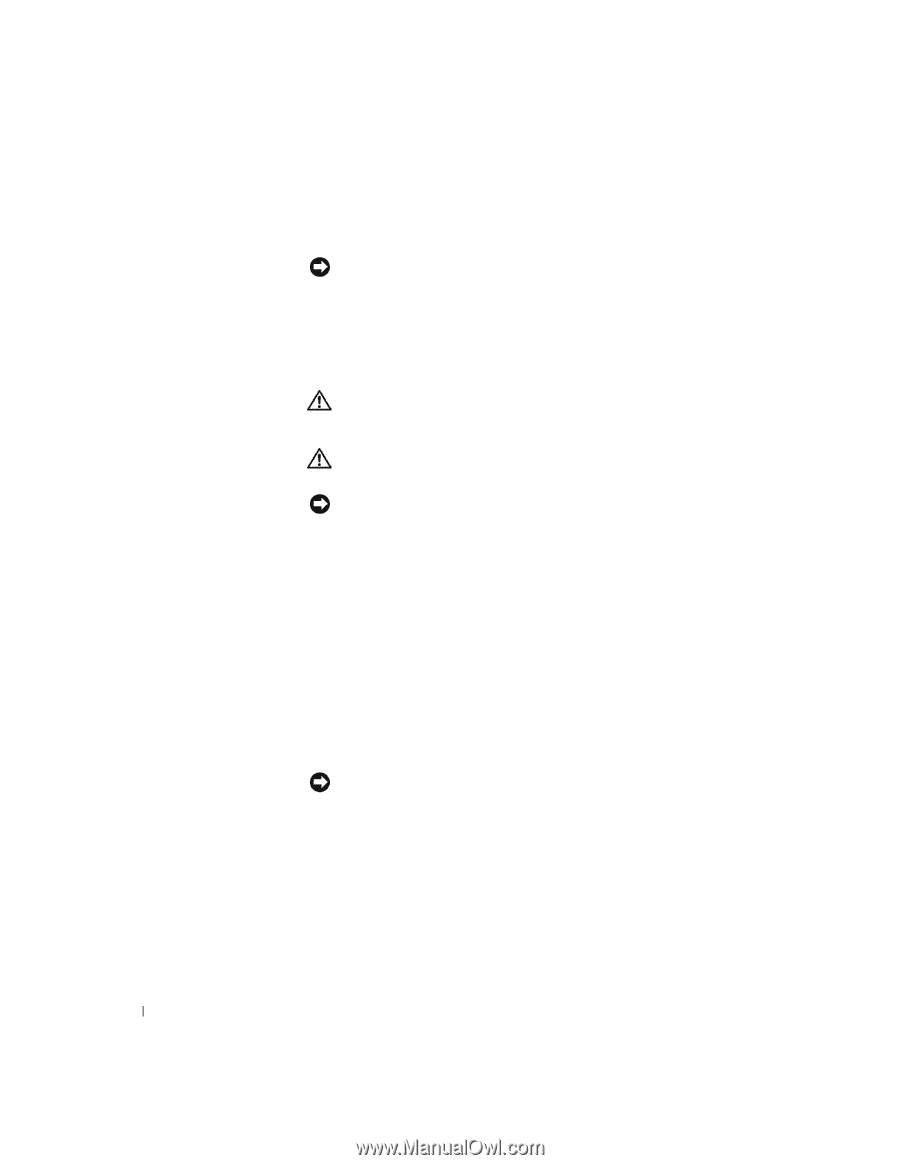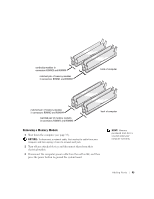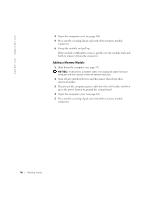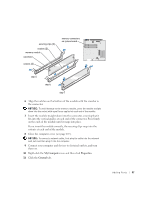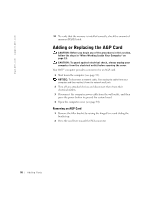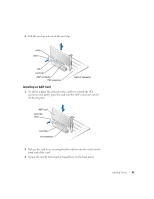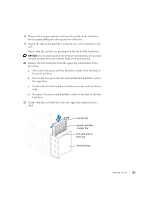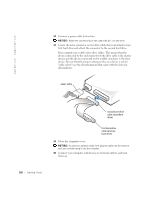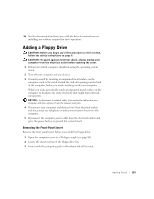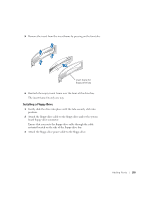Dell Dimension 8250 Dell Dimension 8250 Owner's Manual - Page 100
Adding a Second Hard Drive - video slot
 |
View all Dell Dimension 8250 manuals
Add to My Manuals
Save this manual to your list of manuals |
Page 100 highlights
www.dell.com | support.dell.com 4 Close the computer cover (see page 107). 5 Connect the monitor cable to the card's video connector. NOTICE: To connect a network cable, first plug the cable into the network wall jack and then plug it into the computer. 6 Connect your computer and devices to electrical outlets, and turn them on. Adding a Second Hard Drive CAUTION: Before you begin any of the procedures in this section, follow the steps in "When Working Inside Your Computer" on page 12. CAUTION: To guard against electrical shock, always unplug your computer from the electrical outlet before opening the cover. NOTICE: To avoid damage to the drive, do not set it on a hard surface. Instead, set the drive on a surface, such as a foam pad, that will sufficiently cushion it. 1 Check the documentation for the drive to verify that it is configured for your computer. 2 Shut down the computer (page 33). 3 Turn off your computer and any devices. 4 Ground yourself by touching an unpainted metal surface on the chassis, such as the metal around the card-slot openings at the back of the computer, before touching anything inside your computer. While you work, periodically touch an unpainted metal surface on the computer chassis to dissipate any static electricity that might harm internal components. NOTICE: To disconnect a network cable, first unplug the cable from your computer and then unplug it from the network wall jack. 5 Disconnect your computer and devices from their electrical outlets. Also, disconnect any telephone or telecommunication lines from the computer. 6 Disconnect the computer power cable from the wall outlet, and then press the power button to ground the system board. 7 Open the computer cover (see page 84). 100 A d d i n g Pa r ts