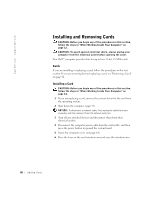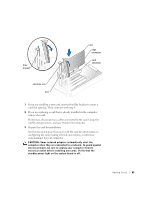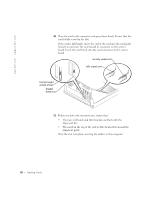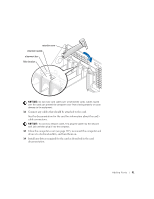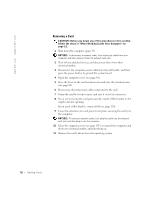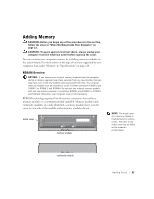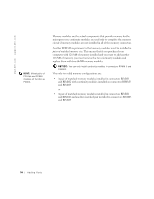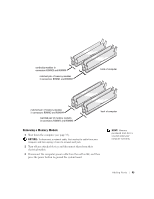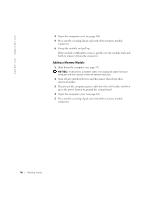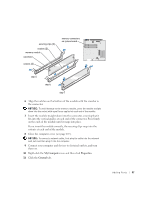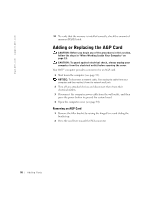Dell Dimension 8250 Dell Dimension 8250 Owner's Manual - Page 93
Adding Memory - rdram
 |
View all Dell Dimension 8250 manuals
Add to My Manuals
Save this manual to your list of manuals |
Page 93 highlights
Adding Memory CAUTION: Before you begin any of the procedures in this section, follow the steps in "When Working Inside Your Computer" on page 12. CAUTION: To guard against electrical shock, always unplug your computer from the electrical outlet before opening the cover. You can increase your computer memory by installing memory modules on the system board. For information on the type of memory supported by your computer, look under "Memory" in "Specifications" on page 110. RDRAM Overview NOTICE: If you remove your original memory modules from the computer during a memory upgrade, keep them separate from any new modules that you may have, even if the new modules were purchased from Dell. Your original memory modules must be installed as a pair in either connectors RIMM1 and RIMM 2 or RIMM 3 and RIMM4. Do not pair one original memory module with one new memory module in connectors RIMM1 and RIMM2 or RIMM3 and RIMM4. Otherwise, your computer may not start properly. RDRAM technology requires that all memory connectors have either a memory module or a continuity module installed. Memory modules and continuity modules are easily identified-memory modules have a metal cover on one side of the module and continuity modules do not. metal cover memory module HINT: The metal cover on a memory module is manufactured in various colors. The color of the metal cover has no effect on the module's performance. continuity module Adding Pa rts 93