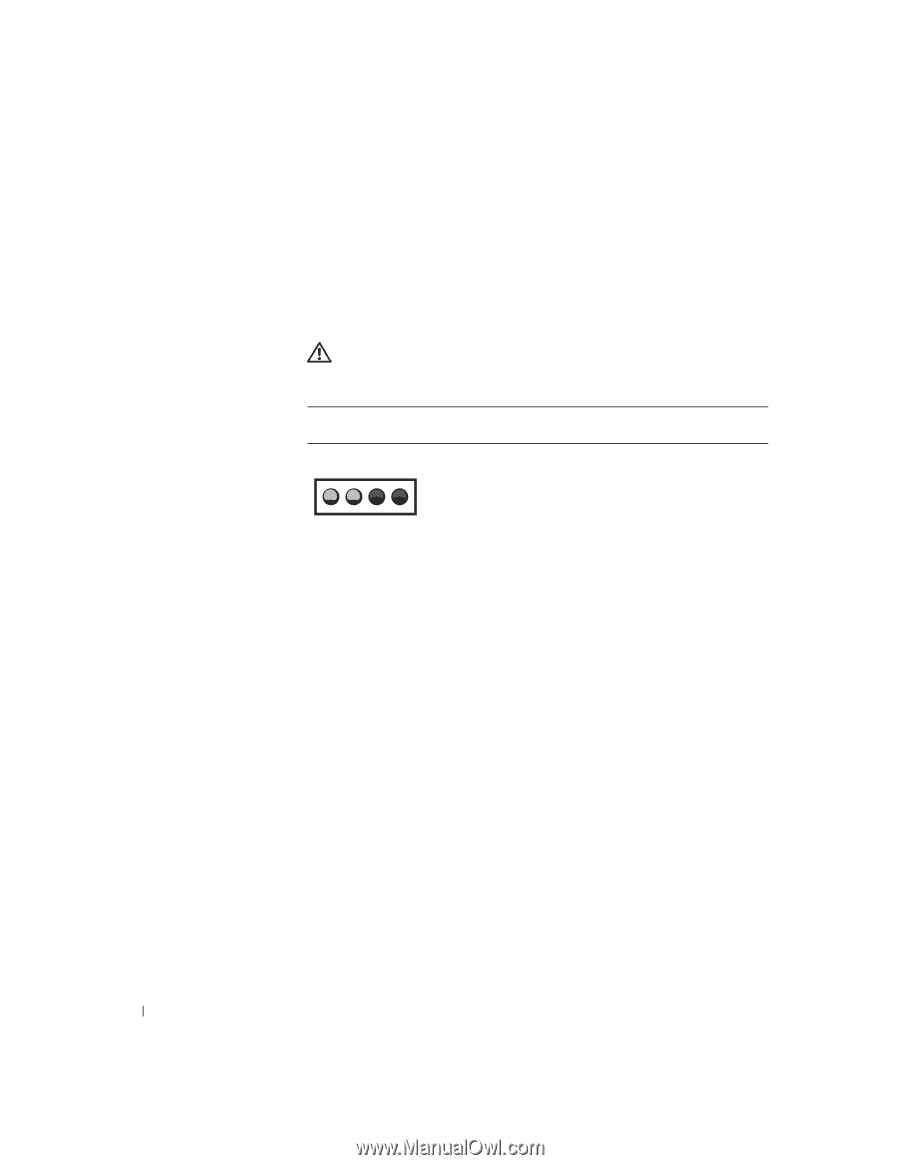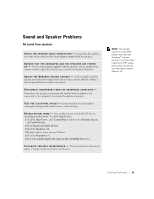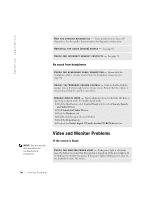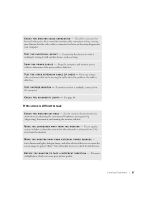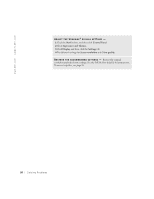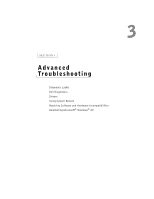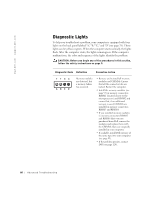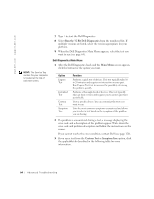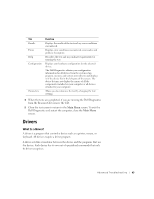Dell Dimension 8250 Dell Dimension 8250 Owner's Manual - Page 60
Diagnostic Lights - memory type
 |
View all Dell Dimension 8250 manuals
Add to My Manuals
Save this manual to your list of manuals |
Page 60 highlights
www.dell.com | support.dell.com Diagnostic Lights To help you troubleshoot a problem, your computer is equipped with four lights on the back panel labeled "A," "B," "C," and "D" (see page 78). These lights can be yellow or green. When the computer starts normally, the lights flash. After the computer starts, the lights remain green. If the computer malfunctions, the color and sequence of the lights identify the problem. CAUTION: Before you begin any of the procedures in this section, follow the safety instructions on page 9. Diagnostic Code Definition Corrective Action YYGG ABCD Memory modules are detected, but a memory failure has occurred. • Remove and reinstall all memory modules and CRIMMs. Ensure that all the connector tabs are locked. Restart the computer. • Install the memory modules (see page 93) in memory connectors RIMM1 (located closest to the microprocessor) and RIMM2 and ensure that, if no additional memory is used, CRIMMs are installed in memory connectors RIMM3 and RIMM4. • If you installed memory modules in memory connectors RIMM3 and RIMM4 that were not purchased from Dell, remove the modules and replace them with the CRIMMs that were originally installed in your computer. • If available, install Dell memory of the same type into your computer (see page 93). • If the problem persists, contact Dell (see page 120). 60 Advanced Troubleshooting