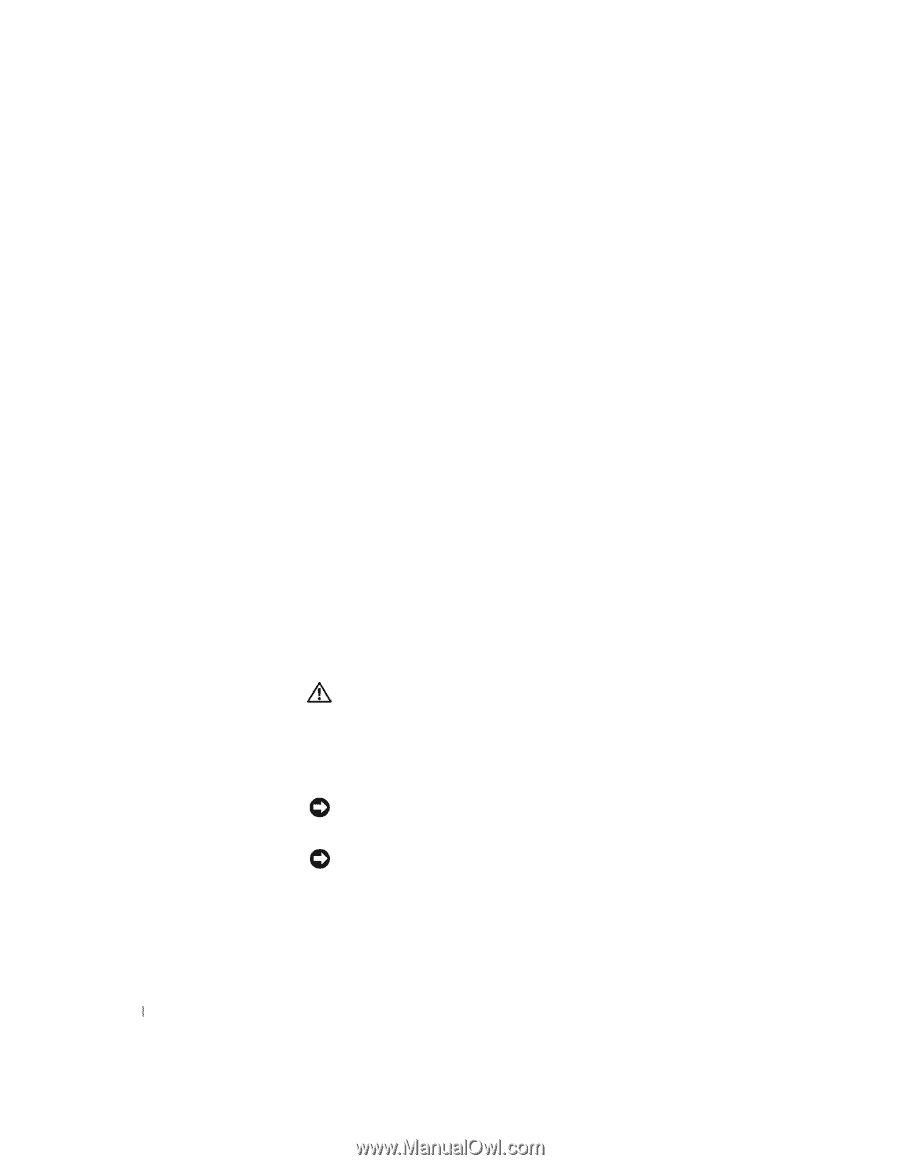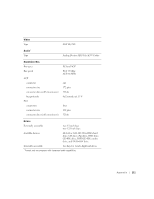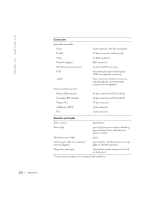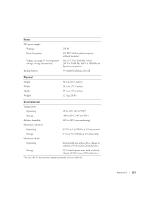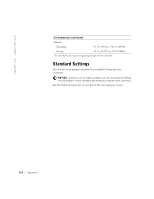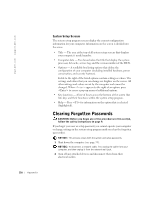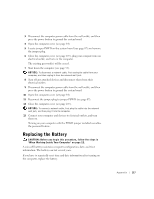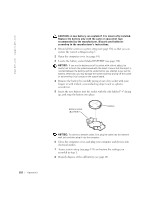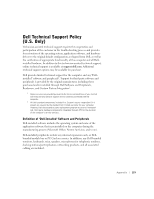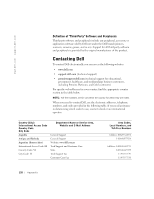Dell Dimension 8250 Dell Dimension 8250 Owner's Manual - Page 116
Clearing Forgotten Passwords - bios
 |
View all Dell Dimension 8250 manuals
Add to My Manuals
Save this manual to your list of manuals |
Page 116 highlights
www.dell.com | support.dell.com 116 Appendix System Setup Screens The system setup program screens display the current configuration information for your computer. Information on the screen is divided into five areas: • Title - The area at the top of all system setup screens that displays your computer's model number. • Computer data - Two boxes below the title that display the system processor, L2 cache, service tag, and the version number of the BIOS. • Options - A scrollable box listing options that define the configuration of your computer (including installed hardware, power conservation, and security features). Fields to the right of the listed options contain settings or values. The settings and values that you can change are brighter on the screen. All other settings and values are set by the computer and cannot be changed. When appears to the right of an option, press to access a pop-up menu of additional options. • Key functions - A line of boxes across the bottom of the screen that lists keys and their functions within the system setup program. • Help - Press for information on the option that is selected (highlighted). Clearing Forgotten Passwords CAUTION: Before you begin any of the procedures in this section, follow the safety instructions on page 9. If you forget your user or setup password, you cannot operate your computer or change settings in the system setup program until you clear the forgotten password(s). NOTICE: This process erases both the system and setup passwords. 1 Shut down the computer (see page 33). NOTICE: To disconnect a network cable, first unplug the cable from your computer, and then unplug it from the network wall jack. 2 Turn off any attached devices and disconnect them from their electrical outlets.