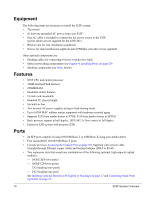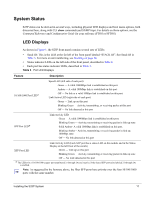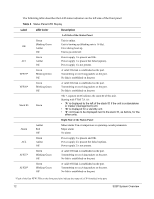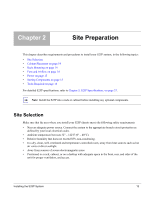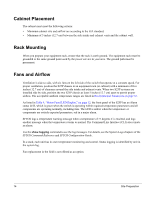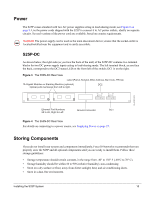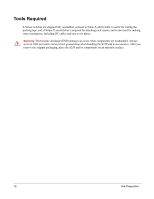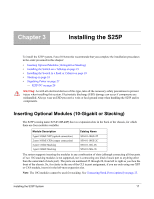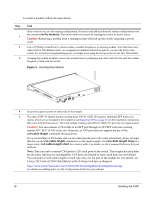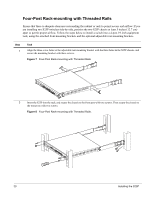Dell Force10 S25-01-GE-24P Installing the S25P System - Page 15
Power, S25P-DC, Storing Components
 |
View all Dell Force10 S25-01-GE-24P manuals
Add to My Manuals
Save this manual to your list of manuals |
Page 15 highlights
Power The S25P comes standard with two AC power supplies acting in load-sharing mode; see Figure 2 on page 9. Use the power cords shipped with the S25P to connect it to AC power outlets, ideally on separate circuits. Several versions of the power cord are available, based on country requirements. Caution: The power supply cord is used as the main disconnect device; ensure that the socket-outlet is located/installed near the equipment and is easily accessible. S25P-DC As shown below, the right side (as you face the back of the unit) of the S25P-DC contains two terminal blocks for two DC power supply inputs acting in load-sharing mode. The left terminal block, as you face the back, corresponds to the DC2 status LED on the front left of the switch; DC1 is on the right. Figure 3 The S50N-DC Rear View Label (Part #, Serial #, MAC Address, Bar Code, FRU #) 10-Gigabit Modules or Stacking Modules (optional). Optical ports numbered from left to right. DC2 -48V RTN -48V FG -48V RTN -48V FG fn00158s25P-DC Ethernet Port Numbers 25 to 28, Right to Left Ground Connector DC1 Figure 4 The S50N-DC Rear View For details on connecting to a power source, see Supplying Power on page 27. Storing Components If you do not install your system and components immediately, Force10 Networks recommends that you properly store the S25P and all optional components until you are ready to install them. Follow these storage guidelines: • Storage temperature should remain constant, in the range from -40° to 158° F (-40°C to 70° C). • Storage humidity should be within 10 to 90% (relative humidity), non-condensing • Store on a dry surface or floor, away from direct sunlight, heat, and air conditioning ducts. • Store in a dust-free environment. Installing the S25P System 15