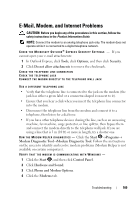Dell Inspiron 1720 View - Page 107
Drive Problems, Optical drive problems
 |
View all Dell Inspiron 1720 manuals
Add to My Manuals
Save this manual to your list of manuals |
Page 107 highlights
Drive Problems CAUTION: Before you begin any of the procedures in this section, follow the safety instructions in the Product Information Guide. Fill out the "Diagnostics Checklist" on page 176 as you complete these checks. ENSURE THAT MICROSOFT® WINDOWS® RECOGNIZES THE DRIVE - • Click Start →Computer. If the drive is not listed, perform a full scan with your antivirus software to check for and remove viruses. Viruses can sometimes prevent Windows from recognizing the drive. TEST THE DRIVE - • Insert another floppy disk, CD, DVD, or BD to eliminate the possibility that the original media is defective. • Insert a bootable floppy disk and restart the computer. C LEAN THE DRIVE O R DISK - See "Cleaning Your Computer" on page 190. ENSURE THAT THE CD, DVD OR BD MEDIA IS SNAPPED ONTO THE SPINDLE CHECK THE CABLE CONNECTIONS C H E C K F O R H A R D W A R E I N C O M P A T I B I L I T I E S - See "Troubleshooting Software and Hardware Problems in the Windows Vista™ Operating System" on page 132. R U N THE D ELL D I A G N O S T I C S - See "Dell Diagnostics" on page 99. Optical drive problems NOTE: High-speed optical drive vibration is normal and may cause noise, which does not indicate a defect in the drive or the media. NOTE: Because of different regions worldwide and different disc formats, not all DVD titles work in all DVD drives. Problems writing to a CD-RW, DVD+/-RW, or BD-RE drive C LOSE OTHER PROGRAMS - CD-RW, DVD+/-RW, and BD-RE drives must receive a steady stream of data when writing. If the stream is interrupted, an error occurs. Try closing all programs before you write to the drive. TURN OFF SLEEP STATE IN WINDOWS BEFORE WRITING TO A CD/DVD/BD Troubleshooting 107