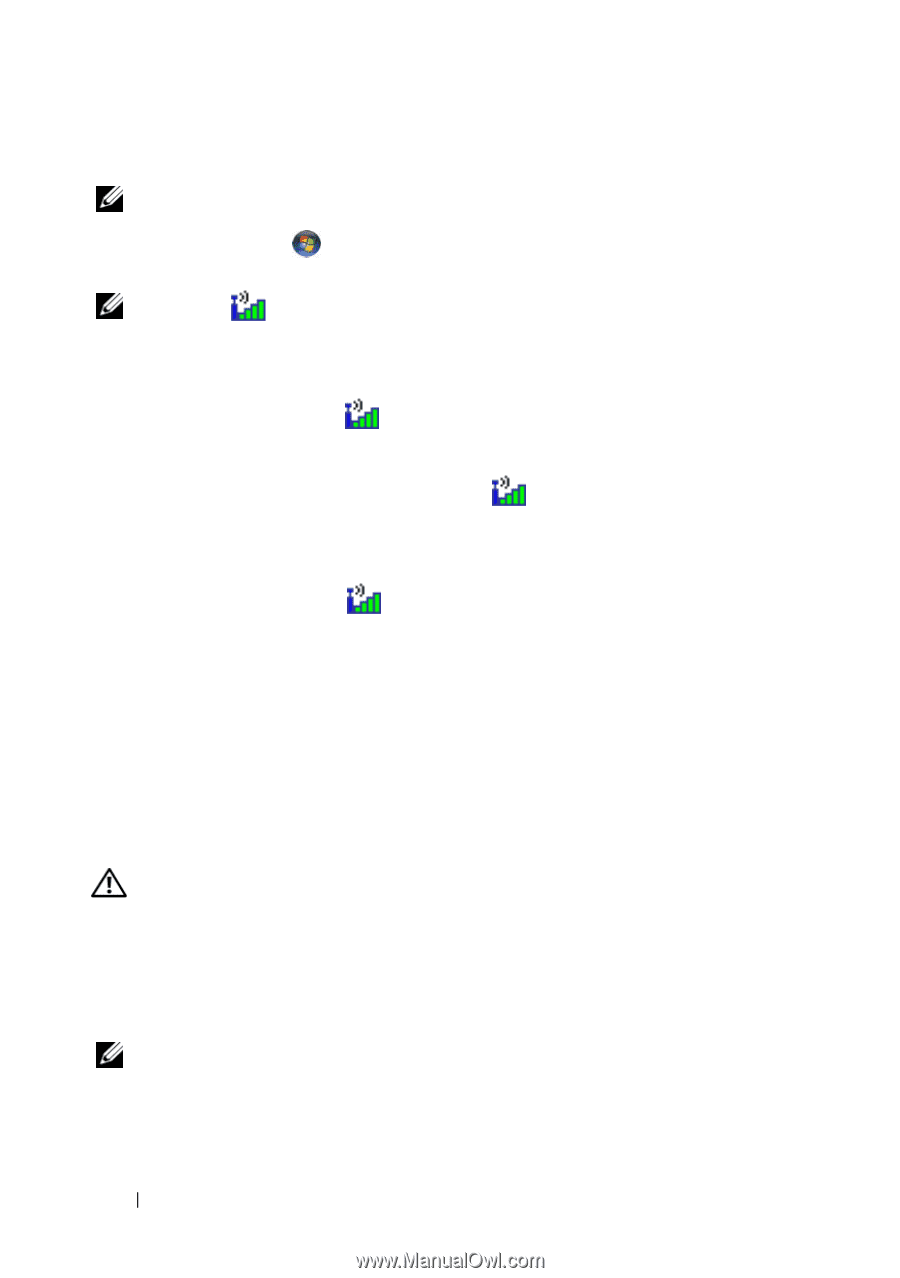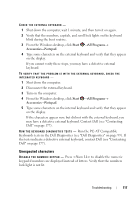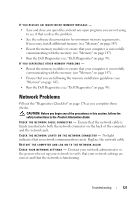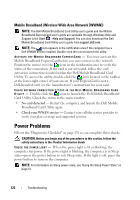Dell Inspiron 1720 View - Page 122
Mobile Broadband (Wireless Wide Area Network [WWAN]), Power Problems
 |
View all Dell Inspiron 1720 manuals
Add to My Manuals
Save this manual to your list of manuals |
Page 122 highlights
Mobile Broadband (Wireless Wide Area Network [WWAN]) NOTE: The Dell Mobile Broadband Card Utility user's guide and the Mobile Broadband ExpressCard user's guide are available through Windows Help and Support (click Start →Help and Support). You can also download the Dell Mobile Broadband Card Utility user's guide from support.dell.com. NOTE: The icon appears in the notification area if the computer has a Dell WWAN device installed. Double-click the icon to launch the utility. A C T I V A T E T H E M O B I L E B R O A D B A N D E X P R E S S C A R D - You must activate the Mobile Broadband ExpressCard before you can connect to the network. Position the mouse over the icon in the notification area to verify the status of the connection. If the card is not activated, follow the card activation instructions located within the Dell Mobile Broadband Card Utility. To access the utility, double-click the icon located in the taskbar, at the lower-right corner of your screen. If your ExpressCard is not a Dell-branded card, see the manufacturer's instructions for your card. CHECK NETWORK CONNECTION STATUS IN THE DELL MOBILE BROADBAND CARD UTILITY - Double-click the icon to launch the Dell Mobile Broadband Card Utility. Check the status in the main window: • No card detected - Restart the computer, and launch the Dell Mobile Broadband Card Utility again. • Check your WWAN service - Contact your cellular service provider to verify your plan coverage and supported services. Power Problems Fill out the "Diagnostics Checklist" on page 176 as you complete these checks. CAUTION: Before you begin any of the procedures in this section, follow the safety instructions in the Product Information Guide. CHECK THE POWER LIGHT - When the power light is lit or blinking, the computer has power. If the power light is blinking, the computer is in Sleep state-press the power button to exit Sleep state. If the light is off, press the power button to turn on the computer. NOTE: For information on Sleep power state, see "Using the Sleep Power State" on page 51. 122 Troubleshooting