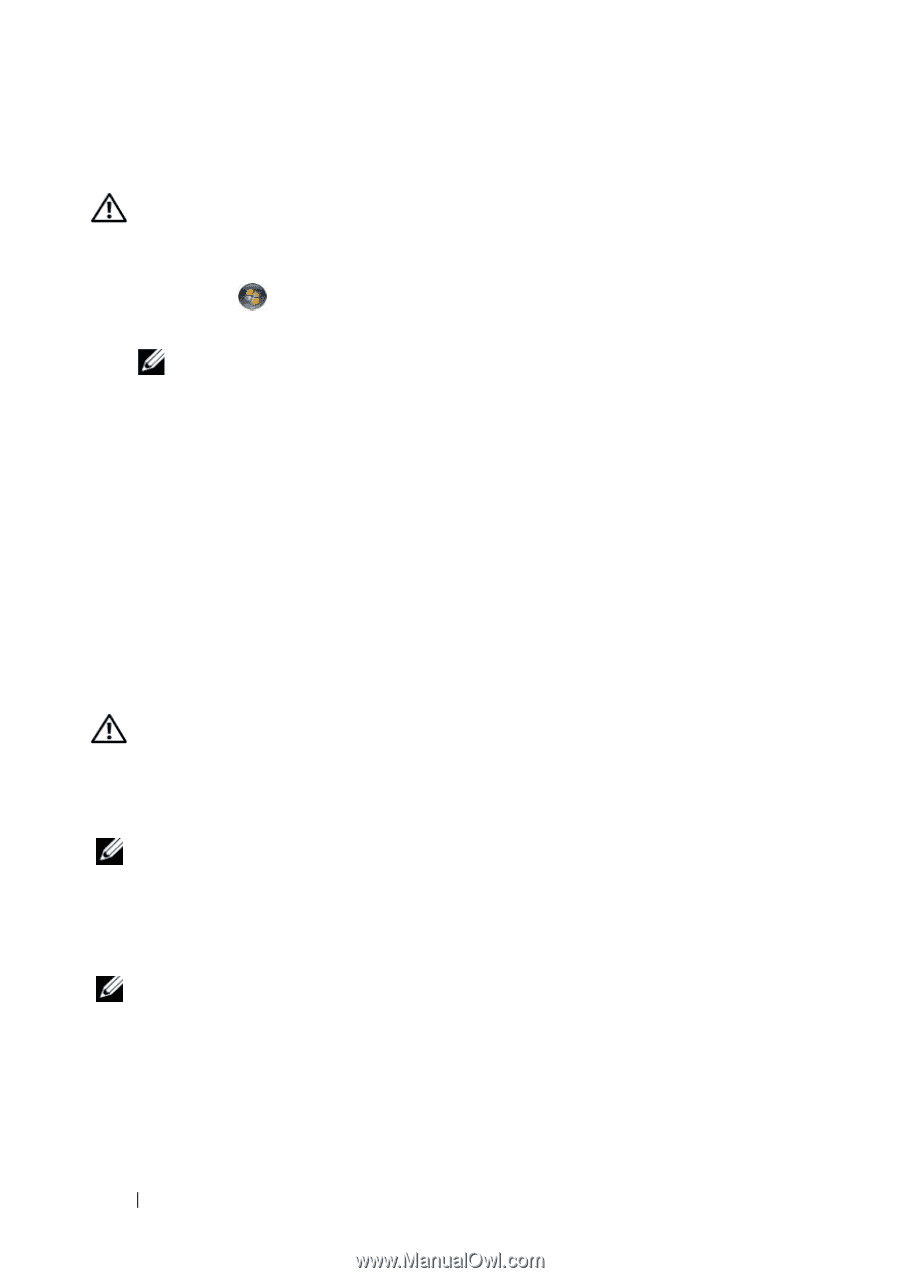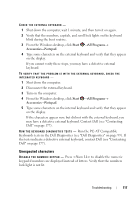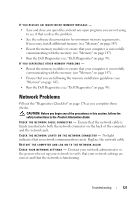Dell Inspiron 1720 View - Page 116
IEEE 1394 Device Problems, Keyboard Problems, External keyboard problems
 |
View all Dell Inspiron 1720 manuals
Add to My Manuals
Save this manual to your list of manuals |
Page 116 highlights
IEEE 1394 Device Problems CAUTION: Before you begin any of the procedures in this section, follow the safety instructions in the Product Information Guide. ENSURE THAT THE IEEE 1394 DEVICE IS RECOGNIZED BY WINDOWS - 1 Click Start →Control Panel→System and Maintenance→Device Manager. NOTE: The User Account Control window may appear. If you are an administrator on the computer, click Continue; otherwise, contact your administrator to continue the desired action. If your IEEE 1394 device is listed, Windows recognizes the device. I F Y O U H A V E P R O B L E M S W I T H A D E L L - P R O V I D E D I E E E 1 3 9 4 D E V I C E - Contact Dell or the IEEE 1394 device manufacturer (see "Contacting Dell" on page 177). IF YOU HAVE PROBLEMS WITH AN IEEE 1394 DEVICE NOT PROVIDED BY DELL - Contact Dell or the IEEE 1394 device manufacturer (see "Contacting Dell" on page 177). Ensure that the IEEE 1394 device is properly inserted into the connector. Keyboard Problems CAUTION: Before you begin any of the procedures in this section, follow the safety instructions in the Product Information Guide. Fill out the "Diagnostics Checklist" on page 176 as you perform the various checks. NOTE: Use the integrated keyboard when running the Dell Diagnostics or the system setup program. When you attach an external keyboard, the integrated keyboard remains fully functional. External keyboard problems NOTE: When you attach an external keyboard, the integrated keyboard remains fully functional. C H E C K T H E K E Y B O A R D C A B L E - Shut down the computer, disconnect the keyboard cable and check it for damage, and then firmly reconnect the cable. If you are using a keyboard extension cable, disconnect it and connect the keyboard directly to the computer. 116 Troubleshooting