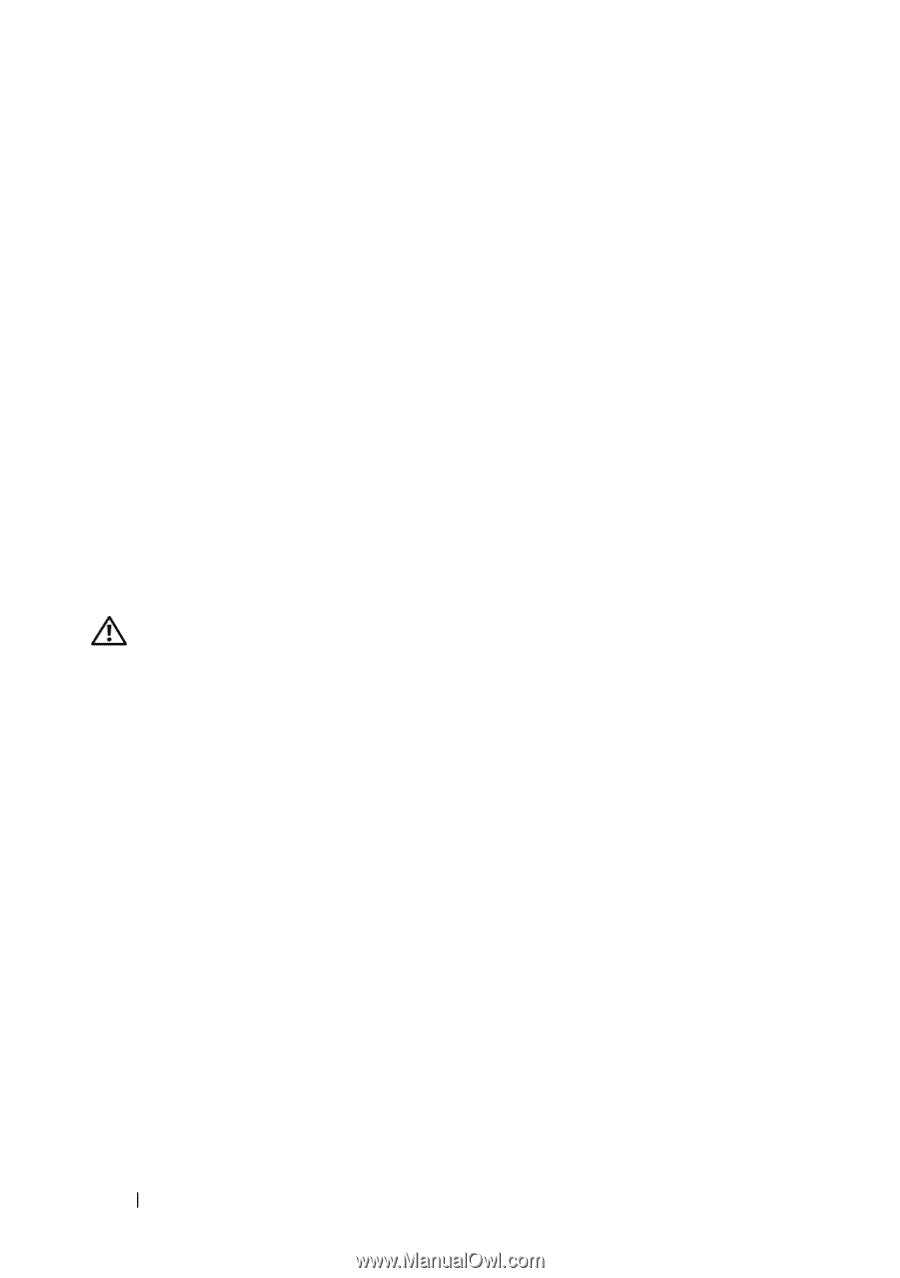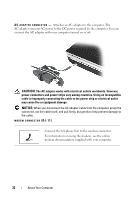Dell Inspiron 1720 View - Page 34
CAUTION, WPAN Mini Cards see Wireless Mini Cards - parts
 |
View all Dell Inspiron 1720 manuals
Add to My Manuals
Save this manual to your list of manuals |
Page 34 highlights
L E F T S P E A K E R - To adjust the volume of the integrated speaker, press the volume control buttons or the mute button. C O N S U M E R I R - A port on the front of the computer that allows certain software applications to be controlled by the Dell Travel Remote. M E M O R Y M O D U L E / C O I N - C E L L B A T T E R Y C O M P A R T M E N T - Compartment that contains the DIMM B memory module and the coin-cell battery. For additional information, see "Adding and Replacing Parts" on page 137. R I G H T S P E A K E R - To adjust the volume of the integrated speaker, press the volume control buttons or the mute button. W I R E L E S S M I N I C A R D C O M P A R T M E N T - Compartment for WLAN, WWAN, or WPAN Mini Cards (see "Wireless Mini Cards" on page 154). B A T T E R Y - When a battery is installed, you can use the computer without connecting the computer to an electrical outlet (see "Using a Battery" on page 47). B A T T E R Y C H A R G E / H E A L T H G A U G E - Provides information on the battery charge (see "Checking the Battery Charge" on page 48). B A T T E R Y R E L E A S E L A T C H E S - Releases the battery (see "Replacing the Battery" on page 52 for instructions). CAUTION: Do not block, push objects into, or allow dust to accumulate in the air vents. Do not store your computer in a low-airflow environment, such as a closed briefcase, while it is running. Restricting the airflow can damage the computer or cause a fire. A I R V E N T S - The computer uses an internal fan to create airflow through the vents, which prevents the computer from overheating. The computer turns the fan on when the computer gets hot. Fan noise is normal and does not indicate a problem with the fan or the computer. H A R D D R I V E - Stores software and data. 34 About Your Computer