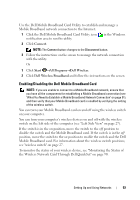Dell Inspiron 1720 View - Page 92
Checking Your Dell Mobile Broadband Card, Connecting to a Mobile Broadband Network
 |
View all Dell Inspiron 1720 manuals
Add to My Manuals
Save this manual to your list of manuals |
Page 92 highlights
Checking Your Dell Mobile Broadband Card Depending on what you selected when you purchased your computer, the computer has a variety of configurations. To determine your computer configuration, see one of the following: • Your order confirmation • Microsoft Windows Help and Support To check your Mobile Broadband card in Windows Help and Support: 1 Click Start →Help and Support→Use Tools to view your computer information and diagnose problems. 2 Under Tools, click My Computer Information→Find information about the hardware installed on this computer. On the My Computer Information - Hardware screen, you can view the type of Mobile Broadband card installed in your computer as well as other hardware components. NOTE: The Mobile Broadband card is listed under Modems. Connecting to a Mobile Broadband Network NOTE: These instructions only apply to Mobile Broadband ExpressCards or Mini Cards. They do not apply to internal cards with wireless technology. NOTE: Before you connect to the Internet, you must activate Mobile Broadband service through your cellular service provider. For instructions and for additional information about using the Dell Mobile Broadband Card Utility, see the user's guide available through Windows Help and Support (click Start , and then click Help and Support). The user's guide is also available on the Dell Support website at support.dell.com and on the media included with your Mobile Broadband card if you purchased the card separately from your computer. 92 Setting Up and Using Networks