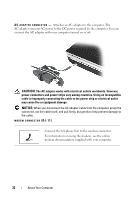Dell Inspiron 1720 View - Page 36
Setting Up Your Internet Connection, Start, Control Panel, Network and Internet - screen
 |
View all Dell Inspiron 1720 manuals
Add to My Manuals
Save this manual to your list of manuals |
Page 36 highlights
Setting Up Your Internet Connection To set up an Internet connection with a provided ISP desktop shortcut: 1 Save and close any open files, and exit any open programs. 2 Double-click the ISP icon on the Microsoft® Windows® desktop. 3 Follow the instructions on the screen to complete the setup. NOTE: If you are having problems connecting to the Internet, see "E-Mail, Modem, and Internet Problems" on page 109. If you cannot connect to the Internet, but have successfully connected in the past, the ISP may have a service outage. Contact your ISP to check the service status, or try connecting again later. NOTE: Have your ISP information ready. If you do not have an ISP, the Connect to the Internet wizard can help you obtain one. If you do not have an ISP icon on your desktop or if you want to set up an Internet connection with a different ISP: 1 Save and close any open files, and exit any open programs. 2 Click Start , and then click Control Panel. 3 Under Network and Internet, click Connect to the Internet. The Connect to the Internet window appears. 4 Click either Broadband (PPPoE), Wireless, or Dial-up, depending on how you want to connect: • Choose Broadband if you will use a DSL modem, cable TV modem, or satellite modem. • Choose Wireless if you will use a wireless connection through a WLAN card. • Choose Dial-up if you will use a dial-up modem or ISDN. NOTE: If you do not know which type of connection to select, click Help me choose or contact your ISP. 5 Follow the instructions on the screen and use the setup information provided by your ISP to complete the setup. 36 Setting Up Your Computer