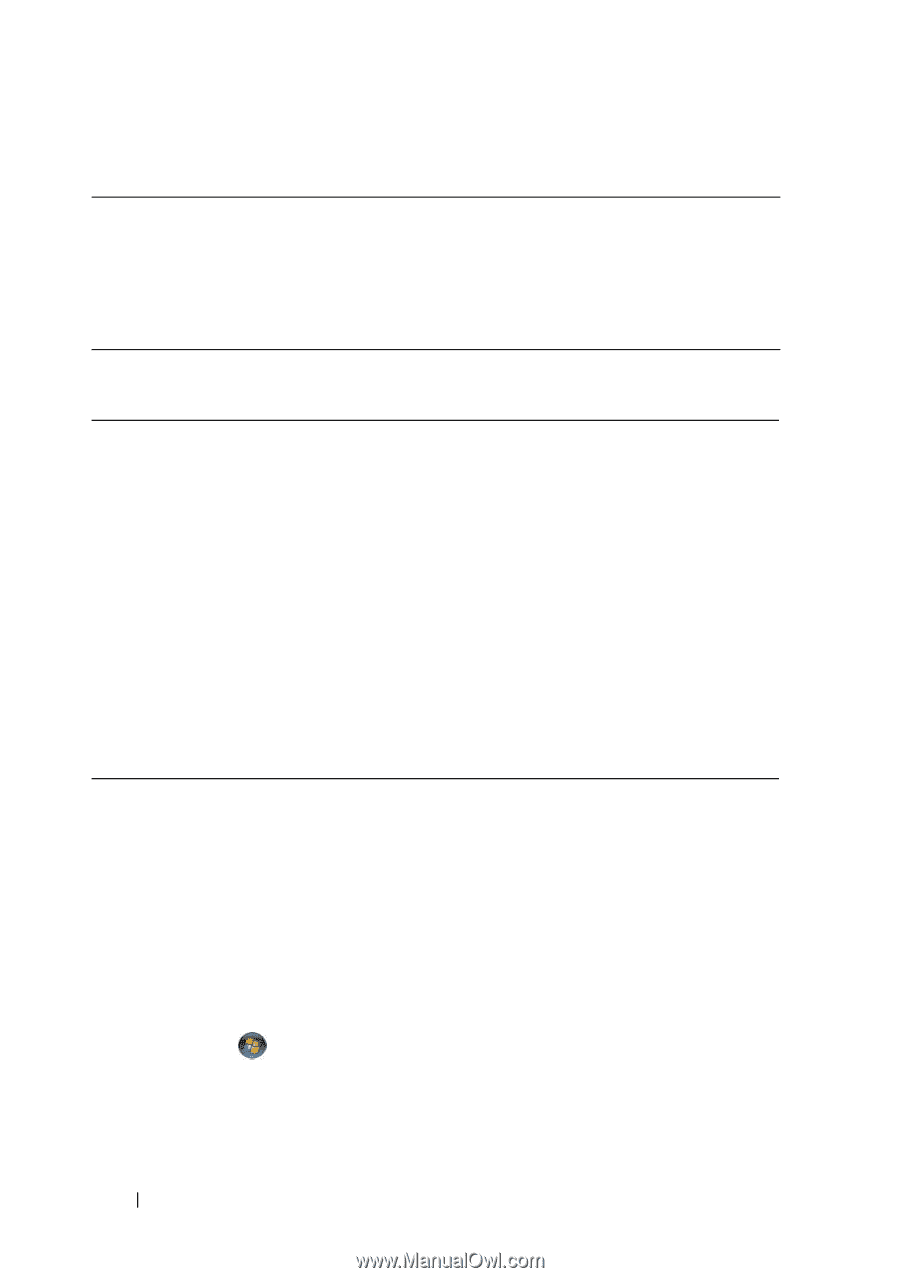Dell Inspiron 1720 View - Page 42
Power Management, Microsoft® Windows® Logo Key Functions, Dell™ QuickSet Key Combinations - no sound
 |
View all Dell Inspiron 1720 manuals
Add to My Manuals
Save this manual to your list of manuals |
Page 42 highlights
Power Management Activates a power management mode. You can reprogram this keyboard shortcut to activate a different power management mode using the Advanced tab in the Power Options Properties window (see "Configuring Power Management Settings" on page 50). Microsoft® Windows® Logo Key Functions Windows logo key and Windows logo key and Windows logo key and Windows logo key and Windows logo key and Windows logo key and Windows logo key and Minimizes all open windows. Restores all minimized windows. This key combination functions as a toggle to restore minimized windows following the use of the Windows logo key and combination. Starts Windows Explorer. Opens the Run dialog box. Opens the Search Results dialog box. Opens the Search Results-Computer dialog box (if the computer is connected to a network). Opens the System Properties dialog box. Dell™ QuickSet Key Combinations If Dell QuickSet is installed, you can use other shortcut keys for functions such as the Battery Meter or activating power management modes. For more information about Dell QuickSet key combinations, right-click the QuickSet icon in the notification area, and then click Help. Adjusting Keyboard Settings To adjust keyboard operation, such as the character repeat rate: 1 Click Start , and then click Control Panel. 2 Click Hardware and Sound. 3 Click Keyboard. 42 Using the Keyboard and Touch Pad