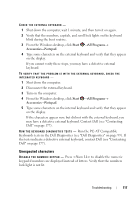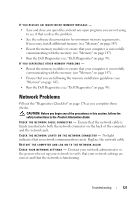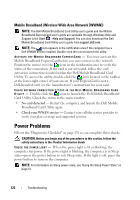Dell Inspiron 1720 View - Page 117
Unexpected characters, Start, All Programs, Accessories, Notepad - not boot
 |
View all Dell Inspiron 1720 manuals
Add to My Manuals
Save this manual to your list of manuals |
Page 117 highlights
CHECK THE EXTERNAL KEYBOARD - 1 Shut down the computer, wait 1 minute, and then turn it on again. 2 Verify that the numbers, capitals, and scroll lock lights on the keyboard blink during the boot routine. 3 From the Windows desktop, click Start →All Programs→ Accessories→Notepad. 4 Type some characters on the external keyboard and verify that they appear on the display. If you cannot verify these steps, you may have a defective external keyboard. TO VERIFY THAT THE PROBLEM IS WITH THE EXTERNAL KEYBOARD, CHECK THE INTEGRATED KEYBOARD - 1 Shut down the computer. 2 Disconnect the external keyboard. 3 Turn on the computer. 4 From the Windows desktop, click Start →All Programs→ Accessories→Notepad. 5 Type some characters on the internal keyboard and verify that they appear on the display. If the characters appear now, but did not with the external keyboard, you may have a defective external keyboard. Contact Dell (see "Contacting Dell" on page 177). R U N T H E K E Y B O A R D D I A G N O S T I C S T E S T S - Run the PC-AT Compatible Keyboards tests in the Dell Diagnostics (see "Dell Diagnostics" on page 99). If the tests indicate a defective external keyboard, contact Dell (see "Contacting Dell" on page 177). Unexpected characters DI S A B L E T H E N U M E R I C K E Y P A D - Press to disable the numeric keypad if numbers are displayed instead of letters. Verify that the numbers lock light is not lit. Troubleshooting 117