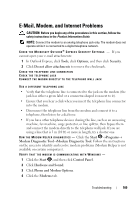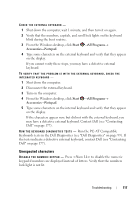Dell Inspiron 1720 View - Page 114
Run the System Set tests in the Dell Diagnostics see Dell Diagnostics on, Start, Help and Support - restore
 |
View all Dell Inspiron 1720 manuals
Add to My Manuals
Save this manual to your list of manuals |
Page 114 highlights
NOT ENOUGH MEMORY OR RESOURCES. EXIT SOME PROGRAMS AND TRY AGAIN - You have too many programs open. Close all windows and open the program that you want to use. OP E R A T I N G S YS T E M N O T F O U N D - Reinstall the hard drive (see "Hard Drive" on page 139). If the problem persists, contact Dell (see "Contacting Dell" on page 177). OPTIONAL ROM B A D CHECKSUM - The optional ROM has failed. Contact Dell (see "Contacting Dell" on page 177). A R E Q U I R E D . D L L F I L E W A S N O T F O U N D - The program that you are trying to open is missing an essential file. Remove and then reinstall the program. 1 Click Start →Control Panel. 2 Under Programs, click Uninstall a Program. 3 Select the program you want to remove. 4 Click Uninstall and follow the prompts on the screen. 5 See the program documentation for installation instructions. SECTOR NOT FOUND - The operating system cannot locate a sector on the hard drive. You may have a defective sector or corrupted FAT on the hard drive. Run the Windows error-checking utility to check the file structure on the hard drive. See Windows Help and Support for instructions (click Start →Help and Support). If a large number of sectors are defective, back up the data (if possible), and then reformat the hard drive. SEEK ERROR - The operating system cannot find a specific track on the hard drive. SHUTDOWN FAILURE - A chip on the system board may be malfunctioning. Run the System Set tests in the Dell Diagnostics (see "Dell Diagnostics" on page 99). TI M E- OF - D A Y C L O C K L O S T P O W E R - System configuration settings are corrupted. Connect your computer to an electrical outlet to charge the battery. If the problem persists, try to restore the data by entering the system setup program, then immediately exit the program (see "Using the System Setup Program" on page 187). If the message reappears, contact Dell (see "Contacting Dell" on page 177). 114 Troubleshooting