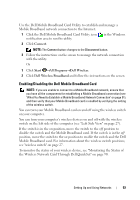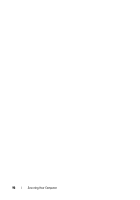Dell Inspiron 1720 View - Page 94
Dell Wi-Fi Catcher™ Network Locator - wifi switch
 |
View all Dell Inspiron 1720 manuals
Add to My Manuals
Save this manual to your list of manuals |
Page 94 highlights
Dell Wi-Fi Catcher™ Network Locator The wireless switch on your Dell computer uses the Dell Wi-Fi Catcher Network Locator to scan for wireless networks in your vicinity. To scan for a wireless network, slide and hold the switch in the momentary position (see "wireless switch" on page 27) for a few seconds. The Wi-Fi Catcher Network Locator functions regardless of whether your computer is turned on or off, or in Sleep state, as long as the switch is configured through Dell QuickSet or the BIOS (system setup program) to control WiFi network connections. NOTE: The Wi-Fi Catcher Network Locator light appears only when the system is switched off and Wi-Fi is activated in BIOS. Because the Wi-Fi Catcher Network Locator is disabled and not configured for use when your computer is shipped to you, you must first use Dell QuickSet to enable and configure the switch to control WiFi network connections. For more information on the Wi-Fi Catcher Network Locator and to enable the feature through Dell QuickSet, right-click the QuickSet icon in the notification area, and then select Help. 94 Setting Up and Using Networks