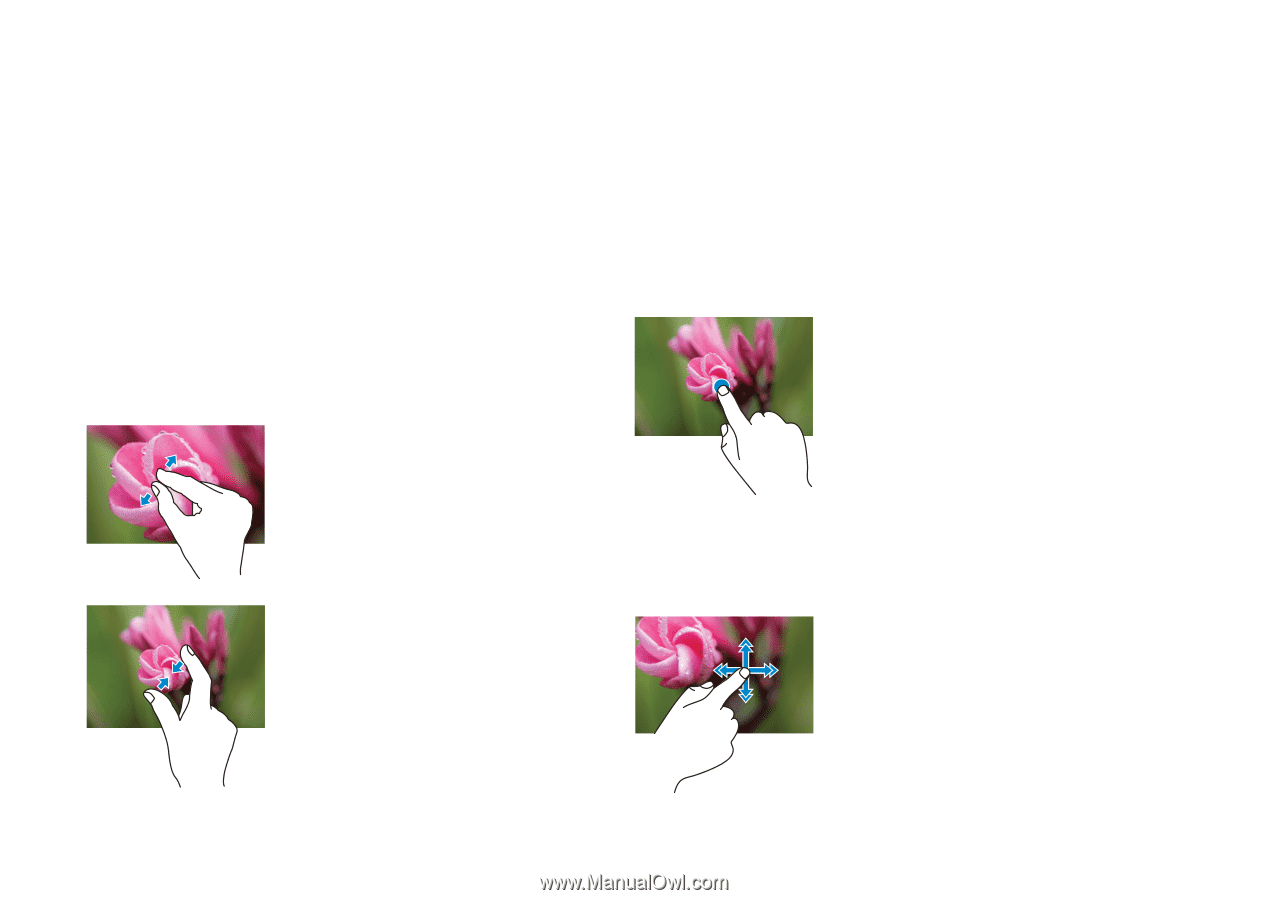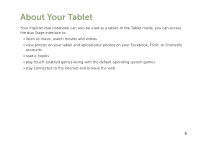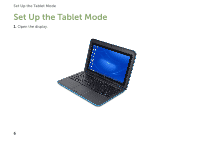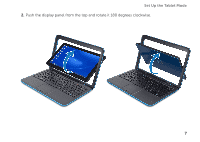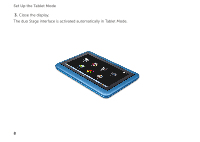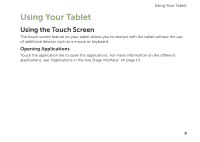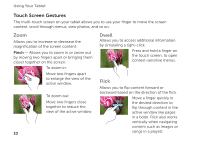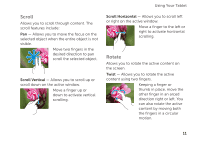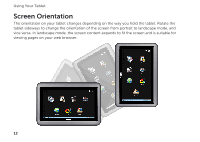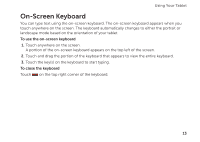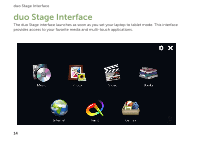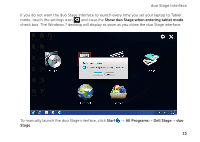Dell Inspiron duo Inspiron duo Tablet User's Guide - Page 10
Touch Screen Gestures - 10 1
 |
View all Dell Inspiron duo manuals
Add to My Manuals
Save this manual to your list of manuals |
Page 10 highlights
Using Your Tablet Touch Screen Gestures The multi-touch screen on your tablet allows you to use your finger to move the screen content, scroll through menus, view photos, and so on. Zoom Allows you to increase or decrease the magnification of the screen content. Pinch - Allows you to zoom in or zoom out by moving two fingers apart or bringing them closer together on the screen. To zoom in: Move two fingers apart to enlarge the view of the active window. To zoom out: Move two fingers close together to reduce the view of the active window. 10 Dwell Allows you to access additional information by simulating a right-click. Press and hold a finger on the touch screen, to open context-sensitive menus. Flick Allows you to flip content forward or backward based on the direction of the flick. Move a finger quickly in the desired direction to flip through content in the active window like pages in a book. Flick also works vertically when navigating content such as images or songs in a playlist.