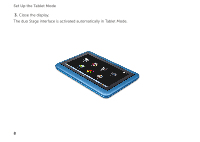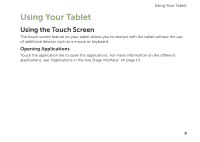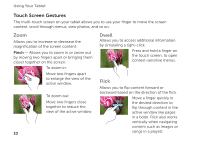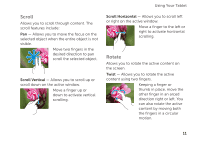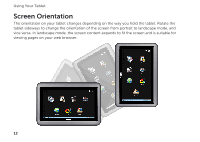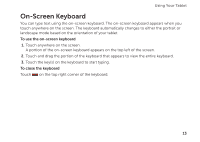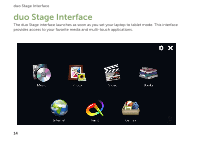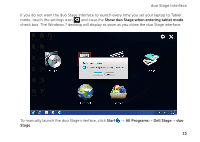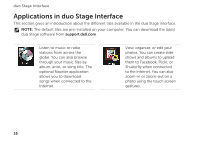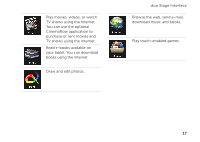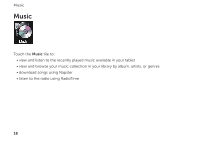Dell Inspiron duo Inspiron duo Tablet User's Guide - Page 13
On-Screen Keyboard
 |
View all Dell Inspiron duo manuals
Add to My Manuals
Save this manual to your list of manuals |
Page 13 highlights
Using Your Tablet On-Screen Keyboard You can type text using the on-screen keyboard. The on-screen keyboard appears when you touch anywhere on the screen. The keyboard automatically changes to either the portrait or landscape mode based on the orientation of your tablet. To use the on-screen keyboard 1. Touch anywhere on the screen. A portion of the on-screen keyboard appears on the top left of the screen. 2. Touch and drag the portion of the keyboard that appears to view the entire keyboard. 3. Touch the key(s) on the keyboard to start typing. To close the keyboard Touch on the top right corner of the keyboard. 13
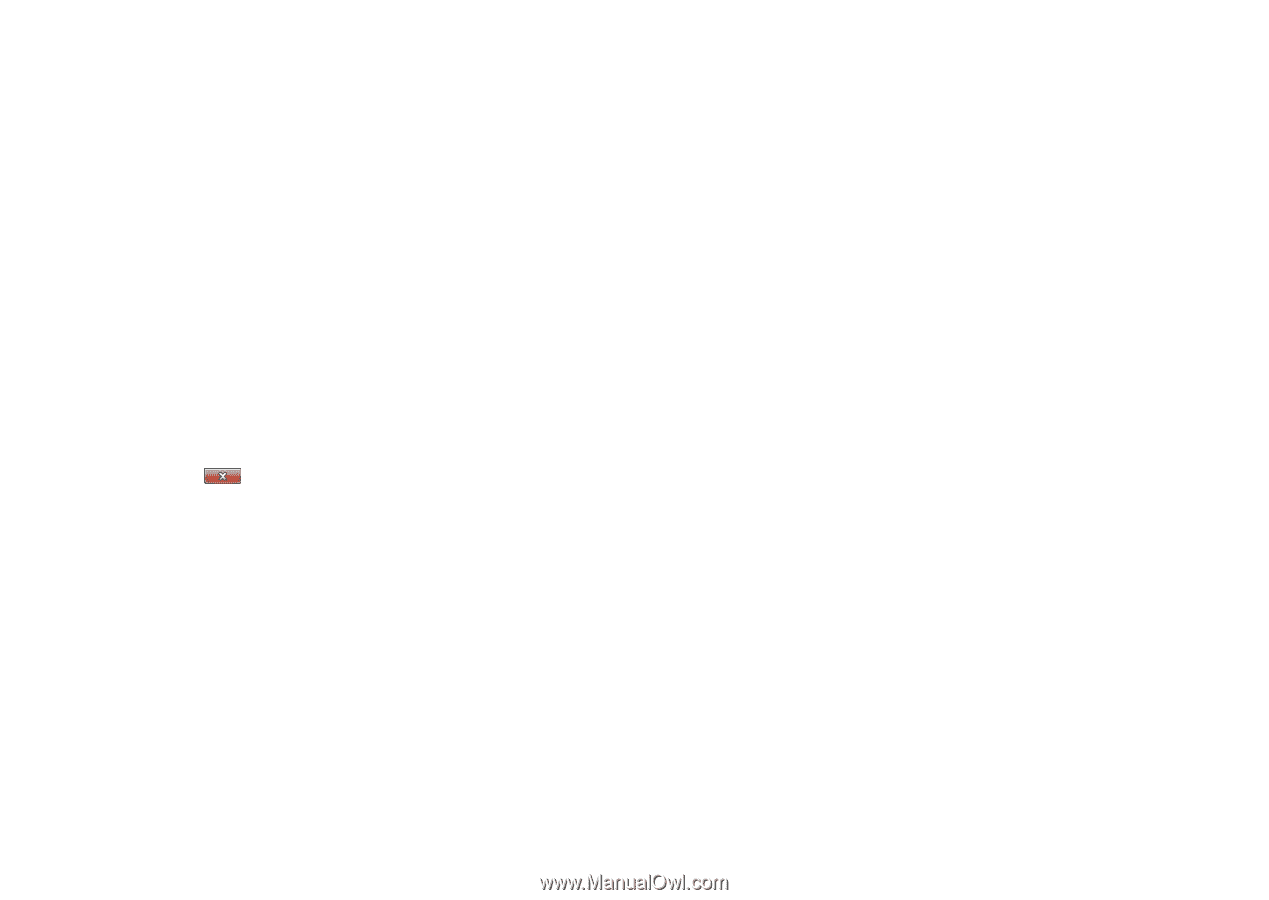
13
Using Your Tablet
On-Screen Keyboard
You can type text using the on-screen keyboard. The on-screen keyboard appears when you
touch anywhere on the screen. The keyboard automatically changes to either the portrait or
landscape mode based on the orientation of your tablet.
To use the on-screen keyboard
Touch anywhere on the screen.
1.
A portion of the on-screen keyboard appears on the top left of the screen.
Touch and drag the portion of the keyboard that appears to view the entire keyboard.
2.
Touch the key(s) on the keyboard to start typing.
3.
To close the keyboard
Touch
on the top right corner of the keyboard.